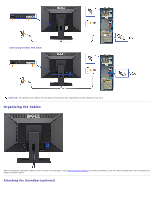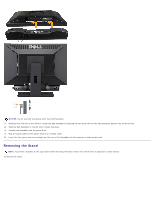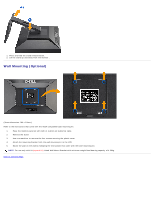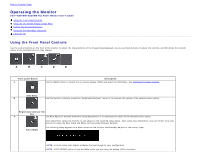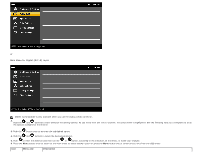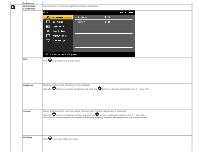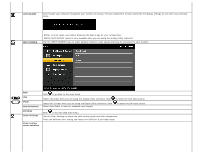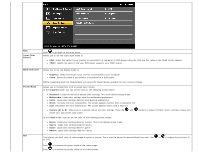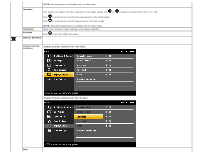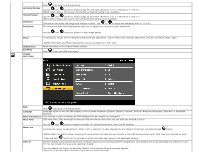Dell E2209WFP Dell™ E2009W/E2209W Flat Panel Monitor User's Guide - Page 16
Main Menu for Digital DVI-D Input, Menu and, Description
 |
View all Dell E2209WFP manuals
Add to My Manuals
Save this manual to your list of manuals |
Page 16 highlights
or Main Menu for Digital (DVI-D) Input NOTE: AUTO ADJUST is only available when you use the analog (VGA) connector. 2. Push the and buttons to move between the setting options. As you move from one icon to another, the option name is highlighted. See the following table for a complete list of all the options available for the monitor. 3. Push the button once to activate the highlighted option. 4. Push the and buttons to select the desired parameter. 5. Push to enter the slide bar and then use the or button, according to the indicators on the menu, to make your changes. 6. Press the Menu button once to return to the main menu to select another option or press the Menu button two or three times to exit from the OSD menu. Icon Menu and Description