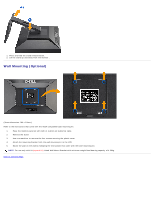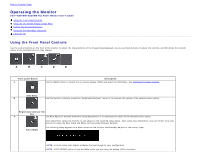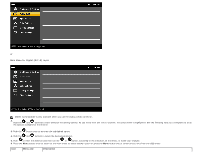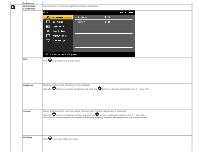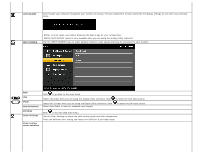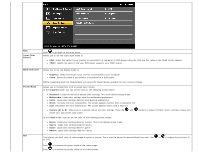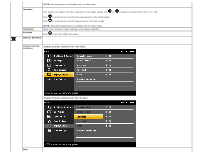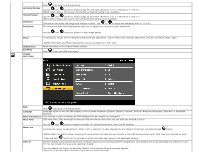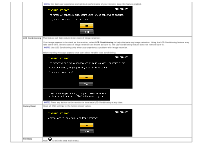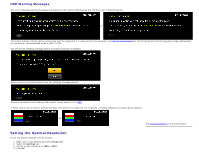Dell E2209WFP Dell™ E2009W/E2209W Flat Panel Monitor User's Guide - Page 18
AUTO ADJUST, INPUT SOURCE, DVI-D, Scan for Sources, Exit Menu, Color Settings, mode submenu
 |
View all Dell E2209WFP manuals
Add to My Manuals
Save this manual to your list of manuals |
Page 18 highlights
AUTO ADJUST Even though your computer recognizes your monitor on startup, the Auto Adjustment function optimizes the display settings for use with your particular setup. INPUT SOURCE NOTE: In most cases, Auto Adjust produces the best image for your configuration. NOTE: AUTO ADJUST option is only available when you are using the analog (VGA) connector. Use the INPUT SOURCE menu to select between different video signals that may be connected to your monitor. Back VGA DVI -D Scan for Sources Exit Menu Color Settings Color setting mode submenu Push to go back to the main menu. Select VGA input when you are using the analog (VGA) connector. Push Select DVI-D input when you are using the Digital (DVI) connector. Push Select Auto Select to scan for available input signals. to select the VGA input source. to select the DVI input source. Push to exit the OSD main menu. Use the Color Settings to adjust the color setting mode and color temperature. There are different color setting sub-menus for VGA/DVI-D and Video input.