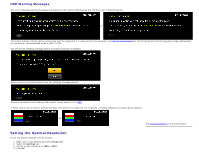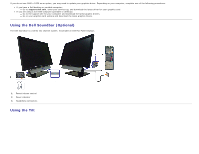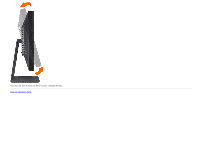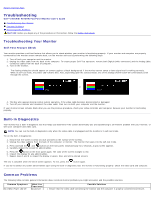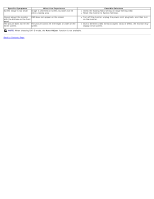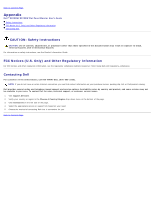Dell E2209WFP Dell™ E2009W/E2209W Flat Panel Monitor User's Guide - Page 28
Specific Symptoms, What You Experience, Possible Solutions, Auto Adjust
 |
View all Dell E2209WFP manuals
Add to My Manuals
Save this manual to your list of manuals |
Page 28 highlights
Specific Symptoms Screen image is too small What You Experience Image is centered on screen, but does not fill entire viewing area Cannot adjust the monitor OSD does not appear on the screen with the buttons on the front panel The picture does not fill the The picture cannot fill the height or width of the entire screen. screen Possible Solutions Check the Scaling Ratio setting in Image Setting OSD. Reset the monitor to Factory Settings. Turn off the monitor, unplug the power cord, plug back, and then turn on the monitor. Due to different video formats (aspect ratio) of DVDs, the monitor may display in full screen. NOTE: When choosing DVI-D mode, the Auto Adjust function is not available. Back to Contents Page

Specific Symptoms
What You Experience
Possible Solutions
Screen image is too small
Image is centered on screen, but does not fill
entire viewing area
Check the Scaling Ratio setting in Image Setting OSD.
Reset the monitor to Factory Settings.
Cannot adjust the monitor
with the buttons on the front
panel
OSD does not appear on the screen
Turn off the monitor, unplug the power cord, plug back, and then turn
on the monitor.
The picture does not fill the
entire screen.
The picture cannot fill the height or width of the
screen
Due to different video formats (aspect ratio) of DVDs, the monitor may
display in full screen.
NOTE:
When choosing DVI-D mode, the
Auto Adjust
function is not available.
Back to Contents Page