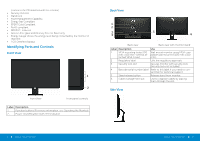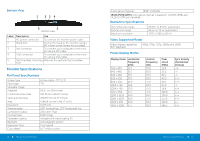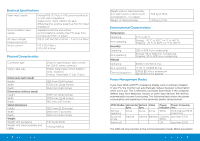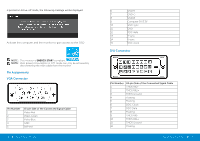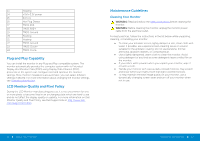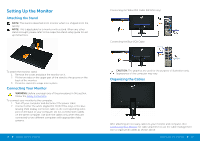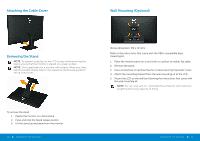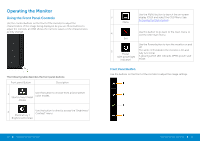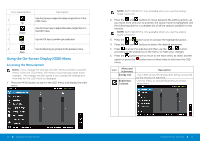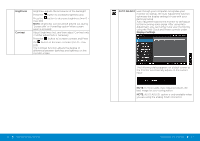Dell E2414H Dell r/Dell Users Guide - Page 10
Setting Up the Monitor, Attaching the Stand, Connecting Your Monitor, Organizing the Cables
 |
View all Dell E2414H manuals
Add to My Manuals
Save this manual to your list of manuals |
Page 10 highlights
Setting Up the Monitor Attaching the Stand NOTE: The stand is detached from monitor when it is shipped from the factory. NOTE: This is applicable for a monitor with a stand. When any other stand is bought, please refer to the respective stand setup guide for set up instructions. Connecting the White DVI Cable (E2414H only) Connecting the Blue VGA Cable To attach the monitor stand: 1. Remove the cover and place the monitor on it. 2. Fit the two tabs on the upper part of the stand to the groove on the back of the monitor. 3. Press the stand till it snaps into its place. Connecting Your Monitor WARNING: Before you begin any of the procedures in this section, follow the Safety Instructions. To connect your monitor to the computer: 1. Turn off your computer and disconnect the power cable. 2. Connect either the white (digital DVI-D) (E2414H only) or the blue (analog VGA) display connector cable to the corresponding video port on the back of your computer. Do not connect both cables on the same computer. Use both the cables only when they are connected to two different computers with appropriate video systems. 18 Setting Up the Monitor CAUTION: The graphics are used for the purpose of illustration only. Appearance of the computer may vary. Organizing the Cables After attaching all necessary cables to your monitor and computer, (See Connecting Your Monitor for cable attachment,) use the cable management slot to organize all cables as shown above. Setting Up the Monitor 19