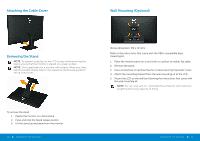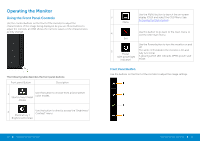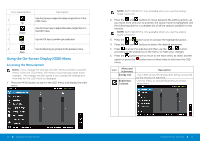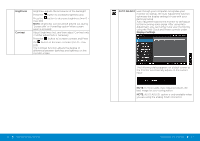Dell E2414H Dell r/Dell Users Guide - Page 16
Preset Mode, Image, Enhance, Movie, Saturation, Reset Color, Settings, Standard, Multimedia - manual
 |
View all Dell E2414H manuals
Add to My Manuals
Save this manual to your list of manuals |
Page 16 highlights
Preset Mode Allows you to choose from a list of preset color modes. • Standard: Loads the monitor's default color settings. This is the default preset mode. • Multimedia: Loads color settings ideal for multimedia applications. • Movie: Loads color settings ideal for movies. • Game: Loads color settings ideal for most gaming applications. • Text: Loads color settings ideal for office • Warm: Increases the color temperature. The screen appears warmer with a red/yellow tint. • Cool: Decreases the color temperature. The screen appears cooler with a blue tint. • Custom Color: Allows you to manually adjust the color settings. Press the and buttons to adjust the Red, Green, and Blue values and create your own preset color mode. 30 Operating the Monitor Image Enhance Hue Saturation Reset Color Settings Which can automatically sharpen images, enhance hues and boost color contrast. To enhance image clarity. NOTE: Image Enhance is only available for Standard, Multimedia, Movie and Game mode. This feature can shift color of video image to green or purple. This is used to adjust the desired flesh tone color. Use or to adjust the hue from '0' to '100' . Press image. Press image. to increase the green shade of the video to increase the purple shade of the video NOTE: Hue adjustment is available only for Movie and Game mode. This feature can adjust the color saturation of the video image. Use or to adjust the saturation from '0' to '100'. Press to increase the monochrome appearance of the video image. Press to increase the colorful appearance of the video image. NOTE: Saturation adjustment is available only for video input. Resets your monitor's color settings to the factory defaults. Operating the Monitor 31