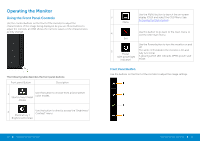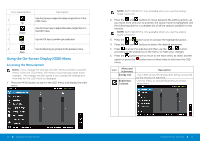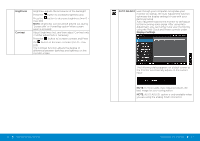Dell E2414H Dell r/Dell Users Guide - Page 17
ENERGY, SETTINGS, Power Button, Reset Energy, Wide Mode, Horizontal, Position, Vertical, Sharpness - best settings
 |
View all Dell E2414H manuals
Add to My Manuals
Save this manual to your list of manuals |
Page 17 highlights
DISPLAY SETTINGS Use the Display Settings to adjust image. Wide Mode Horizontal Position Vertical Position Sharpness Pixel Clock Adjust the image ratio to Wide 16:9, 4:3, 5:4. Use the and buttons to adjust image left and right. Minimum is '0' (-). Maximum is '100' (+). NOTE: When using a DVI source, the Horizontal Position setting is not available. Use the and buttons to adjust image up and down. Minimum is '0' (-). Maximum is '100' (+). NOTE: When using a DVI source, the Vertical Position setting is not available. This feature can make the image look sharper or softer. Use or to adjust the sharpness from '0' to '100'. The Phase and Pixel Clock adjustments allow you to adjust your monitor to your preference. Phase Reset Display Settings Use the and buttons to adjust for best image quality. If satisfactory results are not obtained using the Phase adjustment, use the Pixel Clock (coarse) adjustment and then use Phase (fine), again. NOTE: Pixel Clock and Phase Adjustments are only available for "VGA" input. Select this option to restore default display settings. 32 Operating the Monitor ENERGY SETTINGS Power Button Allows you to set the power LED indicator on or off LED to save energy. Reset Energy Select this option to restore default Energy Settings. Settings Operating the Monitor 33