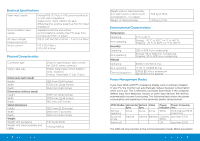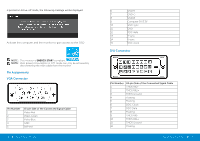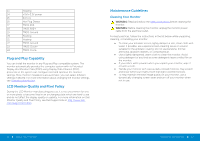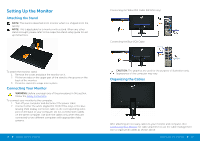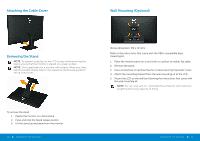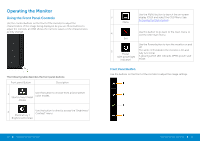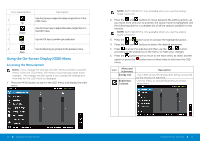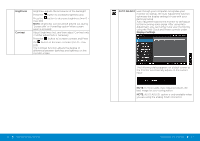Dell E2414H Dell r/Dell Users Guide - Page 12
Operating the Monitor, Using the Front Panel Controls - led
 |
View all Dell E2414H manuals
Add to My Manuals
Save this manual to your list of manuals |
Page 12 highlights
Operating the Monitor Using the Front Panel Controls Use the control buttons on the front of the monitor to adjust the characteristics of the image being displayed. As you use these buttons to adjust the controls, an OSD shows the numeric values of the characteristics as they change. The following table describes the front panel buttons: Front panel Button Description 1 Use this button to choose from a list of preset color modes. Shortcut key/ Preset Modes 2 Use this button to directly access the "Brightness/ Contrast" menu. Shortcut key / Brightness/Contrast 22 Operating the Monitor Use the MENU button to launch the on-screen 3 display (OSD) and select the OSD Menu. See Menu Accessing the Menu System. 4 Use this button to go back to the main menu or exit the OSD main menu. Exit Use the Power button to turn the monitor on and off. 5 Power The white LED indicates the monitor is On and fully functional. (with power light A glowing white LED indicates DPMS power save indicator) mode. Front Panel Button Use the buttons on the front of the monitor to adjust the image settings. Operating the Monitor 23