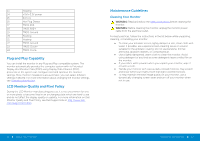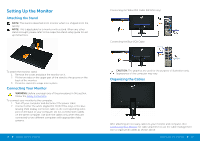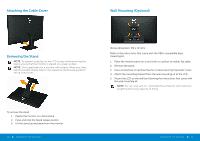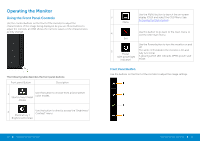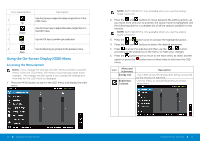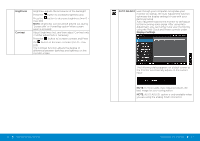Dell E2414H Dell r/Dell Users Guide - Page 14
Brightness, Contrast, AUTO ADJUST, Displays Settings, optimizes the display settings for use with your - monitor inputs
 |
View all Dell E2414H manuals
Add to My Manuals
Save this manual to your list of manuals |
Page 14 highlights
Brightness Contrast Brightness adjusts the luminance of the backlight. Press the button to increase brightness and Press the button to decrease brightness (min 0 ~ max 100). NOTE: Brightness control will be greyed out during "Screen dim" in PowerNap option when screen saver is activated. Adjust Brightness first, and then adjust Contrast only if further adjustment is necessary. Press the button to increase contrast and Press the button to decrease contrast (min 0 ~ max 100). The Contrast function adjusts the degree of difference between darkness and lightness on the monitor screen. AUTO ADJUST Even though your computer recognizes your monitor on startup, the Auto Adjustment function optimizes the display settings for use with your particular setup. Auto Adjustment allows the monitor to self-adjust to the incoming video signal. After using Auto Adjustment, you can further tune your monitor by using the Pixel Clock and Phase controls under Displays Settings. The following dialog appears on a black screen as the monitor automatically adjusts to the current input: NOTE: In most cases, Auto Adjust produces the best image for your configuration. NOTE: AUTO ADJUST option is only available when you are using the analog (VGA) connector. 26 Operating the Monitor Operating the Monitor 27