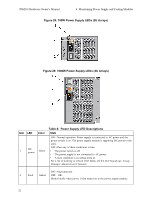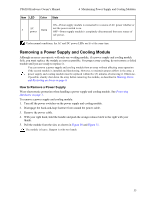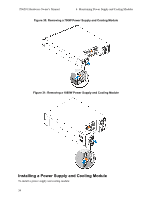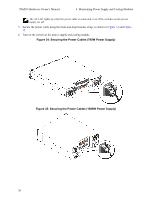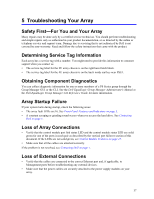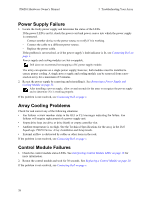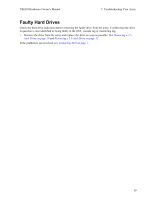Dell EqualLogic PS6210S PS6210 Hardware Owners Manual - Page 43
Troubleshooting Your Array, Safety First—For You and Your Array
 |
View all Dell EqualLogic PS6210S manuals
Add to My Manuals
Save this manual to your list of manuals |
Page 43 highlights
5 Troubleshooting Your Array Safety First-For You and Your Array Many repairs may be done only by a certified service technician. You should perform troubleshooting and simple repairs only as authorized in your product documentation, or as directed by the online or telephone service and support team. Damage due to servicing that is not authorized by Dell is not covered by your warranty. Read and follow the safety instructions that came with the product. Determining Service Tag Information Each array has a service tag with a number. You might need to provide this information to customer support when you contact us. • The service tag label for the 2U array chassis is on the right bezel latch block. • The service tag label for the 4U array chassis is on the back inside surface near PSU1. Obtaining Component Diagnostics You can collect diagnostic information for one or more members of a PS Series group through the Group Manager GUI or the CLI. See the Dell EqualLogic Group Manager Administrator's Manual or the Dell EqualLogic Group Manager CLI Reference Guide for more information. Array Startup Failure If your system halts during startup, check the following areas: • The array fault LEDs are lit. See Front-Panel Features and Indicators on page 3. • A constant scraping or grinding sound occurs when you access the hard drive. See Contacting Dell on page v. Loss of Array Connections • Verify that the control module port link status LED and the control module status LED are solid green for one of the ports in each pair as described by the vertical port failover section of this document. If the LEDs are not solid green, see Control Module Features on page 15. • Make sure that all the cables are attached correctly. If the problem is not resolved, see Contacting Dell on page v. Loss of External Connections • Verify that the cables are connected to the correct Ethernet port and, if applicable, to Management ports before troubleshooting any external devices. • Make sure that the power cables are securely attached to the power supply modules on your array. 37