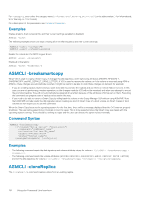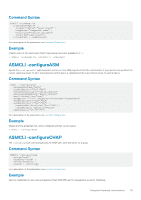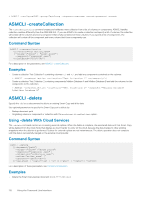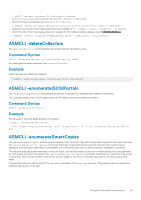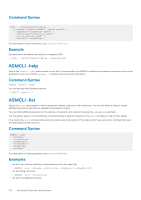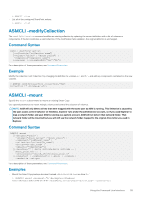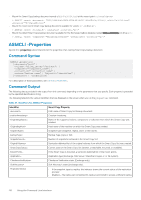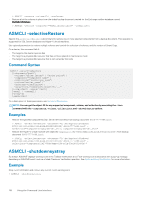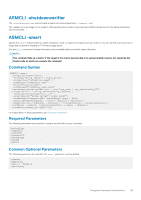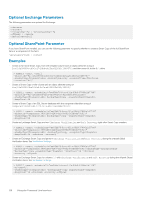Dell EqualLogic PS6210XS EqualLogic Auto-Snapshot Manager/Microsoft Edition Ve - Page 115
ASMCLI -modifyCollection, ASMCLI -mount
 |
View all Dell EqualLogic PS6210XS manuals
Add to My Manuals
Save this manual to your list of manuals |
Page 115 highlights
> ASMCLI -list • List all of the configured SharePoint writers: > ASMCLI -list ASMCLI -modifyCollection The ‑modifyCollection command modifies an existing collection by replacing the current definition with a list of volumes or components, if the list constitutes a valid collection. If the modification fails validation, the original definition is unchanged. Command Syntax ASMCLI ‑modifycollection [-collection="collection_name"] [-volume={"drive" | "mount_point"} | -component="component_name"] [-newname] [-volumeBased={"Yes"|"No"}] For a description of these parameters, see Command Parameters. Example Modify the collection Test Collection 1 by changing its definition to volumes e:\ and f:\, and add any components contained on the new volumes. > ASMCLI ‑modifycollection ‑collection="Test Collection 1" ‑volume=e:\;f:\ ASMCLI -mount Specify the ‑mount subcommand to mount an existing Smart Copy. Use optional parameters to mount multiple volumes and control the selection of volumes. NOTE: ASM will only detect drives that were mapped with the same user as ASM is running. This limitation is caused by the user access control behavior on Windows. Explorer runs under the administrator account, so if you used Explorer to map a network folder and your ASM is running as a system account, ASM will not detect that network folder. That network folder will be mounted but you will still see the network folder mapped to the original drive letter you used in Explorer. Command Syntax ASMCLI ‑mount [{-document="path" | -volume={"drive_letter" |"mount_point"}| -component="component_name" | -collection="collection_name"| -writer="writer_name" | -objectID="identifier"}] [{-location="* | drive_letterA;drive_letterB;...| mount_point;;;;... | -locationroot=