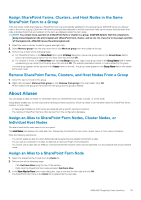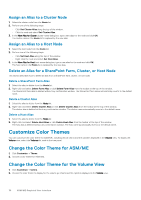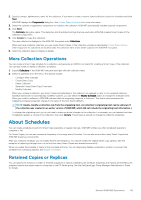Dell EqualLogic PS6210XS EqualLogic Auto-Snapshot Manager/Microsoft Edition Ve - Page 40
Create a HIT Group — Overview, Prerequisites for HIT Groups
 |
View all Dell EqualLogic PS6210XS manuals
Add to My Manuals
Save this manual to your list of manuals |
Page 40 highlights
Figure 7. Two-Cluster HIT Group Managed From a Cluster In the previous figure, assume further that you use the Add Hosts option from the ASM/ME instance on Node 1 to add Node 4 to it. If ASM/ME is not installed on nodes 4, 5, and 6, ASM first sets up the appropriate trust relationships between nodes 4, 5, and 6. This process is indicated by the bidirectional arrows. After you add Node 4 to Node 1, you can then manage all of Cluster B's nodes from Node 1. However, you cannot manage any of Cluster A's nodes from Cluster B until you add a node from Cluster A to Cluster B. Create a HIT Group - Overview Use the Add Hosts wizard to create a HIT Group. With this wizard, ASM/ME automatically detects whether a clean installation or update is required on the host that you are adding. ASM/ME automatically installs (or updates) on that host. The host is added to the HIT Group. If the installation or update fails, perform a manual installation on the host that you are adding. To add the other host to the HIT Group, use the Add Hosts wizard. Prerequisites for HIT Groups For new installations to run successfully on remote hosts, allow incoming ping requests through the remote host's firewall to the remote host. Use Windows Server Manager to create new inbound rules for your firewall. Select ICMPv4 or ICMPv6 protocol types for IPv4 and IPv6 pings, respectively. If both the local and remote hosts are in the same domain, allow the connections over the domain profile type. If you do not want to edit firewall rules, perform a manual installation on the host that you are adding. Use the Add Hosts wizard on the local host to add the host to the HIT Group. Enter username and password credentials to install Host Integration Tools on remote hosts added to the HIT Group. These credentials are never stored and are only used for the installation. The following requirements must be met: • If installing on a cluster, you must provide the appropriate credentials (domain user with local administrator rights) across all of the cluster nodes. • If adding or installing on multiple hosts: • Single Domain-For multiple machines that belong to a single domain, you must provide the appropriate user credentials (domain users with local admin rights) so that ASM/ME can successfully access the machines to perform the required installations. • Single Workgroup-For multiple machines that belong to a single workgroup, each machine must have the same local admin account credentials. • Multiple Domains-For machines across multiple domains, add or install on all the machines from one domain at a time. The Remote Procedure Call (RPC) service must be running. This service should start by default on Windows systems. If it is not running, or if the firewall is blocking it, the installation will not work. If you use the Browse Network option to add hosts to the HIT Group, verify that the network browser is working in Windows. NOTE: If you cannot add hosts by browsing the network; add them manually by using the Manual Entry option in the Add Hosts wizard. Copy the Setup.exe and Setup64.exe installation files into a directory of your choice. You must specify this directory multiple times when adding several hosts for management or when pushing out multiple installations. To simplify this process, copy the installation files onto a network shared directory. The default installation directory is C:\Program Files\EqualLogic\bin. ASM/ME uses these files to initiate the installation procedure on remote hosts. The installation files are available on the CD-ROM that shipped with your PS Series array or from the installation kit available at eqlsupport.dell.com/. 40 HIT Groups