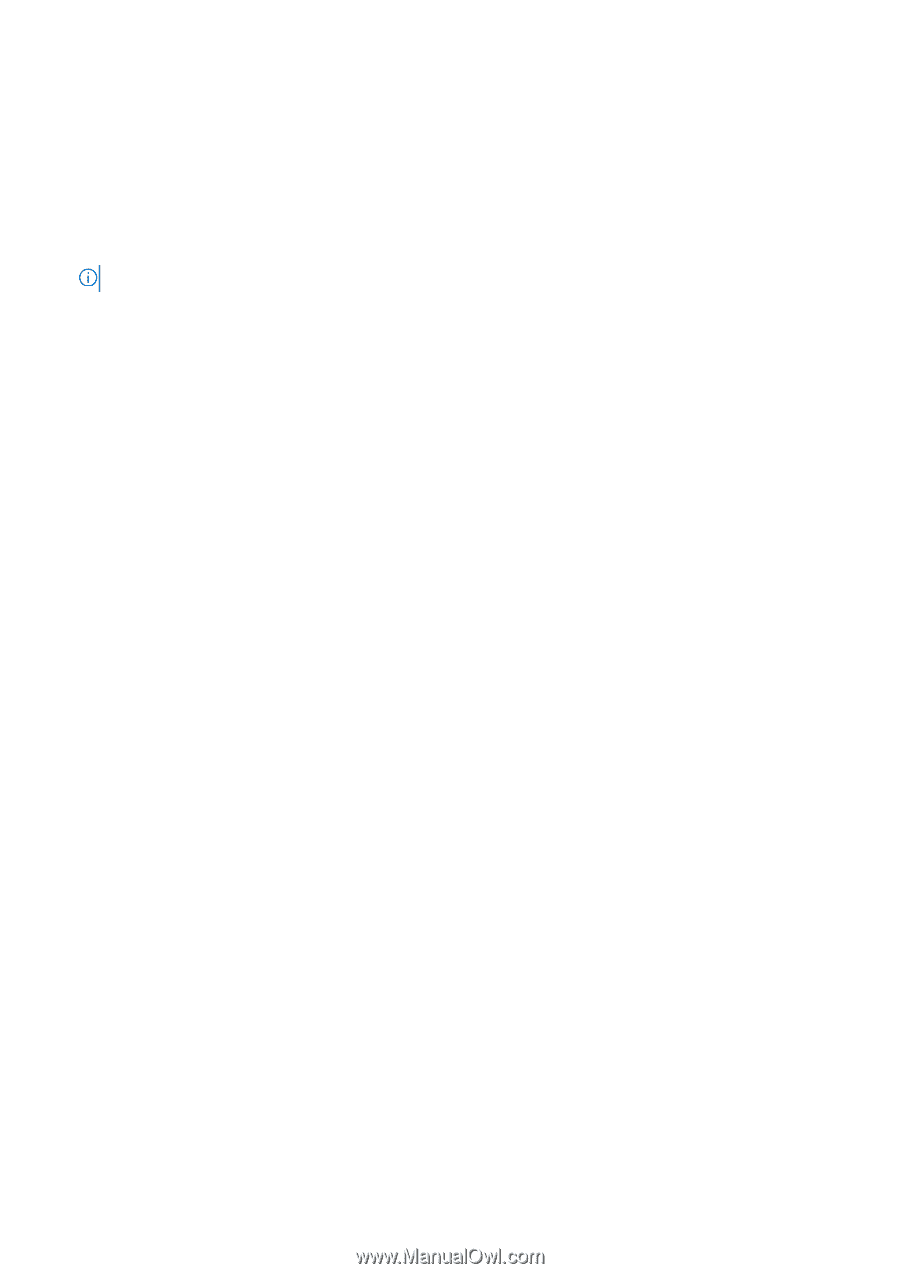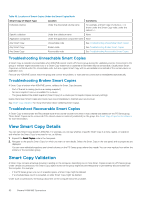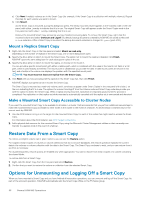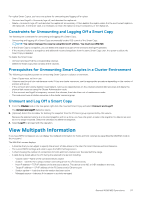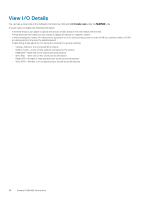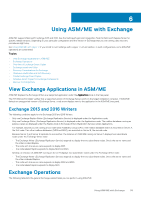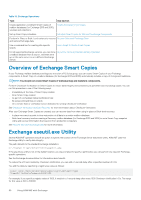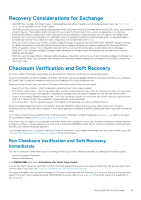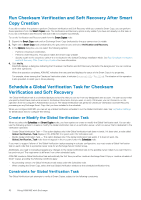Dell EqualLogic PS6210XS EqualLogic Auto-Snapshot Manager/Microsoft Edition Ve - Page 57
Constraints for Unmounting and Logging Off a Smart Copy
 |
View all Dell EqualLogic PS6210XS manuals
Add to My Manuals
Save this manual to your list of manuals |
Page 57 highlights
For replica Smart Copies, you have two options for unmounting and logging off a replica: • Unmount and Logoff-Unmounts, logs off, and demotes the replica set. • Delete-Unmounts, logs off, and demotes the replica set as necessary. It then deletes the replica unless it is the most recent replica in the replica set. In the latter case, it is necessary to retain the replica to ensure consistency of the replica set. Constraints for Unmounting and Logging Off a Smart Copy The following are constraints for unmounting and logging off a Smart Copy. • Unmounting and logging off a Smart Copy automatically breaks VSS control of the Smart Copy. NOTE: You cannot manage the copy by using Microsoft utilities. You must use ASM/ME. • If the Smart Copy is a snapshot, you can delete the snapshot as part of the unmount and logoff operation. • If the mounted volume is a snapshot, and additional mounted snapshots from the same Smart Copy exist, the option to delete the Smart Copy is disabled. To delete the Smart Copy: • Unmount and log off all the corresponding volumes. • Delete the Smart Copy that contains all the volumes. Prerequisites for Unmounting Smart Copies in a Cluster Environment The following prerequisites pertain to unmounting Smart Copies in a cluster environment. • Smart Copies must not be in use. • Volumes must be put into maintenance mode. If they are cluster resources, use the appropriate procedure depending on the version of product and server. • If the unmount and volume deletion is permanent, remove any dependencies on the volumes' physical disk resources and delete the physical disk resources using the Cluster Administration tools. • If the unmount and logoff is temporary, remount the volumes, then take them out of maintenance mode. • The node must own all cluster resources in the cluster resource group. Unmount and Log Off a Smart Copy 1. From the Volumes node in the tree panel, right-click the mounted Smart Copy and select Unmount and Logoff. The Unmount and Logoff dialog box opens. 2. (Optional) Select the checkbox for deleting the snapshot from the PS Series group represented by this volume. Because the selected volume is a mounted snapshot and not a clone, you have the option to select the snapshot for deletion as soon as it is no longer mounted. Select the checkbox to delete the snapshot. 3. Select Logoff to proceed with the operation. View Multipath Information If you have MPIO configured, you can display the multipath information for hosts and host volumes by expanding the MultiPath node in the tree panel. The MultiPath screen displays: • A time line that you can adjust to specify the amount of data shown in the chart for Host Volumes and Host Sessions. • The current MPIO settings and a link to open the MPIO Settings screen. • A chart showing the number of connections to hosts and host volumes over the selected time range. • A table listing details about the I/O during the selected time period, including: • Volume name-Name of the connected iSCSI volume • Session-Identifier for a unique session connecting a host to a PS Series array • Host IP address-TCP/IP address of the link source device. This device is the NIC or HBA installed in the host. • Target IP address- CP/IP address of the PS Series array's Ethernet port • Session uptime-Total time that the session has been active • Managed session-Indicates if the session is actively managed. General ASM/ME Operations 57