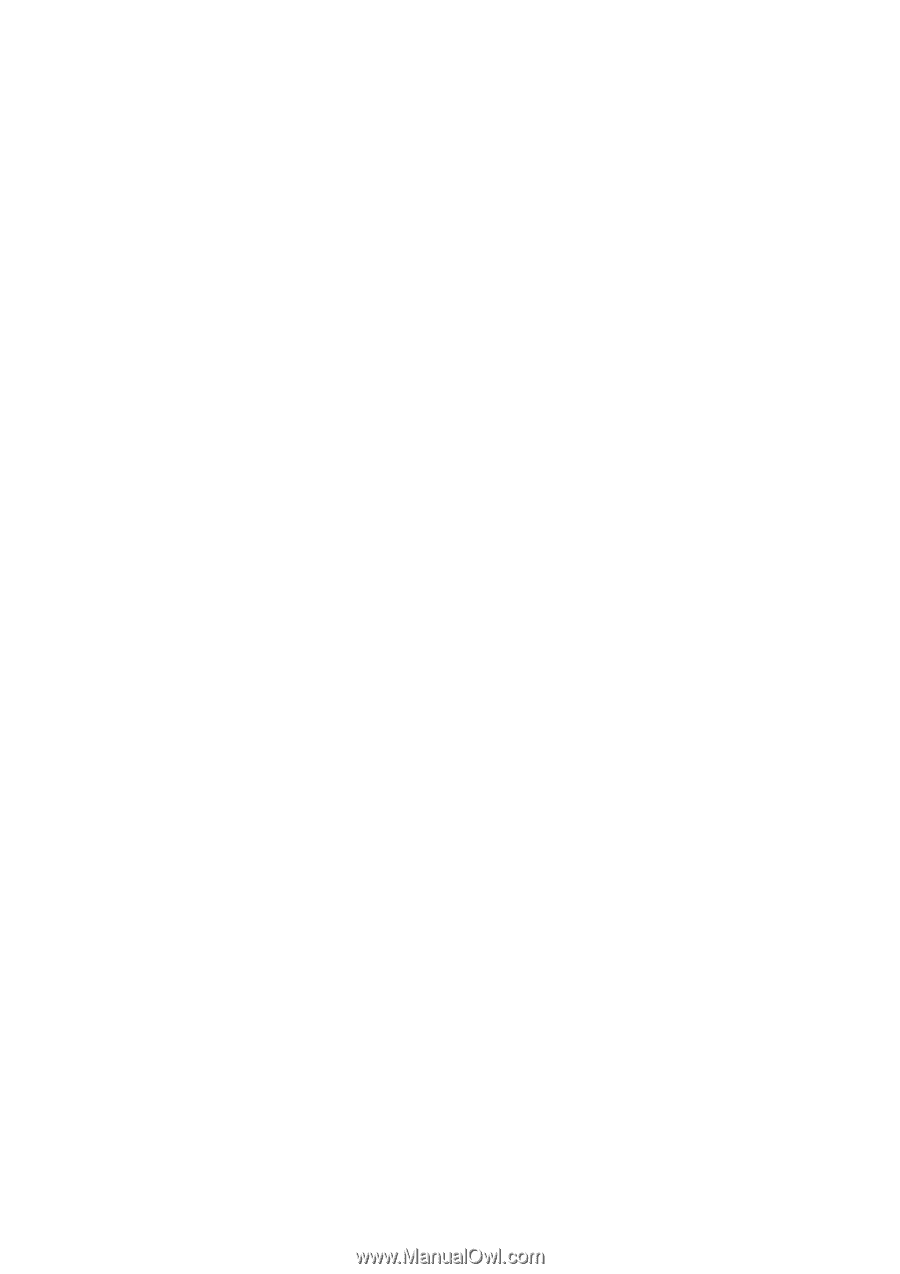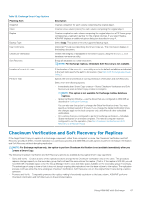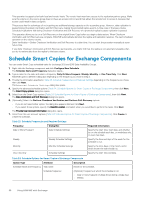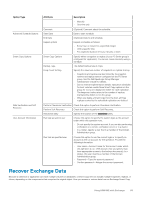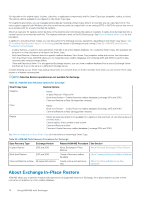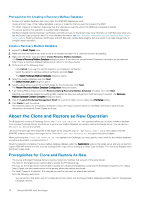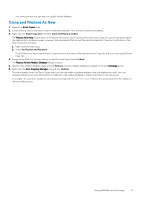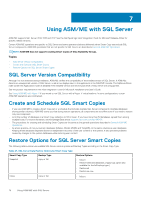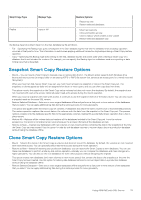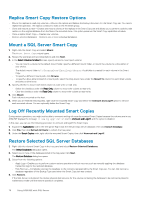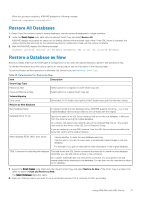Dell EqualLogic PS6210XS EqualLogic Auto-Snapshot Manager/Microsoft Edition Ve - Page 72
Prerequisites for Creating a Recovery Mailbox Database, Create a Recovery Mailbox Database
 |
View all Dell EqualLogic PS6210XS manuals
Add to My Manuals
Save this manual to your list of manuals |
Page 72 highlights
Prerequisites for Creating a Recovery Mailbox Database • At least one mailbox database must exist under the ASM/ME Applications node. • Create a Smart Copy of the mailbox database, volume, or collection that you want to include in the RMD. • For Smart Copies of a collection, make sure that the volumes you want to use for the RMD are not already mounted. • You cannot perform this operation on a public folders database. • Dell Recommends running Checksum verification and Soft recovery on the Smart Copy. As a minimum, run Soft Recovery when you use the Smart Copy to recover data. For more detailed information, see Run Checksum Verification and Soft Recovery After Smart Copy Creation. Running Checksum Verification and Soft Recovery verifies data integrity, but as a result, it can take a longer time to complete data restoration. Create a Recovery Mailbox Database 1. Expand the Smart Copies node. 2. Make sure that any volume you want to use is not already mounted. If it is, unmount it before proceeding. 3. Right-click the Smart Copy and select Create Recovery Mailbox Database. The Create a Recovery Mailbox Database dialog box opens. If you have not yet performed Checksum Verification on the selected Smart Copy, a warning is displayed along with an option to continue anyway. 4. Perform one of the following steps: • Click Cancel if you want to exit the wizard to run Checksum Verification. • Select the option to continue without verification and click Next. The Select Exchange Mailbox Database dialog box opens. 5. Select the mailbox database and click Next. The Select Volume Label dialog box opens. 6. Specify a drive letter or an NTFS or ReFS folder for the mount point. Click Next. The Review Recovery Mailbox Database Configuration dialog box opens. 7. If an existing RMD is found, select the Remove existing Recovery Mailbox Database checkbox, then click Next. ASM/ME automatically deletes the existing RMD, creates the new one, and performs Soft Recovery if required. The Recovery Mailbox Database Creation Complete dialog box opens. 8. Click the Launch Exchange Management Shell link to perform data recovery tasks using Exchange utilities. 9. Click Finish to exit the wizard. The Volumes node in the tree panel is refreshed to show the newly mounted volume for the RMD. The Smart Copies are also refreshed to show which Smart Copies are in use. About the Clone and Restore as New Operation For all supported versions of Exchange Server, the Clone and Restore As New operation allows you to clone a mailbox database from a source Exchange Server, and then set it up as a new mailbox database on a local or remote Exchange Server. You can also run Restore As New on a local host. The source Smart Copy Set is imported to the target server using the Import External Smart Copy menu option from the ASM/ME instance running on the target server. Then the Clone and Restore As New option becomes available. When performing the Clone and Restore As New operation on Exchange, you must specify a new name for the mailbox database, as well as a drive letter or mount point for it. When the operation completes, the new mailbox database displays under the Applications node on the target server and you can perform regular ASM/ME actions on them, such as creating Smart Copy Sets or setting up a Smart Copy Schedule. The new clone displays under the Smart Copies node. Prerequisites for Clone and Restore As New • The source and target Exchange Servers must be hosted on machines that are part of the same domain. • The host for the target server must be able to access the PS Series group. • The host for the target server must be able to access the volumes and snapshots containing the Exchange components. For replica Smart Copies, the host needs access to the partner where the replicas are stored. • For Smart Copies of a collection, the volumes you want to use must not already be mounted. • Note the following restrictions: • You can perform this action only for configurations that comply with Exchange mailbox database portability rules for all supported Exchange versions. 72 Using ASM/ME with Exchange