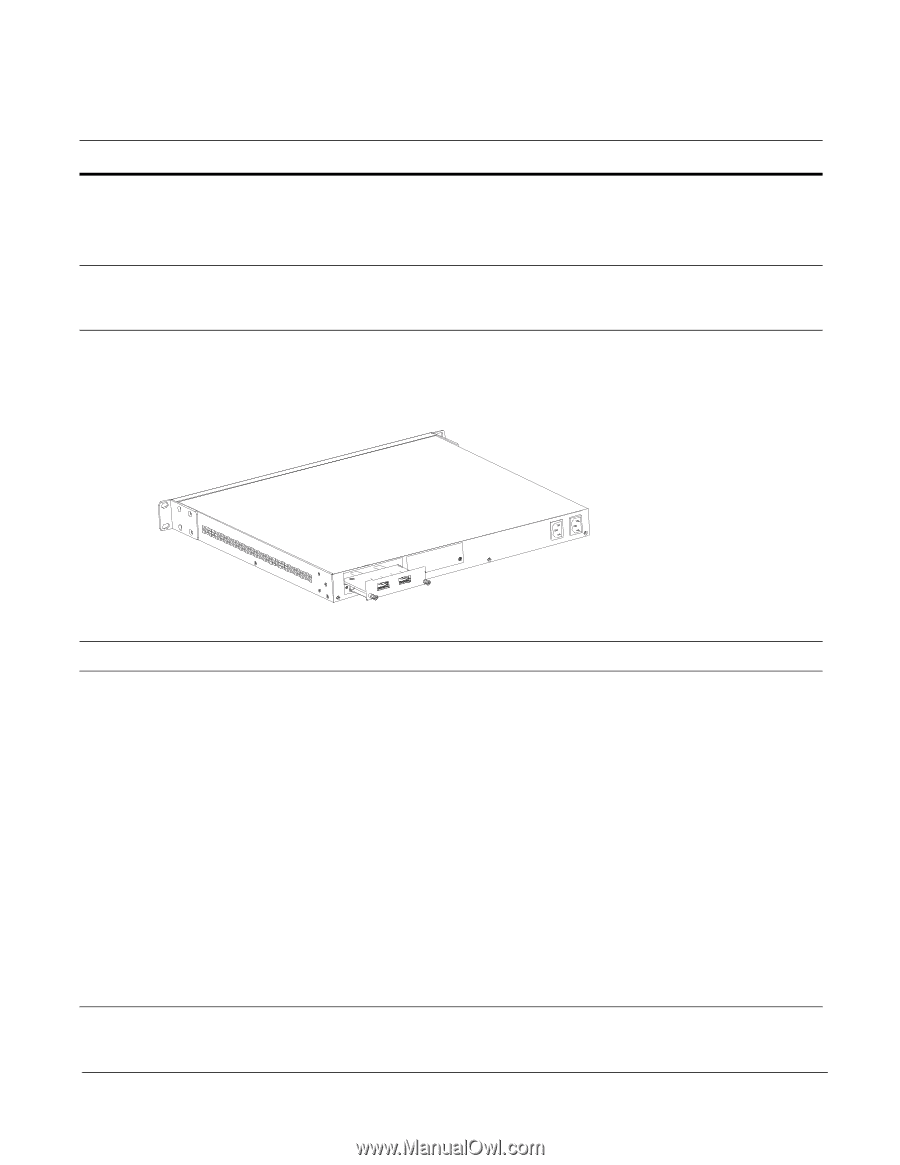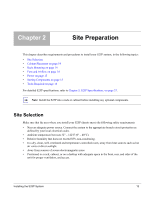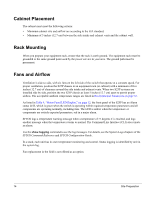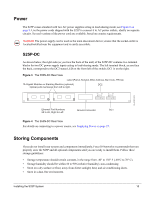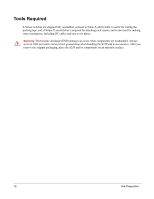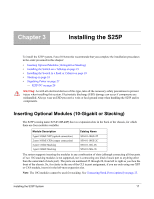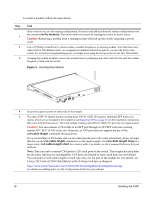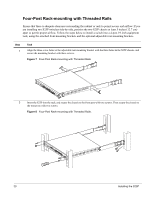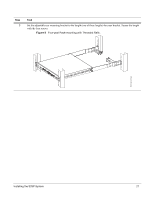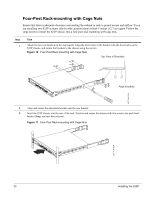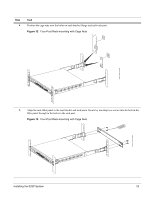Dell Force10 S25-01-GE-24P Installing the S25P System - Page 18
Using CX4 Cables, command, discussed next.
 |
View all Dell Force10 S25-01-GE-24P manuals
Add to My Manuals
Save this manual to your list of manuals |
Page 18 highlights
To install a module, follow the steps below: Step 1 2 3 Task If the switch is on, save the running configuration, if desired (and different from the startup configuration) with the command write memory. Then power down the system by unplugging it from its power source. Caution: Removing a module from a running system will lock up the switch, requiring a power cycle. Use a #2 Phillips screwdriver to remove either a module faceplate or an existing module. Note that these slots, when used for 10G Ethernet ports, are assigned port numbers from left to right as you face the front of the switch. So, for clarity in programming ports, you might favor using the left-most slot for the first 10G module. Grasping the module faceplate, remove the module from its packaging and slide it into the slot until the module faceplate is flush with the switch. Figure 5 Inserting Rear Module fn00144s25P 4 Secure the captive screws on either side of the module. 5 The optical XFP 10-Gigabit module (catalog name S50-01-10GE-2P) requires additional XFP transceiver inserts, which are not included in the module kit (see Installing XFPs on page 32) or the installation instructions that come with the transceiver). The CX4 module (catalog name S50-01-10GE-2C) ports do not require inserts. Caution: You can connect a CX4 cable to an XFP port through a CX4 XFP converter (catalog number GP- XFP-1CX4) in the slot. However, an XFP port does not support the use of the cx4-cable-length command, discussed next. If you are installing a CX4 module, and you are connecting the ports with a cable substantially shorter or longer than 5m, use the cx4-cable-length command to set the signal strength. Use cx4-cable-length long for a longer cable, cx4-cable-length short for a shorter cable. For details, see the Command Reference for your software. Note: Take care not to connect CX4 ports to 12G stack ports in the switch. The receptacles and cables are the same, but they are incompatible. CX4 ports are labeled as such; stack ports are not labeled. You can order several cable lengths of each type; they are not part of the module kit. For details, see Using CX4 Cables (CX4 Cable Matrix) in the S-Series tech tips on iSupport: https://www.force10networks.com/CSPortal20/KnowledgeBase/ToolTipsSSeries.aspx For details on enabling ports, see the Configuration Guide for your software. 18 Installing the S25P