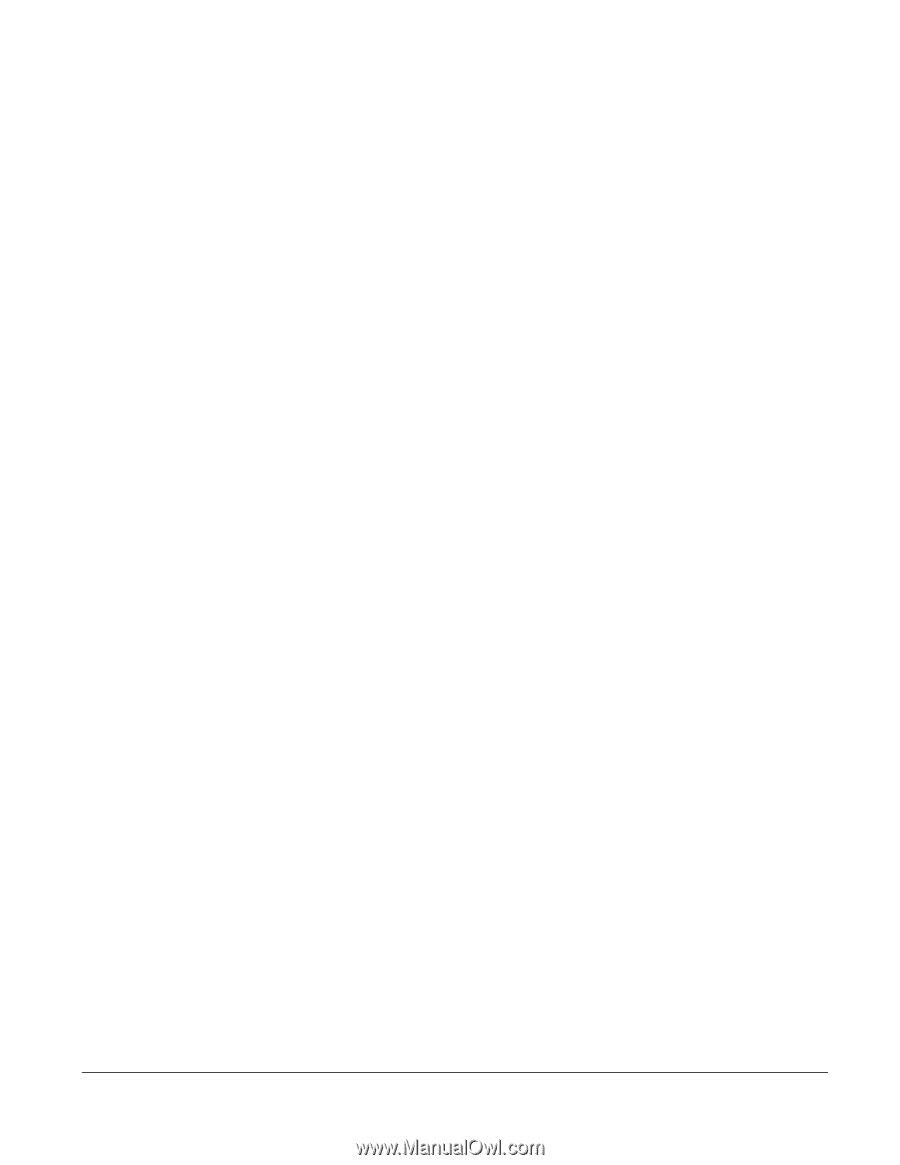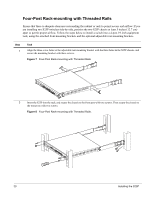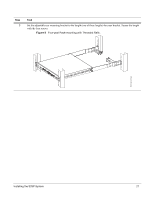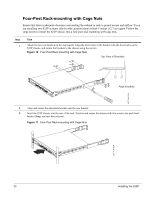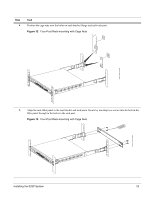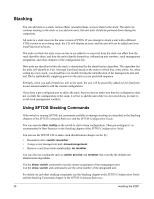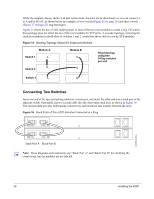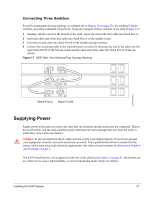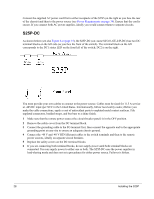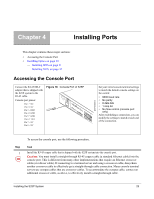Dell Force10 S25-01-GE-24P Installing the S25P System - Page 24
Stacking, Using SFTOS Stacking Commands
 |
View all Dell Force10 S25-01-GE-24P manuals
Add to My Manuals
Save this manual to your list of manuals |
Page 24 highlights
Stacking You can add units to a stack, remove them, renumber them, or move them in the stack. The units can continue running in the stack as you add new units, but new units should be powered down during the connection. All units in a stack must run the same version of FTOS. If you attempt to attach a unit with a different FTOS version to an existing stack, the CLI will display an error, and the unit will not be added until you install identical software. The order in which the units come on-line or are added to or removed from the stack can affect how the stack identifies them, and how the units identify themselves, influencing unit numbers, stack management assignment, and other elements of the configuration file. How units are identified within the stack is determined by the identification algorithm. The algorithm has the units self-identify as Unit 1 through Unit [last] based on the order in which they come online. So, when setting up a new stack, you should have no trouble forcing the identification of the management unit and unit IDs by methodically supplying power to the units in your preferred sequence. Similarly, when you add a brand new unit to the stack, the unit will be gracefully added as Unit [last] (the lowest unused number) with the current configuration. If you have a pre-configured unit to add to the stack, but you want to make sure that the configuration does not override the configuration of the stack, it is best to add the unit while it is powered down, in order to avoid stack management conflicts. Using SFTOS Stacking Commands If the switch is running SFTOS, the commands available to manage stacking are described in the Stacking chapters of the SFTOS Command Reference and the SFTOS Configuration Guide. You can execute clear config on the switch to start a clean configuration. Then pre-configure it, as recommended in Best Practices in the Stacking chapter of the SFTOS Configuration Guide. You can use the SFTOS CLI to make stack identification changes on the fly: • Renumber units: switch renumber • Assign a new management unit: movemanagement • Remove a unit from stack membership: no member You can also use commands such as switch priority and member that override the default unit identification algorithms. Use the show switch command to see the current assignment of the management unit. Use the show switch unit command to see the serial number of the designated unit. For details on and other stacking commands, see the Stacking chapter in the SFTOS Configuration Guide and the Stacking Commands chapter in the SFTOS Command Reference. 24 Installing the S25P