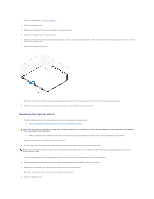Dell I15RN-3647BK Service Manual - Page 26
Processor Airflow Shroud
 |
View all Dell I15RN-3647BK manuals
Add to My Manuals
Save this manual to your list of manuals |
Page 26 highlights
6. Check all cable connections, and fold cables out of the way to provide airflow for the fan and cooling vents. 7. Close the computer cover. NOTICE: To connect a network cable, first plug the cable into the network wall jack and then plug it into the computer. 8. Connect your computer and devices to electrical outlets, and turn them on. See the documentation that came with the drive for instructions on installing any software required for drive operation. 9. Enter system setup and select the appropriate Drive option. 10. Verify that your computer works correctly by running the Dell Diagnostics. Processor Airflow Shroud Removing the Processor Airflow Shroud CAUTION: Before you perform this procedure, follow the safety instructions in the Product Information Guide. CAUTION: To prevent static damage to components inside your computer, discharge static electricity from your body before you touch any of your computer's electronic components. You can do so by touching an unpainted metal surface on the computer chassis. NOTICE: To avoid damaging the fan power cables, do not slide the shroud too quickly. 1. Follow the procedures in "Before You Begin." 2. Press the shroud release tabs towards one another. 3. Lift the shroud up to disengage the anchors. 4. Once the shroud has been disengaged from the anchors, unplug the fan cables from their connectors on the system board.