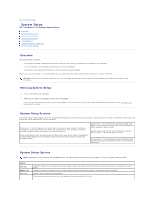Dell I15RN-3647BK Service Manual - Page 44
Clearing Forgotten Passwords, Clearing CMOS Settings
 |
View all Dell I15RN-3647BK manuals
Add to My Manuals
Save this manual to your list of manuals |
Page 44 highlights
3. Press the up- and down-arrow keys to move through the list of devices. 4. Press the spacebar to enable or disable a device (enabled devices have a checkmark). 5. Press plus (+) or minus (-) to move a selected device up or down the list. Clearing Forgotten Passwords CAUTION: Before you begin any of the procedures in this section, follow the safety instructions located in the Product Information Guide. 1. Follow the procedures in Before You Begin. 2. Locate the 3-pin password jumper (PSWD) on the system board, and attach the jumper plug to pins 2 and 3 to clear the password. NOTE: When you receive your computer, the jumper plug is attached to pins 1 and 2. 3. Close the computer cover. 4. Connect your computer and monitor to electrical outlets, and turn them on. 5. After the Microsoft® Windows® desktop appears on your computer, shut down the computer. 6. Turn off the monitor and disconnect it from the electrical outlet. 7. Disconnect the computer power cable from the electrical outlet, and press the power button to ground the system board. 8. Open the computer cover. 9. Locate the 3-pin password jumper on the system board and attach the jumper to pins 1 and 2 to reenable the password feature. 10. Replace the computer cover. NOTICE: To connect a network cable, first plug the cable into the network wall jack and then plug it into the computer. 11. Connect your computer and devices to electrical outlets, and turn them on. Clearing CMOS Settings CAUTION: Before you begin any of the procedures in this section, follow the safety instructions located in the Product Information Guide. 1. Follow the procedures in "Before You Begin."