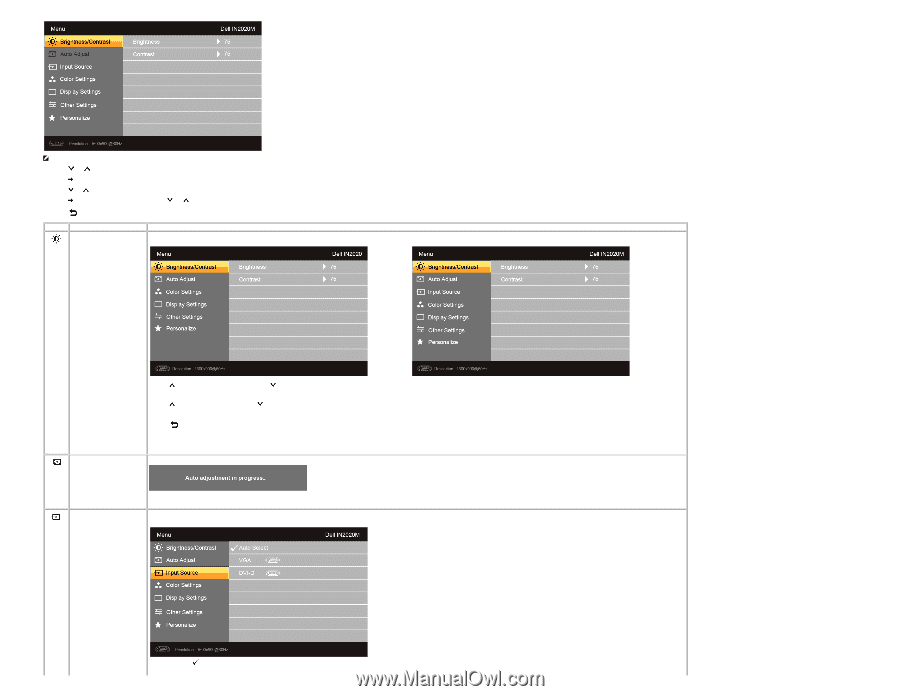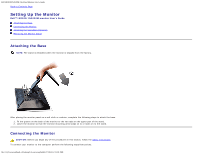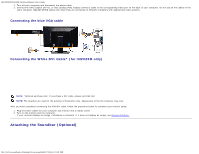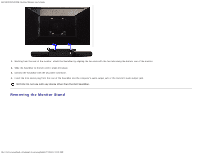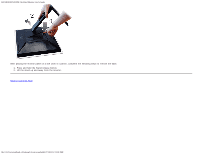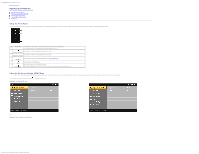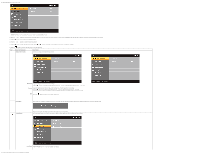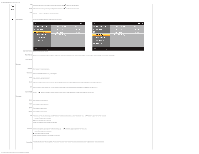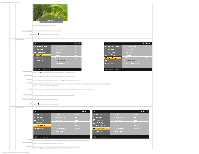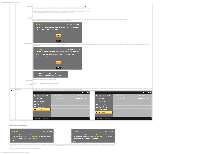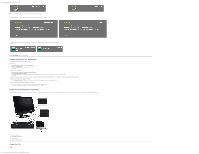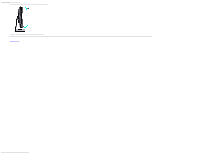Dell IN2020M User's Guide - Page 19
Menu and Submenus, Description, Brightness/Contrast, Brightness, Contrast, Auto Adjust, Input Source
 |
View all Dell IN2020M manuals
Add to My Manuals
Save this manual to your list of manuals |
Page 19 highlights
Dell IN2020/IN2020M Flat Panel Monitor User's Guide NOTE: Auto Adjust is only available when you are using the analog (VGA) connector. 2. Press the and buttons to move between the setting options. As you move from one icon to another, the option name is highlighted. See the table for a complete list of all the options available for the monitor. 3. Press the button once to activate the highlighted option. 4. Press the and buttons to select the desired parameter. 5. Press the button to enter the slide bar and then use the and buttons, according to the indicators on the menu, to make your changes. 6. Press the button to return to the main menu or exit the OSD menu. Icon Menu and Submenus Brightness/Contrast Description Allows you to adjust the brightness and contrast. Brightness Brightness adjusts the luminance of the backlight. Press the button to increase the brightness and Press the button to decrease the brightness (min 0 ~ max 100). Contrast Adjust the Brightness first, and then adjust the Contrast only if further adjustment is necessary. Press the button to increase contrast and press the button to decrease contrast (min 0 ~ max 100). The Contrast function adjusts the degree of difference between the darkest and lightest areas on the monitor screen. Back Press the button to go back to or exit the main menu. Auto Adjust Even though your computer recognizes your monitor on startup, the Auto Adjustment function optimizes the display settings for use with your particular setup. Input Source NOTE: In most cases, Auto Adjust produces the best image for your configuration. The Input Source menu is to used to select between different video signals that may be connected to your monitor. Auto Select Scan for Sources. Push to scan for available input signals. file:///C|/Users/santhosh_v/Desktop/UG_en/operate.htm[3/27/2013 12:21:03 PM]