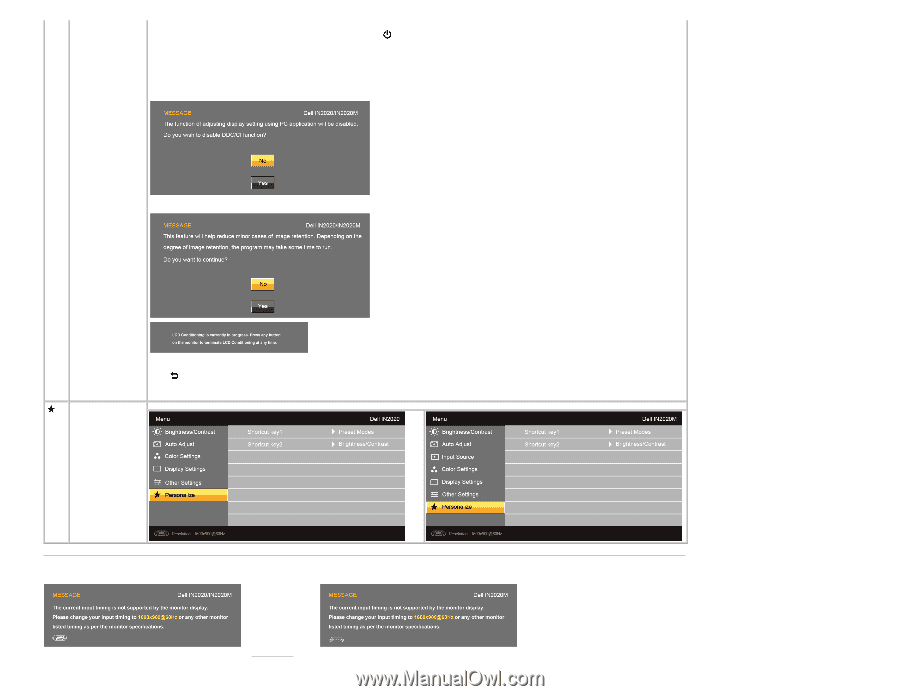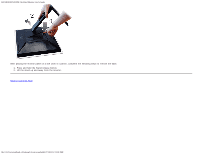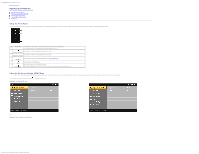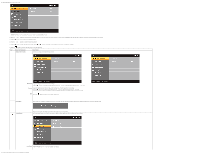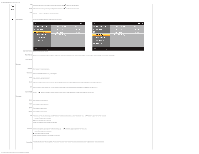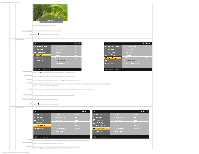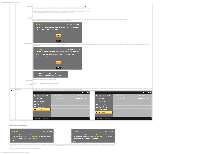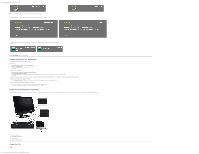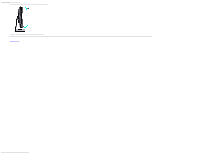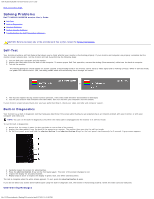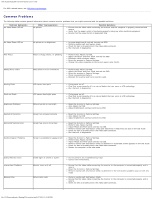Dell IN2020M User's Guide - Page 22
OSD Warning Messages, Menu Lock, DDC/CI, LCD Conditioning, Factory Reset, Personalize - monitor specification
 |
View all Dell IN2020M manuals
Add to My Manuals
Save this manual to your list of manuals |
Page 22 highlights
Dell IN2020/IN2020M Flat Panel Monitor User's Guide Menu Lock Controls user access to adjustments. When selected, no user adjustments are allowed. All buttons are locked except the button. NOTE: Lock function - Either soft lock (through OSD menu) or hard lock (Press and hold the button above power button for 10 sec) Unlock function- Only hard unlock (Press and hold the button above power button for 10 sec) DDC/CI DDC/CI (Display Data Channel/Command Interface) allows your monitor parameters (brightness, color balance, etc.) to be adjustable using software on your computer. You can disable this feature by selecting "Disable". Enable this feature for best user experience and optimum performance of your monitor. LCD Conditioning If an image appears to be retained on the monitor, select LCD Conditioning to help eliminate any image retention. Using the LCD Conditioning feature may take several hours. Severe cases of image retention are known as burn-in, the LCD Conditioning feature does not remove burn-in. Reset all OSD settings to the factory default settings. Factory Reset Press the Back button to go back to or exit the main menu. Personalize There are 2 shortcut keys on the front panel. Select one control menu for each shortcut key to allow direct access. OSD Warning Messages When the monitor does not support a particular resolution mode you will see the following message : or This means that the monitor cannot synchronize with the signal that it is receiving from the computer. See Monitor Specifications for the Horizontal and Vertical frequency ranges addressable by this monitor. The recommended mode is 1600x900. When monitor enters Power Save mode, the following message appears : file:///C|/Users/santhosh_v/Desktop/UG_en/operate.htm[3/27/2013 12:21:03 PM]