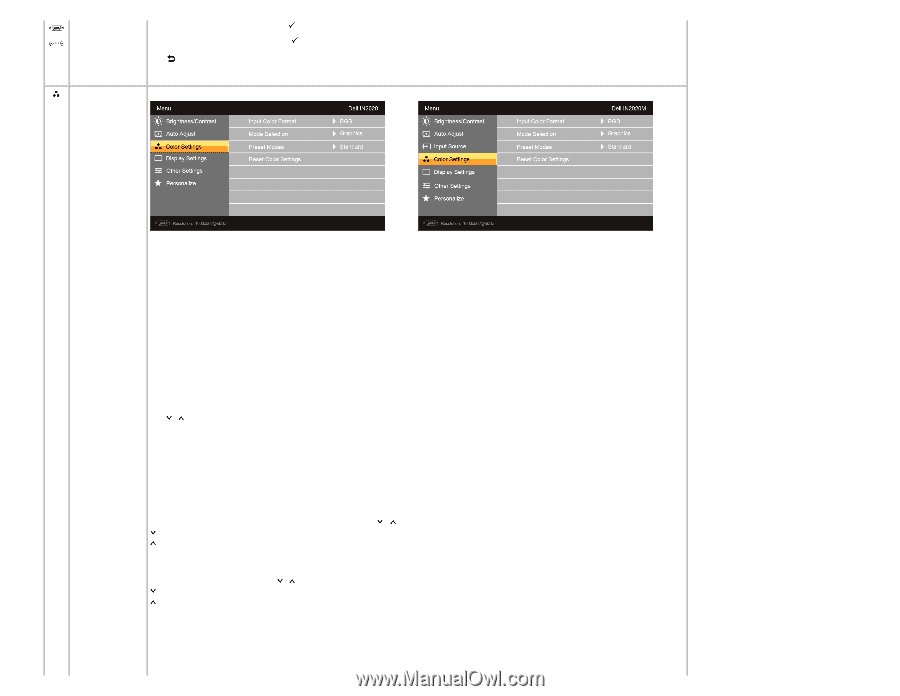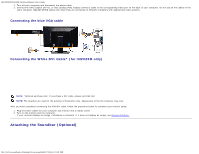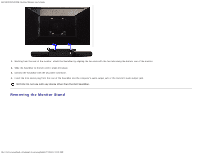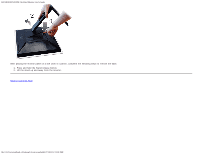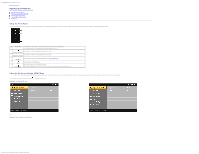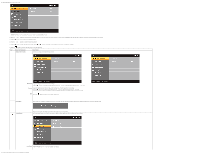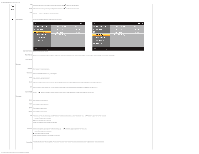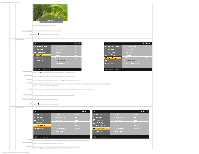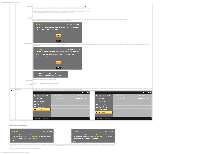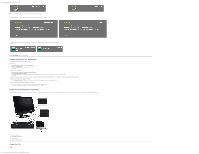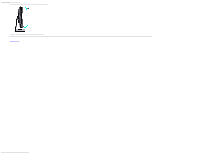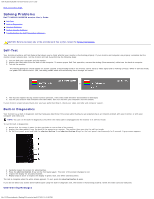Dell IN2020M User's Guide - Page 20
Input Color Format, Custom RGB
 |
View all Dell IN2020M manuals
Add to My Manuals
Save this manual to your list of manuals |
Page 20 highlights
Dell IN2020/IN2020M Flat Panel Monitor User's Guide Color Settings VGA Select VGA input when you are using the analog (VGA) connector. Push to select the VGA input source. DVI-D Select DVI-D input when you are using the Digital (DVI) connector. Push to select the DVI input source. Back Push the button to go back to or exit the main menu. Use the color settings to adjust the Image mode and color format. Input Color Format Allows you to set the color format. Mode Selection Allows you to set the display mode to Graphics or Video. If your computer is connected to your monitor, choose Graphics. If a DVD, STB, or VCR is connected to your monitor, choose Video. Preset Modes VGA input Standard Mode suitable for desktop applications. Multimedia Mode for multimedia applications, e.g., video playback. Game Mode suitable for gaming applications. Warm Select warm mode to obtain a red tint. This color setting is typically used for color-intensive applications (photograph image editing, multimedia, movies, etc.). Cool Select cool mode to obtain a bluish tint. This color setting is typically used for text based applications (spreadsheets, programming, text editors, etc.). Video input Custom (RGB) Use the or buttons to increase or decrease each of the three colors (R, G, B) independently, in single-digit increments, from 0 to 100. Movie Mode suitable for movie playback. Game Mode suitable for game applications. Sports Mode suitable for sports scenes. Nature Mode suitable for nature scenes. Hue This feature can make the video image color shift from green to purple. Use this feature to adjust the skin tone. Use or buttons to adjust the hue from '0' to '100'. increases the green hue in the image increases the purple hue in the image NOTE: Hue adjustment is only available for video input. Saturation Allows you to adjust the color saturation of the video image. Use or buttons to adjust the saturation from '0' to '100' makes video image looks monochrome makes video image looks colorful NOTE: Saturation adjustment is only available for video input. Demo Mode Vertically splits the screen into two segments. The left half of the screen in the normal mode and the right half of the screen is displayed in the color enhanced mode. file:///C|/Users/santhosh_v/Desktop/UG_en/operate.htm[3/27/2013 12:21:03 PM]