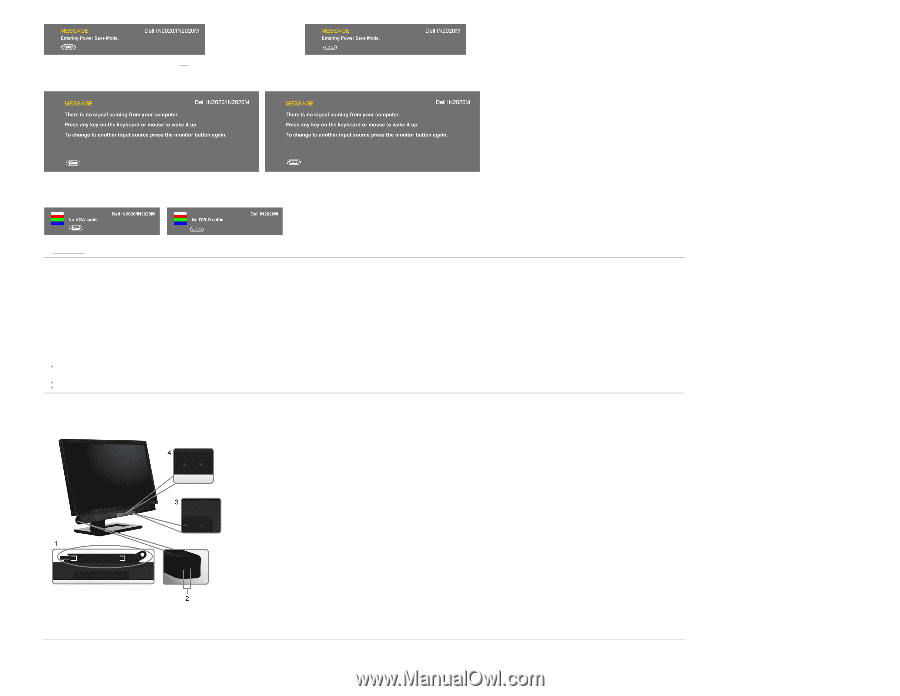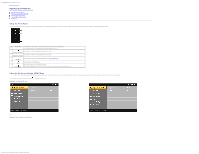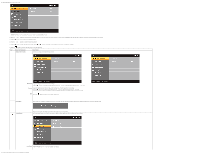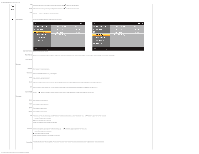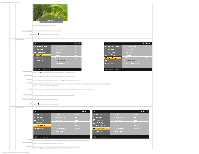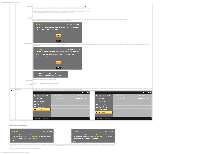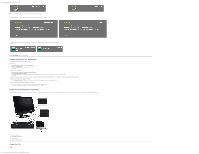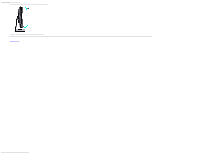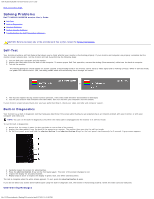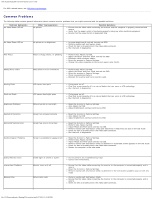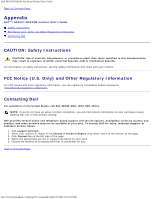Dell IN2020M User's Guide - Page 23
Setting the Maximum Resolution, Using the Dell Soundbar Optional, Using the Tilt, Properties, Settings - monitor driver
 |
View all Dell IN2020M manuals
Add to My Manuals
Save this manual to your list of manuals |
Page 23 highlights
Dell IN2020/IN2020M Flat Panel Monitor User's Guide or Activate the computer and wake up the monitor to gain access to the OSD If you press any button other than the power button the following message will appear: or If VGA/DVI input is selected and both VGA and DVI cable are not connected, a floating dialog box as shown below appears. or See Solving Problems for more information. Setting the Maximum Resolution To set the maximum resolution for the monitor. Windows XP: 1. Right-click on the desktop and select Properties. 2. Select the Settings tab. 3. Set the screen resolution to 1600 x 900. 4. Click OK. Windows Vista® or Windows® 7: 1. Right-click on the desktop and select Personalization. 2. Click Change Display Settings. 3. Move the slider-bar to the right by pressing and holding left-mouse button and adjust the screen resolution to 1600 x 900. 4. Click OK. If you do not see 1600 x 900 as an option, you may need to update your graphics driver. Depending on your computer, complete one of the following procedures. If you have a Dell desktop or portable computer: Go to support.dell.com, enter your service tag, and download the latest driver for your graphics card. If you are using a non-Dell computer (portable or desktop): Go to the support site for your computer and download the latest graphic drivers. Go to your graphics card website and download the latest graphic drivers. Using the Dell Soundbar (Optional) The Dell Soundbar is a stereo two channel system mountable on Dell flat panel displays. The Soundbar has a capacitive touch front control panel, a white LED for power indication, and two audio headset jacks. 1. Attach mechanism 2. Headphone connectors 3. Power indicator 4. Power/Volume control Using the Tilt Tilt file:///C|/Users/santhosh_v/Desktop/UG_en/operate.htm[3/27/2013 12:21:03 PM]