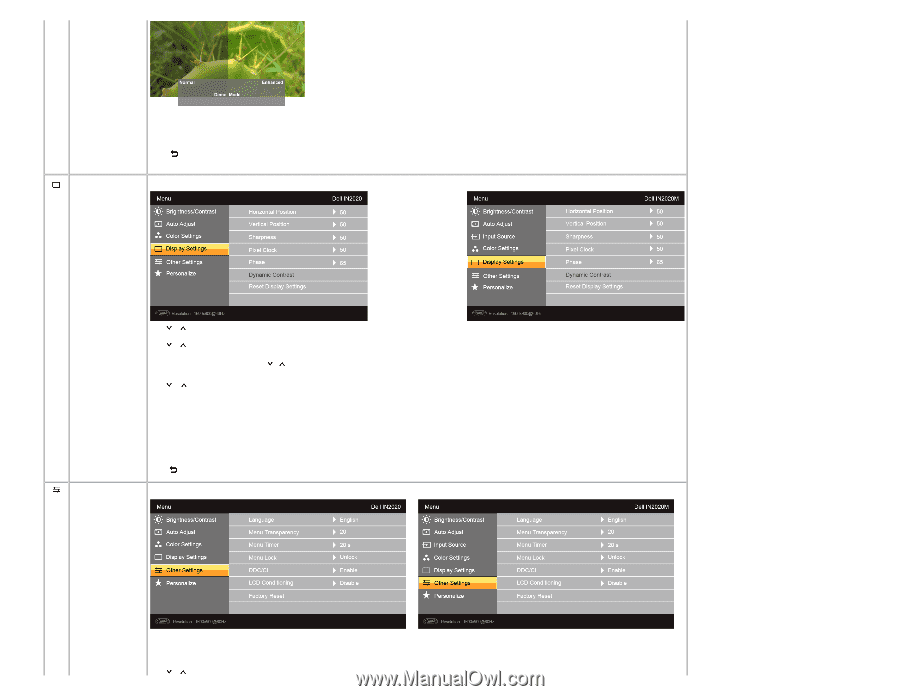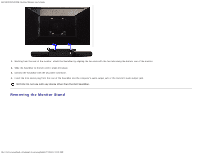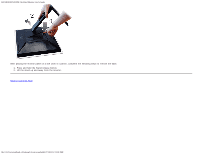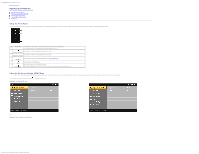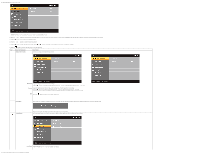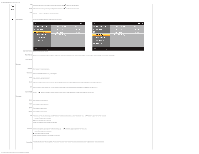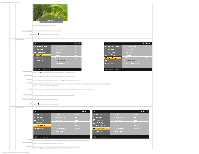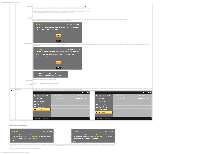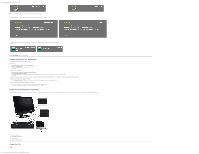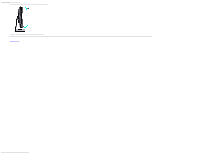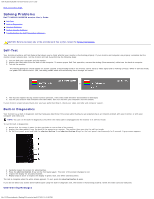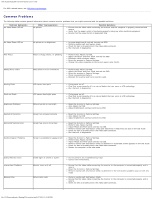Dell IN2020M User's Guide - Page 21
Reset Display Setting, Reset Color Settings
 |
View all Dell IN2020M manuals
Add to My Manuals
Save this manual to your list of manuals |
Page 21 highlights
Dell IN2020/IN2020M Flat Panel Monitor User's Guide NOTE: Demo Mode is only available for video input. Reset Color Settings Returns your monitor color settings to the factory default settings. Back Press the button to go back to or exit the main menu. Display Settings Horizontal Position Use the and buttons to adjust image left and right. Minimum is '0' (-). Maximum is '100' (+). Vertical Position Use the and buttons to adjust image up and down. Minimum is '0' (-). Maximum is '100' (+). Sharpness This feature can make the image look sharper or softer. Use or to adjust the sharpness from '0' to '100' . Pixel Clock The Phase and Pixel Clock adjustments allow you to adjust your monitor to your preference. These settings are accessed through the main OSD menu, by selecting 'Display Settings'. Use the and buttons to adjust for best image quality. Phase If satisfactory results are not obtained using the Phase adjustment, use the Pixel Clock (coarse) adjustment and then use Phase (fine), again. Dynamic Contrast Allows you to increase the level of contrast to provide sharper and more detailed image quality. Reset Display Setting Resets the display settings to the factory default settings. Other Settings Back Press the button to go back to or exit the main menu. Language Language option to set the OSD display to one of 6 languages (English, Espanol, Francais, Deutsch, Simplified Chinese, Japanese). Menu Transparency Allows you to adjust the OSD background from opaque to transparent. Menu Timer OSD Hold Time: Sets the amount of time the OSD will remain active after the last time you pressed a button. Use the and buttons to adjust the slider in 5 second increments, from 5 to 60 seconds. file:///C|/Users/santhosh_v/Desktop/UG_en/operate.htm[3/27/2013 12:21:03 PM]