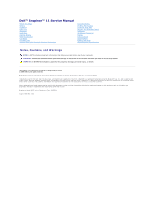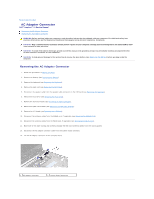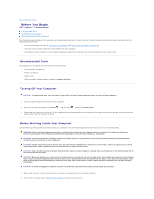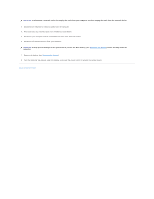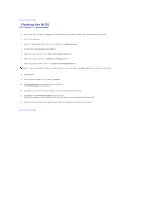Dell Inspiron 11z 1110 Inspiron 11z 1110 Service Manual
Dell Inspiron 11z 1110 Manual
 |
View all Dell Inspiron 11z 1110 manuals
Add to My Manuals
Save this manual to your list of manuals |
Dell Inspiron 11z 1110 manual content summary:
- Dell Inspiron 11z 1110 | Inspiron 11z 1110 Service Manual - Page 1
Dell™ Inspiron™ 11 Service Manual Before You Begin Battery Keyboard Palm Rest Speakers Hard Drive Memory Module Palm Rest Bracket LED Board Processor Fan Internal Card With Bluetooth Wireless Technology Coin-Cell Battery Wireless Mini-Card(s) Processor Heat Sink Memory avoid the problem. WARNING: - Dell Inspiron 11z 1110 | Inspiron 11z 1110 Service Manual - Page 2
Dell™ Inspiron™ 11 Service Manual board, remove the main battery (see Removing the Battery) before working inside the Hard Drive). 7. Remove the memory module (see Removing the Memory Module). 8. Remove the Mini-Card antenna cables from the routing guides. 13. Disconnect the AC adapter connector - Dell Inspiron 11z 1110 | Inspiron 11z 1110 Service Manual - Page 3
the Mini-Card antenna cables through the routing guides. 5. Connect the antenna cables to the WWAN Rest Bracket). 9. Replace the memory module (see Replacing the Memory Module). 10. Replace the hard the Keyboard). 14. Replace the battery (see Replacing the Battery). CAUTION: Before turning on the - Dell Inspiron 11z 1110 | Inspiron 11z 1110 Service Manual - Page 4
Begin Dell™ Inspiron™ 11 Service Manual Recommended Tools Turning Off Your Computer Before Working Inside Your Computer This manual Phillips screwdriver l Plastic scribe l BIOS executable update program available at support.dell.com Turning Off Your Computer CAUTION: To avoid losing data, save - Dell Inspiron 11z 1110 | Inspiron 11z 1110 Service Manual - Page 5
computer. 4. Press and eject any installed cards from the Memory Card Reader. 5. Disconnect your computer and all attached devices board, remove the main battery (see Removing the Battery) before working inside the computer. 7. Remove the battery (see Removing the Battery). 8. Turn the computer - Dell Inspiron 11z 1110 | Inspiron 11z 1110 Service Manual - Page 6
the BIOS Dell™ Inspiron™ 11 Service Manual 1. Ensure that the AC adapter is plugged in, the main battery is properly installed, and a network cable is attached. 2. Turn on the computer. 3. Locate the latest BIOS update file for your computer at support.dell.com. 4. Click Drivers & Downloads® Select - Dell Inspiron 11z 1110 | Inspiron 11z 1110 Service Manual - Page 7
Wireless Technology Dell™ Inspiron™ 11 Service Manual Removing the the system board, remove the main battery (see Removing the Battery) before working inside the computer. If see Removing the Hard Drive). 7. Remove the memory module (see Removing the Memory Module). 8. Remove the palm rest bracket - Dell Inspiron 11z 1110 | Inspiron 11z 1110 Service Manual - Page 8
see Replacing the Palm Rest Bracket). 5. Replace the memory module (see Replacing the Memory Module). 6. Replace the hard drive (see Replacing the the keyboard (see Replacing the Keyboard). 10. Replace the battery (see Replacing the Battery). CAUTION: Before turning on the computer, replace all - Dell Inspiron 11z 1110 | Inspiron 11z 1110 Service Manual - Page 9
Board Dell™ Inspiron™ 11 Service Manual Removing procedures in Before You Begin. 2. Remove the battery (see Removing the Battery). 3. Remove the keyboard (see Removing the see Removing the Hard Drive). 7. Remove the memory module (see Removing the Memory Module). 8. Remove the palm rest bracket (see - Dell Inspiron 11z 1110 | Inspiron 11z 1110 Service Manual - Page 10
Replacing the Palm Rest Bracket). 9. Replacing the memory module (see Replacing the Memory Module). 10. Replace the hard drive (see Replacing the keyboard (see Replacing the Keyboard). 14. Replace the battery (see Replacing the Battery). CAUTION: Before turning on the computer, replace all screws - Dell Inspiron 11z 1110 | Inspiron 11z 1110 Service Manual - Page 11
Dell™ Inspiron™ 11 Service Manual This document provides information that you may need when setting up, updating drivers for, and upgrading Support and select Processor Type External bus frequency L2 cache Intel® Celeron® Intel Pentium® 800 MHz 1 MB or 2 MB Memory Connectors Memory type Memory - Dell Inspiron 11z 1110 | Inspiron 11z 1110 Service Manual - Page 12
(0.77 lb) 11.1 VDC 4.0 hours (6-cell) Battery operating time varies depending on operating conditions and can be significantly reduced under certain power-intensive conditions. For more information, see the Dell Technology Guide on your hard drive or at support.dell.com. 300 discharge/charge cycles - Dell Inspiron 11z 1110 | Inspiron 11z 1110 Service Manual - Page 13
95°F) -30° to 65°C (-22° to 149°F) Physical Height Width Depth Weight (with 3-cell battery): Configurable to less than 16.4 mm to 25.8 mm (0.64 inches to 1.01 inches) 292 mm Operating 1.3 GRMS Maximum shock (for operating: measured with Dell Diagnostics running on the hard drive and a 2-ms half - Dell Inspiron 11z 1110 | Inspiron 11z 1110 Service Manual - Page 14
Contents Page Memory and Processor Board Dell™ Inspiron™ 11 Service Manual Removing the Memory and Processor Board Replacing the Memory and Processor Discharge" in the safety instructions that shipped with your computer). 10. Remove the four screws that secure the memory and processor board to the - Dell Inspiron 11z 1110 | Inspiron 11z 1110 Service Manual - Page 15
see Replacing the Palm Rest Bracket). 7. Replace the memory module (see Replacing the Memory Module). 8. Replace the hard drive (see Replacing the keyboard (see Replacing the Keyboard). 12. Replace the battery (see Replacing the Battery). CAUTION: Before turning on the computer, replace all screws - Dell Inspiron 11z 1110 | Inspiron 11z 1110 Service Manual - Page 16
Sink Dell™ Inspiron™ 11 Service Manual Removing damage to the system board, remove the main battery (see Removing the Battery) before working inside the computer. Removing the see Removing the Hard Drive). 7. Remove the memory module (see Removing the Memory Module). 8. Remove the palm rest bracket ( - Dell Inspiron 11z 1110 | Inspiron 11z 1110 Service Manual - Page 17
see Replacing the Palm Rest Bracket). 5. Replace the memory module (see Replacing the Memory Module). 6. Replace the hard drive (see Replacing the keyboard (see Replacing the Keyboard). 10. Replace the battery (see Replacing the Battery). CAUTION: Before turning on the computer, replace all screws - Dell Inspiron 11z 1110 | Inspiron 11z 1110 Service Manual - Page 18
Dell™ Inspiron™ 11 Service Manual system board, remove the main battery (see Removing the Battery) before working inside the the Hard Drive). 7. Remove the memory module (see Removing the Memory Module). 8. Remove the palm rest guides. 13. Disconnect the display cable and the camera cable - Dell Inspiron 11z 1110 | Inspiron 11z 1110 Service Manual - Page 19
the two screws (one on each side) that secure the display assembly to the computer base. 3. Route the Mini-Card antenna cables through the routing guides. 4. Connect the antenna cables to the WWAN card, if applicable (see Replacing the WWAN Card). 5. Connect the antenna cables to the WLAN card, if - Dell Inspiron 11z 1110 | Inspiron 11z 1110 Service Manual - Page 20
(see Replacing the Palm Rest Bracket). 9. Replace the memory module (see Replacing the Memory Module). 10. Replace the hard drive (see Replacing the keyboard (see Replacing the Keyboard). 14. Replace the battery (see Replacing the Battery). CAUTION: Before turning on the computer, replace all screws - Dell Inspiron 11z 1110 | Inspiron 11z 1110 Service Manual - Page 21
Removing the Display Bezel CAUTION: The display bezel is extremely fragile. Be careful when removing it to prevent damaging the bezel. 1. Follow the procedures in Before You Begin. 2. Remove the display assembly (see Removing the Display Assembly). 3. Remove the hinge caps (see Removing the Hinge - Dell Inspiron 11z 1110 | Inspiron 11z 1110 Service Manual - Page 22
1. Follow the procedures in Before You Begin. 2. Remove the display assembly (see Removing the Display Assembly). 3. Remove the hinge caps (see Removing the Hinge Caps). 4. Remove the display bezel (see Removing the Display Bezel). 5. Remove the four screws (two on each bracket) that secure the - Dell Inspiron 11z 1110 | Inspiron 11z 1110 Service Manual - Page 23
1 display panel 7. Peel the pull-tab on the display cable and lift the pull-tab to disconnect the display cable from the display cable connector. 1 display cable connector 3 display back cover 2 pull-tab 4 display panel 8. Lift the display panel off the display back cover. Replacing the - Dell Inspiron 11z 1110 | Inspiron 11z 1110 Service Manual - Page 24
Fan Dell™ Inspiron™ 11 Service Manual Removing procedures in Before You Begin. 2. Remove the battery (see Removing the Battery). 3. Remove the keyboard (see Removing the (see Removing the Hard Drive). 7. Remove the memory module (see Removing the Memory Module). 8. Remove the palm rest bracket (see - Dell Inspiron 11z 1110 | Inspiron 11z 1110 Service Manual - Page 25
see Replacing the Palm Rest Bracket). 6. Replace the memory module (see Replacing the Memory Module). 7. Replace the hard drive (see Replacing the keyboard (see Replacing the Keyboard). 11. Replace the battery (see Replacing the Battery). CAUTION: Before turning on the computer, replace all screws - Dell Inspiron 11z 1110 | Inspiron 11z 1110 Service Manual - Page 26
Dell™ Inspiron™ 11 Service Manual drivers, and utilities on the new hard drive (see the Dell Technology Guide). Removing the Hard Drive 1. Follow the procedures in Before You Begin. 2. Remove the battery (see Removing the Battery Discharge" in the safety instructions that shipped with your computer - Dell Inspiron 11z 1110 | Inspiron 11z 1110 Service Manual - Page 27
the keyboard (see Replacing the Keyboard). 8. Replace the battery (see Replacing the Battery). CAUTION: Before turning on the computer, replace all Setup Guide. 10. Install the drivers and utilities for your computer, as needed. See "Reinstalling Drivers and Utilities" in the Dell Technology Guide. - Dell Inspiron 11z 1110 | Inspiron 11z 1110 Service Manual - Page 28
- Dell Inspiron 11z 1110 | Inspiron 11z 1110 Service Manual - Page 29
Back to Contents Page Keyboard Dell™ Inspiron™ 11 Service Manual Removing the Keyboard Replacing the Keyboard CAUTION: To help prevent damage to the system board, remove the main battery (see Removing the Battery) before working inside the computer. Removing the Keyboard 1. Follow the procedures - Dell Inspiron 11z 1110 | Inspiron 11z 1110 Service Manual - Page 30
into place. 4. Turn the computer over and replace the three screws that secure the keyboard to the computer base. 5. Replace the battery (see Replacing the Battery). CAUTION: Before turning on the computer, replace all screws and ensure that no stray screws remain inside the computer. Failure to do - Dell Inspiron 11z 1110 | Inspiron 11z 1110 Service Manual - Page 31
Dell™ Inspiron™ 11 Service Manual Removing damage to the system board, remove the main battery (see Removing the Battery) before working inside the computer. Removing the see Removing the Hard Drive). 7. Remove the memory module (see Removing the Memory Module). 8. Remove the palm rest bracket (see - Dell Inspiron 11z 1110 | Inspiron 11z 1110 Service Manual - Page 32
see Replacing the Palm Rest Bracket). 6. Replace the memory module (see Replacing the Memory Module). 7. Replace the hard drive (see Replacing the keyboard (see Replacing the Keyboard). 11. Replace the battery (see Replacing the Battery). CAUTION: Before turning on the computer, replace all screws - Dell Inspiron 11z 1110 | Inspiron 11z 1110 Service Manual - Page 33
Contents Page Memory Module Dell™ Inspiron™ 11 Service Manual Removing the Memory Module Replacing the Memory Module WARNING: battery (see Removing the Battery) before working inside the computer. NOTE: Memory modules purchased from Dell are covered under your computer warranty. Removing the Memory - Dell Inspiron 11z 1110 | Inspiron 11z 1110 Service Manual - Page 34
boot. 1 memory module connector 3 notch 2 tab 4. Replace the keyboard (see Replacing the Keyboard). 5. Replace the battery (see Replacing the Battery). CAUTION: confirm the amount of memory installed in the computer, click Start ® Help and Support® Dell System Information. Back to Contents Page - Dell Inspiron 11z 1110 | Inspiron 11z 1110 Service Manual - Page 35
to Contents Page Wireless Mini-Card(s) Dell™ Inspiron™ 11 Service Manual WWAN Card WLAN Card WARNING: Before the main battery (see Removing the Battery) before working inside the computer. NOTE: Dell does not guarantee compatibility or provide support for Mini-Cards from sources other than Dell. If - Dell Inspiron 11z 1110 | Inspiron 11z 1110 Service Manual - Page 36
scheme for the WWAN card supported by your computer. Connectors on Dell, you must install the appropriate drivers and utilities. For more generic driver information, see the Dell Technology Guide. WLAN Card Removing the WLAN Card 1. Follow the procedures in Before You Begin. 2. Remove the battery - Dell Inspiron 11z 1110 | Inspiron 11z 1110 Service Manual - Page 37
connector on the I/O board (see Removing the Speakers). 6. Remove the hard drive (see Removing the Hard Drive). 7. Remove the memory module (see Removing the Memory Module). 8. Remove the palm rest bracket (see Removing the Palm Rest Bracket). 9. Disconnect the antenna cables from the WLAN card - Dell Inspiron 11z 1110 | Inspiron 11z 1110 Service Manual - Page 38
WLAN card supported by the battery (see Replacing the Battery). CAUTION Dell Technology Guide. NOTE: If you are installing a communication card from a source other than Dell, you must install the appropriate drivers and utilities. For more generic driver information, see the Dell Technology Guide - Dell Inspiron 11z 1110 | Inspiron 11z 1110 Service Manual - Page 39
Back to Contents Page Palm Rest Dell™ Inspiron™ 11 Service Manual Removing the Palm Rest Replacing the Palm ). CAUTION: To help prevent damage to the system board, remove the main battery (see Removing the Battery) before working inside the computer. Removing the Palm Rest 1. Follow the procedures - Dell Inspiron 11z 1110 | Inspiron 11z 1110 Service Manual - Page 40
into place. 4. Turn the computer over and replace the two screws that secure the palm rest to the computer base. 5. Replace the battery (see Replacing the Battery). CAUTION: Before turning on the computer, replace all screws and ensure that no stray screws remain inside the computer. Failure to do - Dell Inspiron 11z 1110 | Inspiron 11z 1110 Service Manual - Page 41
to Contents Page Palm Rest Bracket Dell™ Inspiron™ 11 Service Manual Removing the Palm Rest Bracket Replacing the CAUTION: To help prevent damage to the system board, remove the main battery (see Removing the Battery) before working inside the computer. Removing the Palm Rest Bracket 1. Follow the - Dell Inspiron 11z 1110 | Inspiron 11z 1110 Service Manual - Page 42
). 8. Replace the palm rest (see Replacing the Palm Rest). 9. Replace the keyboard (see Replacing the Keyboard). 10. Replace the battery (see Replacing the Battery). CAUTION: Before turning on the computer, replace all screws and ensure that no stray screws remain inside the computer. Failure to do - Dell Inspiron 11z 1110 | Inspiron 11z 1110 Service Manual - Page 43
Back to Contents Page Battery Dell™ Inspiron™ 11 Service Manual Removing the Battery Replacing the Battery WARNING: Before working inside your computer, read the safety information that shipped with your computer. For additional safety best practices information, see the Regulatory Compliance - Dell Inspiron 11z 1110 | Inspiron 11z 1110 Service Manual - Page 44
- Dell Inspiron 11z 1110 | Inspiron 11z 1110 Service Manual - Page 45
Page Coin-Cell Battery Dell™ Inspiron™ 11 Service Manual Removing the Coin-Cell Battery Replacing the Coin-Cell Battery WARNING: Before hard drive (see Removing the Hard Drive). 7. Remove the memory module (see Removing the Memory Module). 8. Remove the palm rest bracket (see Removing the Palm - Dell Inspiron 11z 1110 | Inspiron 11z 1110 Service Manual - Page 46
3. Connect the coin-cell battery cable to the system board connector. 4. Replace the Bluetooth card (see Replacing the Bluetooth Card). 5. Replace the palm rest bracket (see Replacing the Palm Rest Bracket). 6. Replace the memory module (see Replacing the Memory Module). 7. Replace the hard drive ( - Dell Inspiron 11z 1110 | Inspiron 11z 1110 Service Manual - Page 47
Board Dell™ Inspiron™ 11 Service Manual Removing to the system board, remove the main battery (see Removing the Battery) before working inside the computer. Removing the (see Removing the Hard Drive). 7. Remove the memory module (see Removing the Memory Module). 8. Remove the palm rest bracket (see - Dell Inspiron 11z 1110 | Inspiron 11z 1110 Service Manual - Page 48
see Replacing the Palm Rest Bracket). 6. Replace the memory module (see Replacing the Memory Module). 7. Replace the hard drive (see Replacing the keyboard (see Replacing the Keyboard). 11. Replace the battery (see Replacing the Battery). CAUTION: Before turning on the computer, replace all screws - Dell Inspiron 11z 1110 | Inspiron 11z 1110 Service Manual - Page 49
Speakers Dell™ Inspiron™ 11 Service Manual Removing Battery). 3. Remove the palm rest (see Removing the Palm Rest). 4. Disconnect the speaker cable from the speaker cable connector on the I/O board. 5. Make note of the cable routing and carefully dislodge the speaker cables from the routing guides - Dell Inspiron 11z 1110 | Inspiron 11z 1110 Service Manual - Page 50
6. Replace the palm rest (see Replacing the Palm Rest). 7. Replace the battery (see Replacing the Battery). CAUTION: Before turning on the computer, replace all screws and ensure that no stray screws remain inside the computer. Failure to do so may result - Dell Inspiron 11z 1110 | Inspiron 11z 1110 Service Manual - Page 51
Board Dell™ Inspiron™ 11 Service Manual Removing procedures in Before You Begin. 2. Remove the battery (see Removing the Battery). 3. Remove the keyboard (see Removing the see Removing the Hard Drive). 7. Remove the memory module (see Removing the Memory Module). 8. Remove the palm rest bracket (see - Dell Inspiron 11z 1110 | Inspiron 11z 1110 Service Manual - Page 52
connector cable 6 LED board cable connector 15. Remove the processor fan (see Removing the Processor Fan). 16. Remove the coin-cell battery (see Removing the Coin-Cell Battery). 17. Remove the three screws that secure the system board to the computer base. 18. Lift the system board off the computer - Dell Inspiron 11z 1110 | Inspiron 11z 1110 Service Manual - Page 53
Tag into the BIOS of the replacement system board. 20. Enter the Service Tag. If you need help to enter the service tag, contact Dell, see "Contacting Dell" in the Setup Guide. 21. The keyboard matrix may change after you replace the system board. To set the keyboard matrix according to your country - Dell Inspiron 11z 1110 | Inspiron 11z 1110 Service Manual - Page 54
Back to Contents Page Dell™ Inspiron™ 11 Service Manual NOTE: A NOTE indicates important information that helps you make better use of your computer. CAUTION: A CAUTION indicates either potential damage to hardware or loss of data and tells you how to avoid the problem. WARNING: A WARNING indicates

Dell™ Inspiron™ 11 Service Manual
Notes, Cautions, and Warnings
Information in this document is subject to change without notice.
© 2009 Dell Inc. All rights reserved.
Reproduction of these materials in any manner whatsoever without the written permission of Dell Inc. is strictly forbidden.
Trademarks used in this text:
Dell
, the
DELL
logo, and
Inspiron
are trademarks of Dell Inc.;
Bluetooth
is a registered trademark owned by Bluetooth SIG, Inc. and is used by Dell
under license;
Microsoft
,
Windows, Windows Vista,
and
Windows Vista
start button logo are either trademarks or registered trademarks of Microsoft Corporation in the United States
and/or other countries;
Intel
,
Celeron
, and
Pentium
are registered trademarks of Intel Corporation in the U.S. and other countries.
Other trademarks and trade names may be used in this document to refer to either the entities claiming the marks and names or their products. Dell Inc. disclaims any
proprietary interest in trademarks and trade names other than its own.
Regulatory Model P03T series; Regulatory Type: P03T001
August 2009 Rev. A00
Before You Begin
Battery
Keyboard
Palm Rest
Speakers
Hard Drive
Memory Module
Palm Rest Bracket
LED Board
Processor Fan
Internal Card With Bluetooth Wireless Technology
Coin
-
Cell Battery
Wireless Mini
-
Card(s)
Processor Heat Sink
Memory and Processor Board
I/O Board
AC Adapter Connector
Display
Camera Board
System Board
Flashing the BIOS
Comprehensive Specifications
NOTE:
A NOTE indicates important information that helps you make better use of your computer.
CAUTION:
A CAUTION indicates either potential damage to hardware or loss of data and tells you how to avoid the problem.
WARNING:
A WARNING indicates a potential for property damage, personal injury, or death.