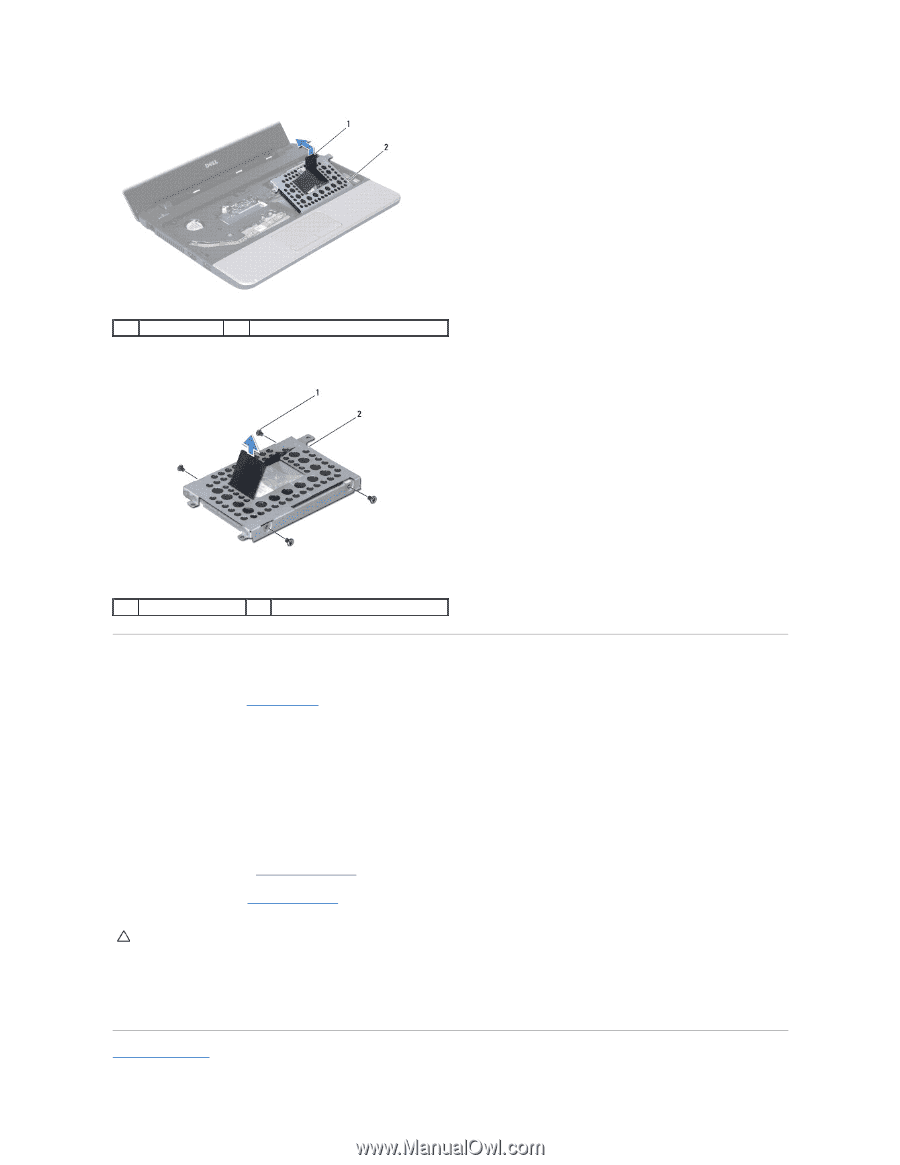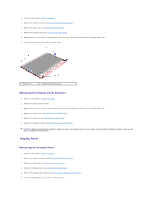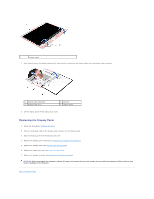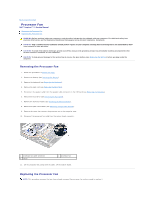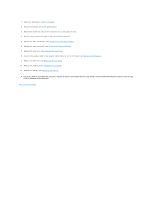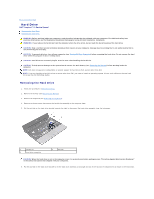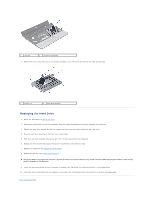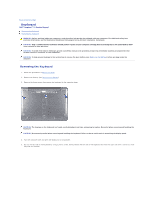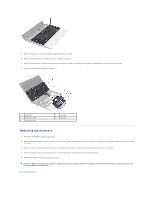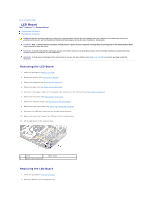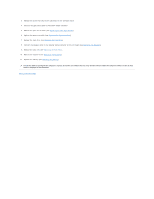Dell Inspiron 11z 1110 Inspiron 11z 1110 Service Manual - Page 27
Before You Begin, Replacing the Keyboard, Replacing the Battery, Back to Contents
 |
View all Dell Inspiron 11z 1110 manuals
Add to My Manuals
Save this manual to your list of manuals |
Page 27 highlights
1 pull-tab 2 hard drive assembly 7. Remove the four screws that secure the hard drive bracket to the hard drive and remove the hard drive bracket. 1 screws (4) 2 hard drive bracket Replacing the Hard Drive 1. Follow the procedures in Before You Begin. 2. Remove the new hard drive from its packaging. Save the original packaging for storing or shipping the hard drive. 3. Replace the hard drive bracket and the four screws that secure the hard drive bracket to the hard drive. 4. Place the hard drive assembly in the hard drive compartment. 5. Push the hard drive assembly towards the left until it is fully connected to the interposer. 6. Replace the three screws that secure the hard drive assembly to the computer base. 7. Replace the keyboard (see Replacing the Keyboard). 8. Replace the battery (see Replacing the Battery). CAUTION: Before turning on the computer, replace all screws and ensure that no stray screws remain inside the computer. Failure to do so may result in damage to the computer. 9. Install the operating system for your computer, as needed. See "Restoring Your Operating System" in the Setup Guide. 10. Install the drivers and utilities for your computer, as needed. See "Reinstalling Drivers and Utilities" in the Dell Technology Guide. Back to Contents Page