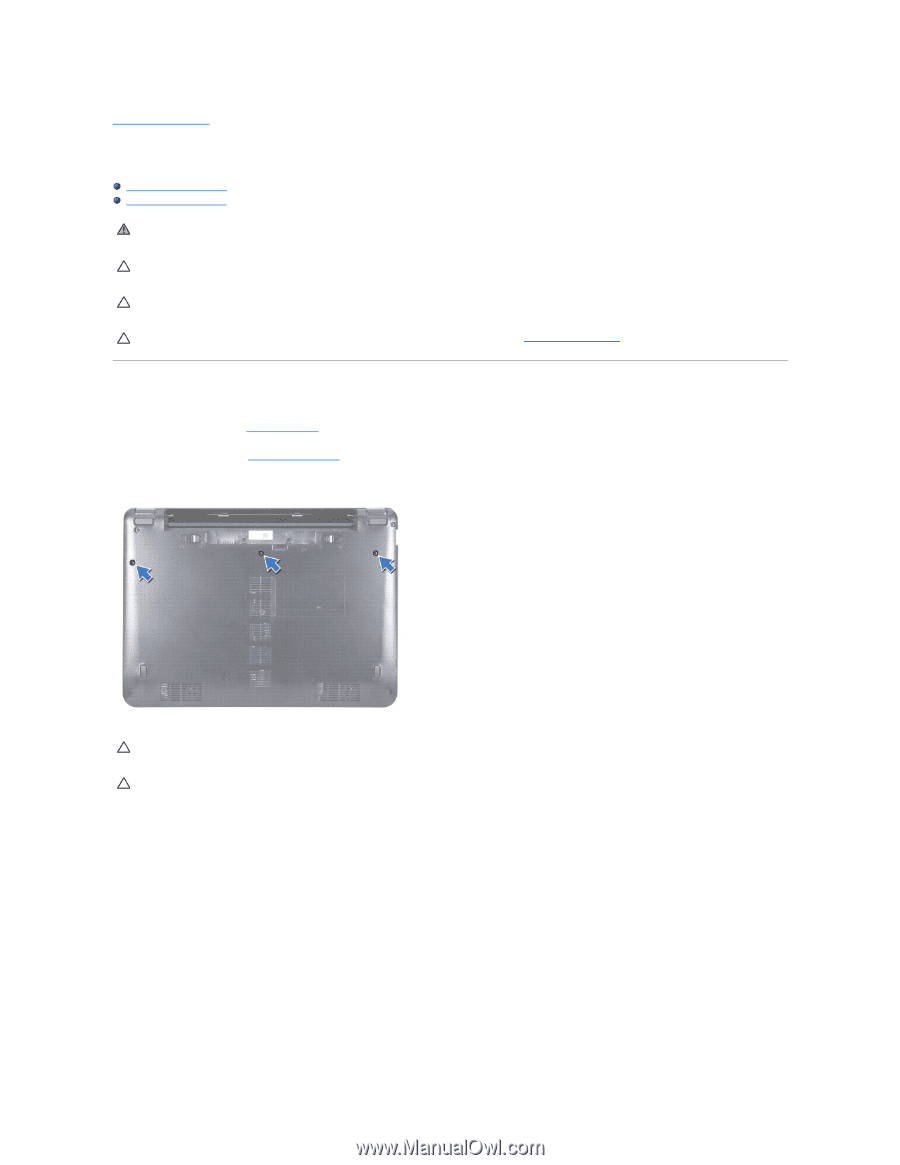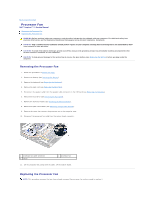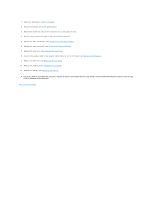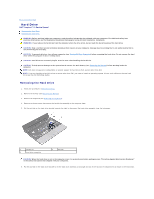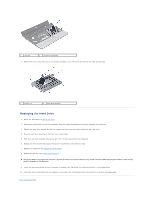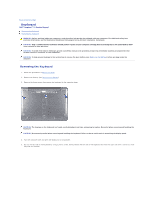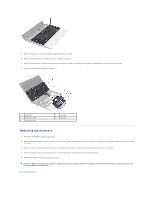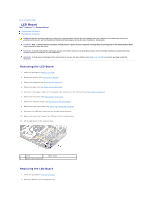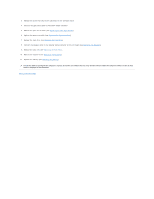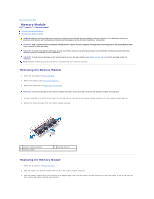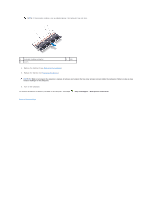Dell Inspiron 11z 1110 Inspiron 11z 1110 Service Manual - Page 29
Keyboard
 |
View all Dell Inspiron 11z 1110 manuals
Add to My Manuals
Save this manual to your list of manuals |
Page 29 highlights
Back to Contents Page Keyboard Dell™ Inspiron™ 11 Service Manual Removing the Keyboard Replacing the Keyboard WARNING: Before working inside your computer, read the safety information that shipped with your computer. For additional safety best practices information, see the Regulatory Compliance Homepage at www.dell.com/regulatory_compliance. CAUTION: Only a certified service technician should perform repairs on your computer. Damage due to servicing that is not authorized by Dell™ is not covered by your warranty. CAUTION: To avoid electrostatic discharge, ground yourself by using a wrist grounding strap or by periodically touching an unpainted metal surface (such as a connector on your computer). CAUTION: To help prevent damage to the system board, remove the main battery (see Removing the Battery) before working inside the computer. Removing the Keyboard 1. Follow the procedures in Before You Begin. 2. Remove the battery (see Removing the Battery). 3. Remove the three screws that secure the keyboard to the computer base. CAUTION: The keycaps on the keyboard are fragile, easily dislodged, and time-consuming to replace. Be careful when removing and handling the keyboard. CAUTION: Be extremely careful when removing and handling the keyboard. Failure to do so could result in scratching the display panel. 4. Turn the computer over and open the display as far as possible. 5. Pry out the left side of the keyboard by using a plastic scribe. Gently release the left side of the keyboard and then the right side until it comes out from the palm rest bracket.