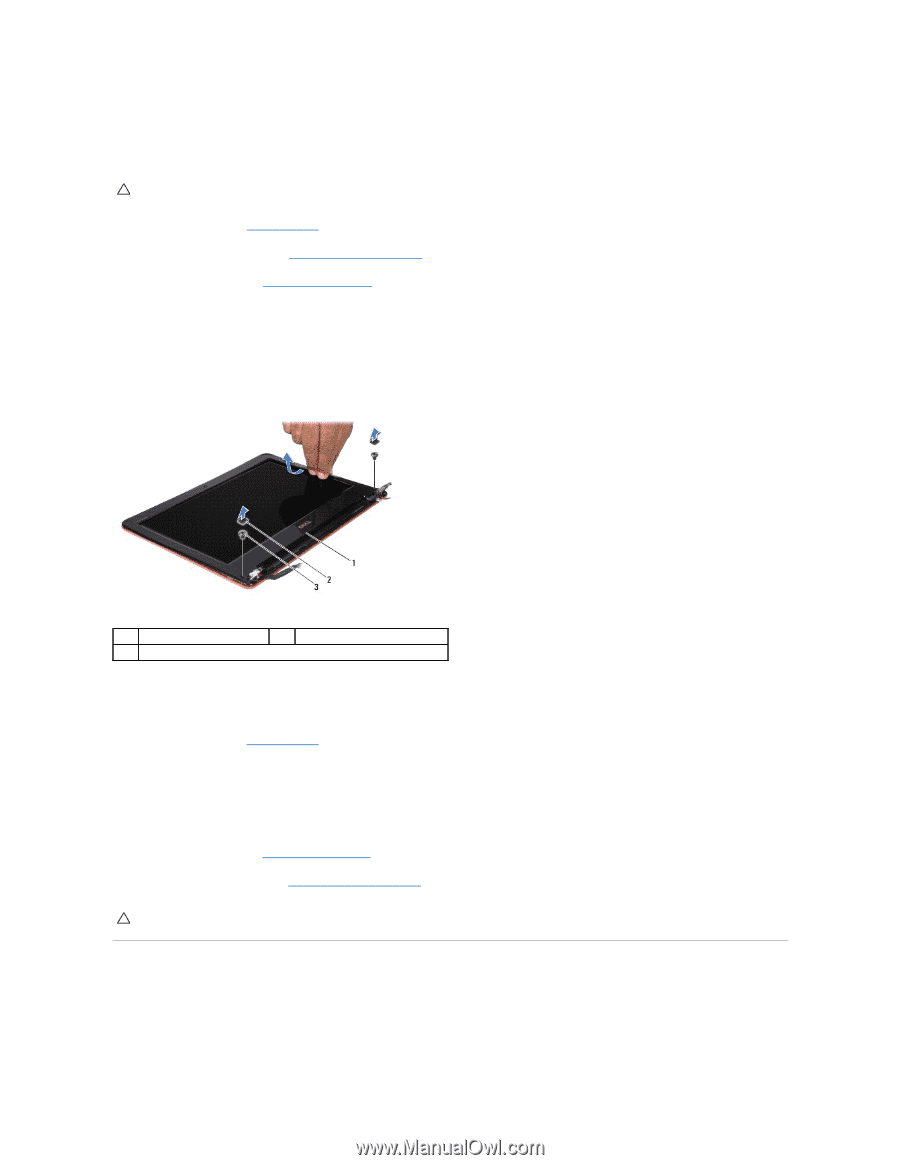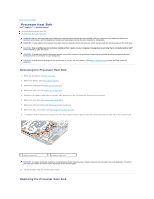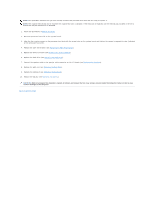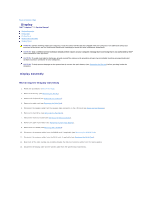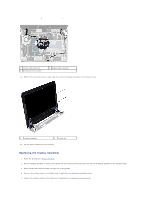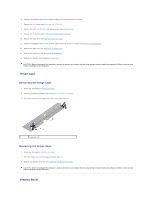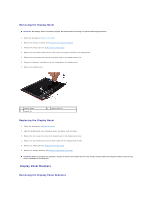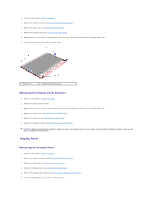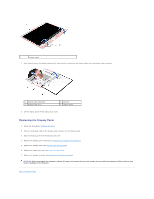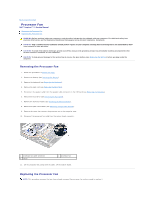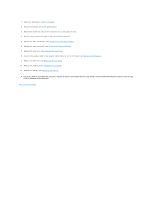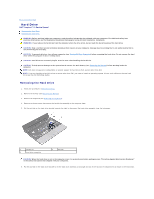Dell Inspiron 11z 1110 Inspiron 11z 1110 Service Manual - Page 21
Display Panel Brackets
 |
View all Dell Inspiron 11z 1110 manuals
Add to My Manuals
Save this manual to your list of manuals |
Page 21 highlights
Removing the Display Bezel CAUTION: The display bezel is extremely fragile. Be careful when removing it to prevent damaging the bezel. 1. Follow the procedures in Before You Begin. 2. Remove the display assembly (see Removing the Display Assembly). 3. Remove the hinge caps (see Removing the Hinge Caps). 4. Remove the two rubber pads (one on either side) covering the screws on the display bezel. 5. Remove the two screws that secure the display bezel to the display back cover. 6. Using your fingertips, carefully pry up the inside edge of the display bezel. 7. Remove the display bezel. 1 display bezel 3 screws (2) 2 rubber pads (2) Replacing the Display Bezel 1. Follow the procedures in Before You Begin. 2. Align the display bezel over the display panel, and gently snap into place. 3. Replace the two screws that secure the display bezel to the display back cover. 4. Replace the two rubber pads (one on either side) over the display bezel screws. 5. Replace the hinge caps (see Replacing the Hinge Caps). 6. Replace the display assembly (see Replacing the Display Assembly). CAUTION: Before turning on the computer, replace all screws and ensure that no stray screws remain inside the computer. Failure to do so may result in damage to the computer. Display Panel Brackets Removing the Display Panel Brackets