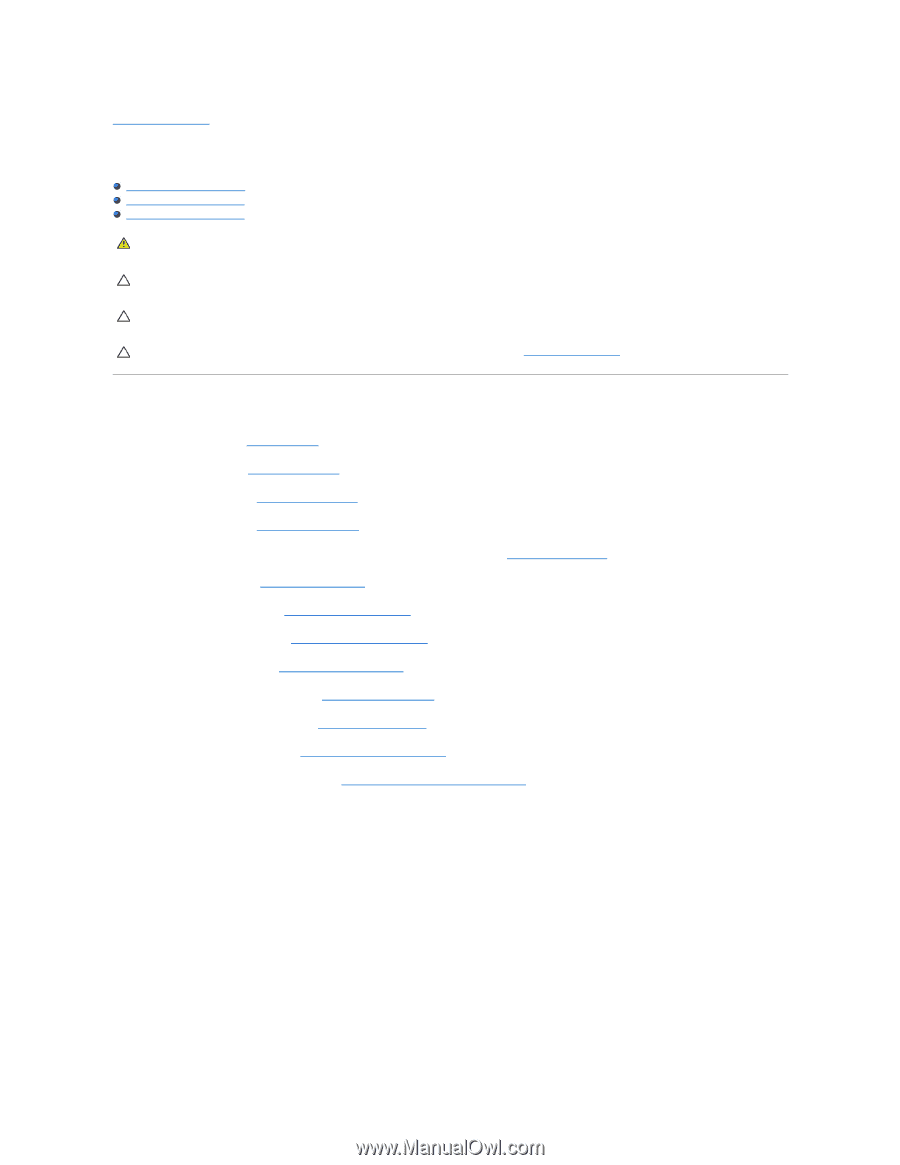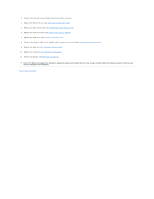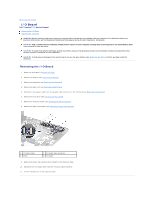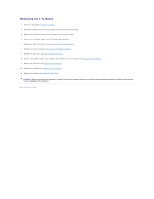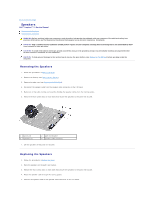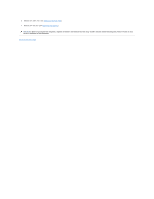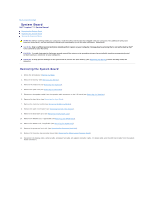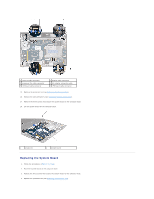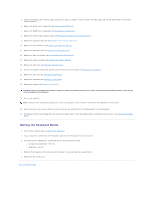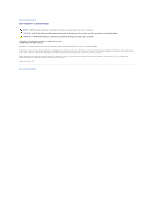Dell Inspiron 11z 1110 Inspiron 11z 1110 Service Manual - Page 51
System Board
 |
View all Dell Inspiron 11z 1110 manuals
Add to My Manuals
Save this manual to your list of manuals |
Page 51 highlights
Back to Contents Page System Board Dell™ Inspiron™ 11 Service Manual Removing the System Board Replacing the System Board Setting the Keyboard Matrix WARNING: Before working inside your computer, read the safety information that shipped with your computer. For additional safety best practices information, see the Regulatory Compliance Homepage at www.dell.com/regulatory_compliance. CAUTION: Only a certified service technician should perform repairs on your computer. Damage due to servicing that is not authorized by Dell™ is not covered by your warranty. CAUTION: To avoid electrostatic discharge, ground yourself by using a wrist grounding strap or by periodically touching an unpainted metal surface (such as a connector on your computer). CAUTION: To help prevent damage to the system board, remove the main battery (see Removing the Battery) before working inside the computer. Removing the System Board 1. Follow the procedures in Before You Begin. 2. Remove the battery (see Removing the Battery). 3. Remove the keyboard (see Removing the Keyboard). 4. Remove the palm rest (see Removing the Palm Rest). 5. Disconnect the speaker cable from the speaker cable connector on the I/O board (see Removing the Speakers). 6. Remove the hard drive (see Removing the Hard Drive). 7. Remove the memory module (see Removing the Memory Module). 8. Remove the palm rest bracket (see Removing the Palm Rest Bracket). 9. Remove the Bluetooth card (see Removing the Bluetooth Card). 10. Remove the WWAN card, if applicable (see Removing the WWAN Card). 11. Remove the WLAN card, if applicable (see Removing the WLAN Card). 12. Remove the processor heat sink (see Removing the Processor Heat Sink). 13. Remove the memory and processor board (see Removing the Memory and Processor Board). 14. Disconnect the display cable, camera cable, processor fan cable, AC adapter connector cable, I/O board cable, and the LED board cable from the system board connectors.