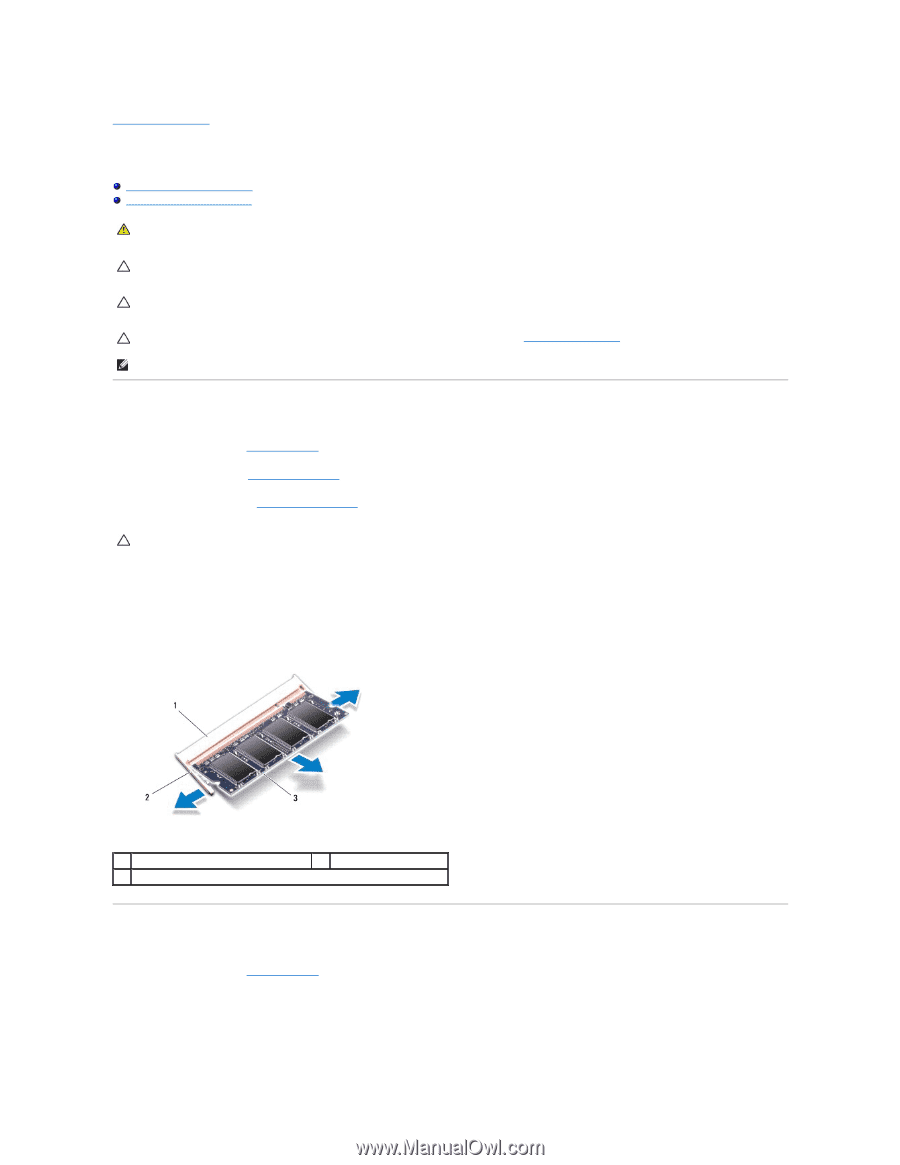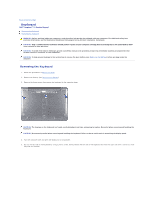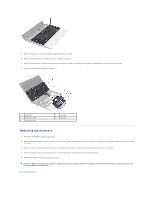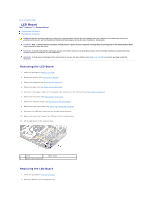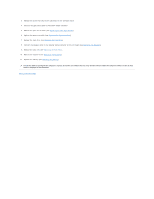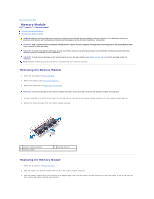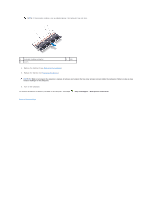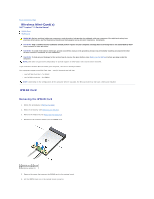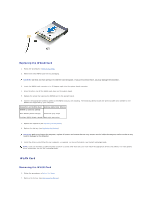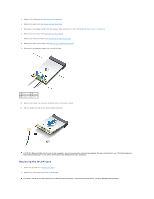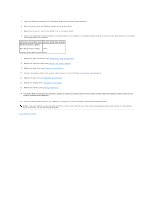Dell Inspiron 11z 1110 Inspiron 11z 1110 Service Manual - Page 33
Memory Module
 |
View all Dell Inspiron 11z 1110 manuals
Add to My Manuals
Save this manual to your list of manuals |
Page 33 highlights
Back to Contents Page Memory Module Dell™ Inspiron™ 11 Service Manual Removing the Memory Module Replacing the Memory Module WARNING: Before working inside your computer, read the safety information that shipped with your computer. For additional safety best practices information, see the Regulatory Compliance Homepage at www.dell.com/regulatory_compliance. CAUTION: Only a certified service technician should perform repairs on your computer. Damage due to servicing that is not authorized by Dell™ is not covered by your warranty. CAUTION: To avoid electrostatic discharge, ground yourself by using a wrist grounding strap or by periodically touching an unpainted metal surface (such as a connector on your computer). CAUTION: To help prevent damage to the system board, remove the main battery (see Removing the Battery) before working inside the computer. NOTE: Memory modules purchased from Dell are covered under your computer warranty. Removing the Memory Module 1. Follow the procedures in Before You Begin. 2. Remove the battery (see Removing the Battery). 3. Remove the keyboard (see Removing the Keyboard). CAUTION: To prevent damage to the memory module connector, do not use tools to spread the memory module securing clips. 4. Use your fingertips to carefully spread apart the securing clips on each end of the memory module connector until the memory module pops up. 5. Remove the memory module from the memory module connector. 1 memory module connector 3 memory module 2 securing clips (2) Replacing the Memory Module 1. Follow the procedures in Before You Begin. 2. Align the notch in the memory module with the tab in the memory module connector. 3. Slide the memory module firmly into the slot at a 45-degree angle, and press the memory module down until it clicks into place. If you do not hear the click, remove the memory module and reinstall it.