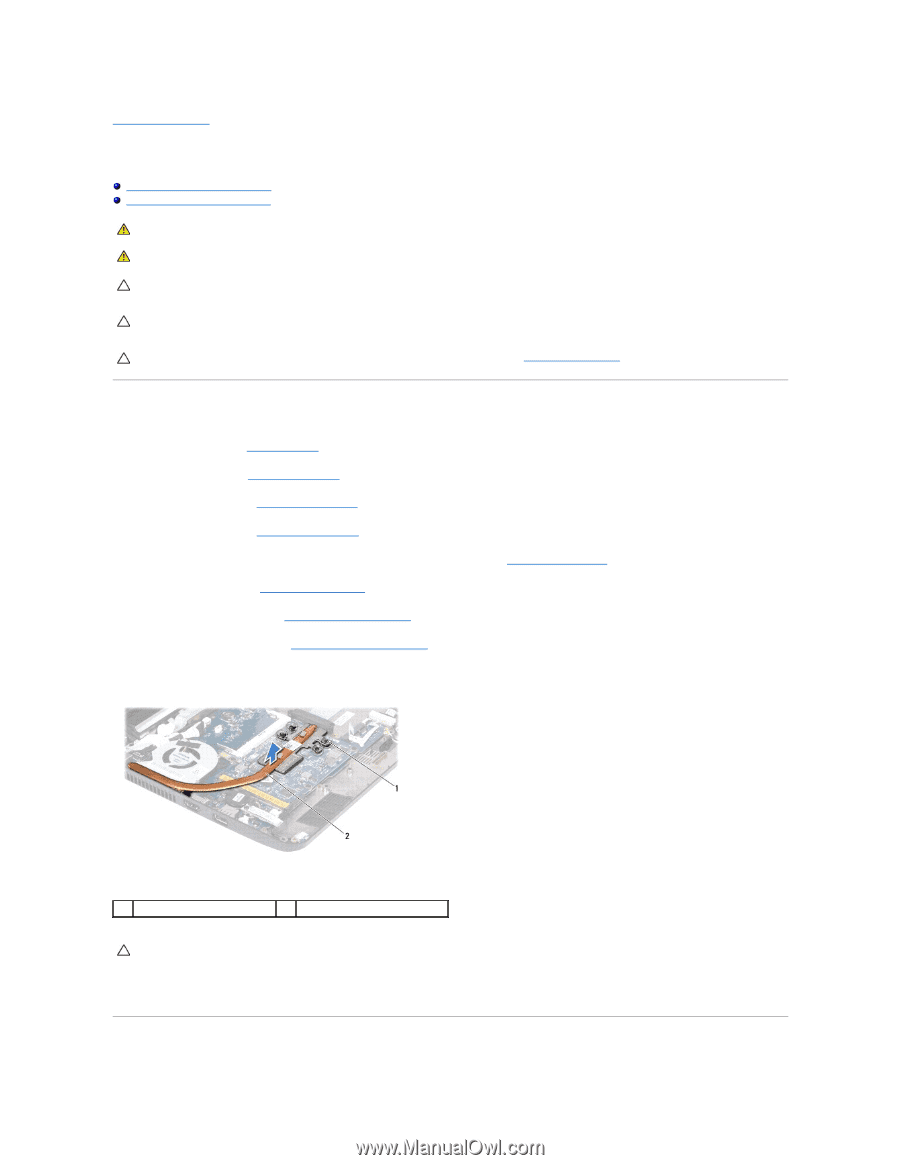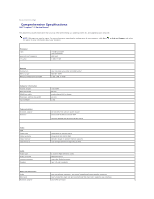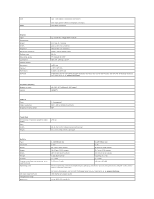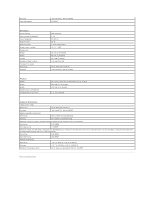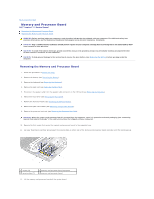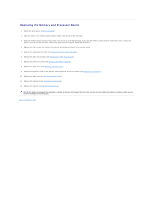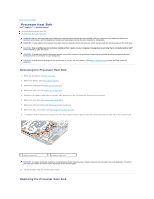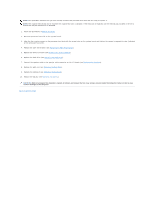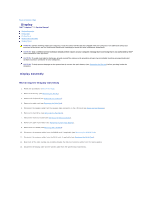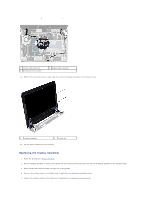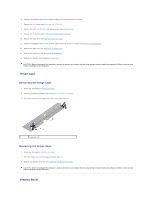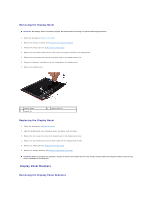Dell Inspiron 11z 1110 Inspiron 11z 1110 Service Manual - Page 16
Processor Heat Sink
 |
View all Dell Inspiron 11z 1110 manuals
Add to My Manuals
Save this manual to your list of manuals |
Page 16 highlights
Back to Contents Page Processor Heat Sink Dell™ Inspiron™ 11 Service Manual Removing the Processor Heat Sink Replacing the Processor Heat Sink WARNING: Before working inside your computer, read the safety information that shipped with your computer. For additional safety best practices information, see the Regulatory Compliance Homepage at www.dell.com/regulatory_compliance. WARNING: If you remove the processor heat sink from the computer when the heat sink is hot, do not touch the metal housing of the heat sink. CAUTION: Only a certified service technician should perform repairs on your computer. Damage due to servicing that is not authorized by Dell™ is not covered by your warranty. CAUTION: To avoid electrostatic discharge, ground yourself by using a wrist grounding strap or by periodically touching an unpainted metal surface (such as a connector on your computer). CAUTION: To help prevent damage to the system board, remove the main battery (see Removing the Battery) before working inside the computer. Removing the Processor Heat Sink 1. Follow the procedures in Before You Begin. 2. Remove the battery (see Removing the Battery). 3. Remove the keyboard (see Removing the Keyboard). 4. Remove the palm rest (see Removing the Palm Rest). 5. Disconnect the speaker cable from the speaker cable connector on the I/O board (see Removing the Speakers). 6. Remove the hard drive (see Removing the Hard Drive). 7. Remove the memory module (see Removing the Memory Module). 8. Remove the palm rest bracket (see Removing the Palm Rest Bracket). 9. In sequential order (indicated on the processor heat sink), loosen the four captive screws that secure the processor heat sink to the system board. 1 captive screws (4) 2 processor heat sink CAUTION: To ensure maximum cooling for the processor, do not touch the heat transfer areas on the processor heat sink assembly. The oils in your skin can reduce the heat transfer capability of the thermal pads. 10. Lift the processor heat sink off the system board. Replacing the Processor Heat Sink