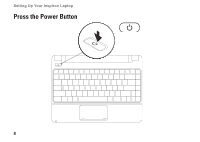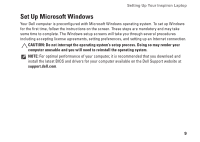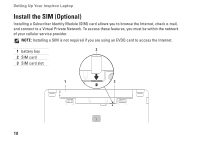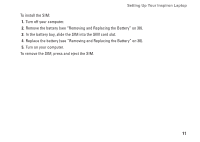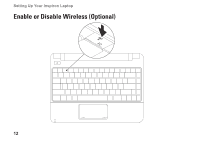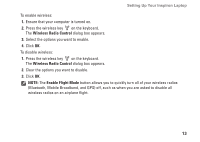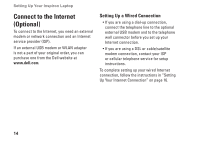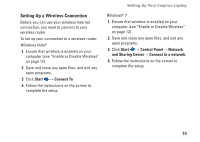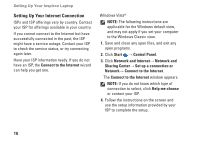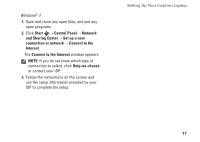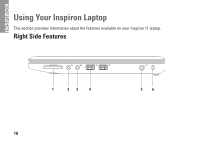Dell Inspiron 11z 1110 Inspiron 11z 1110 Setup Guide - Page 15
Wireless Radio Control, Enable Flight Mode, To disable wireless
 |
View all Dell Inspiron 11z 1110 manuals
Add to My Manuals
Save this manual to your list of manuals |
Page 15 highlights
Setting Up Your Inspiron Laptop To enable wireless: 1. Ensure that your computer is turned on. 2. Press the wireless key on the keyboard. The Wireless Radio Control dialog box appears. 3. Select the options you want to enable. 4. Click OK. To disable wireless: 1. Press the wireless key on the keyboard. The Wireless Radio Control dialog box appears. 2. Clear the options you want to disable. 3. Click OK. NOTE: The Enable Flight Mode button allows you to quickly turn all of your wireless radios (Bluetooth, Mobile Broadband, and GPS) off, such as when you are asked to disable all wireless radios on an airplane flight. 13
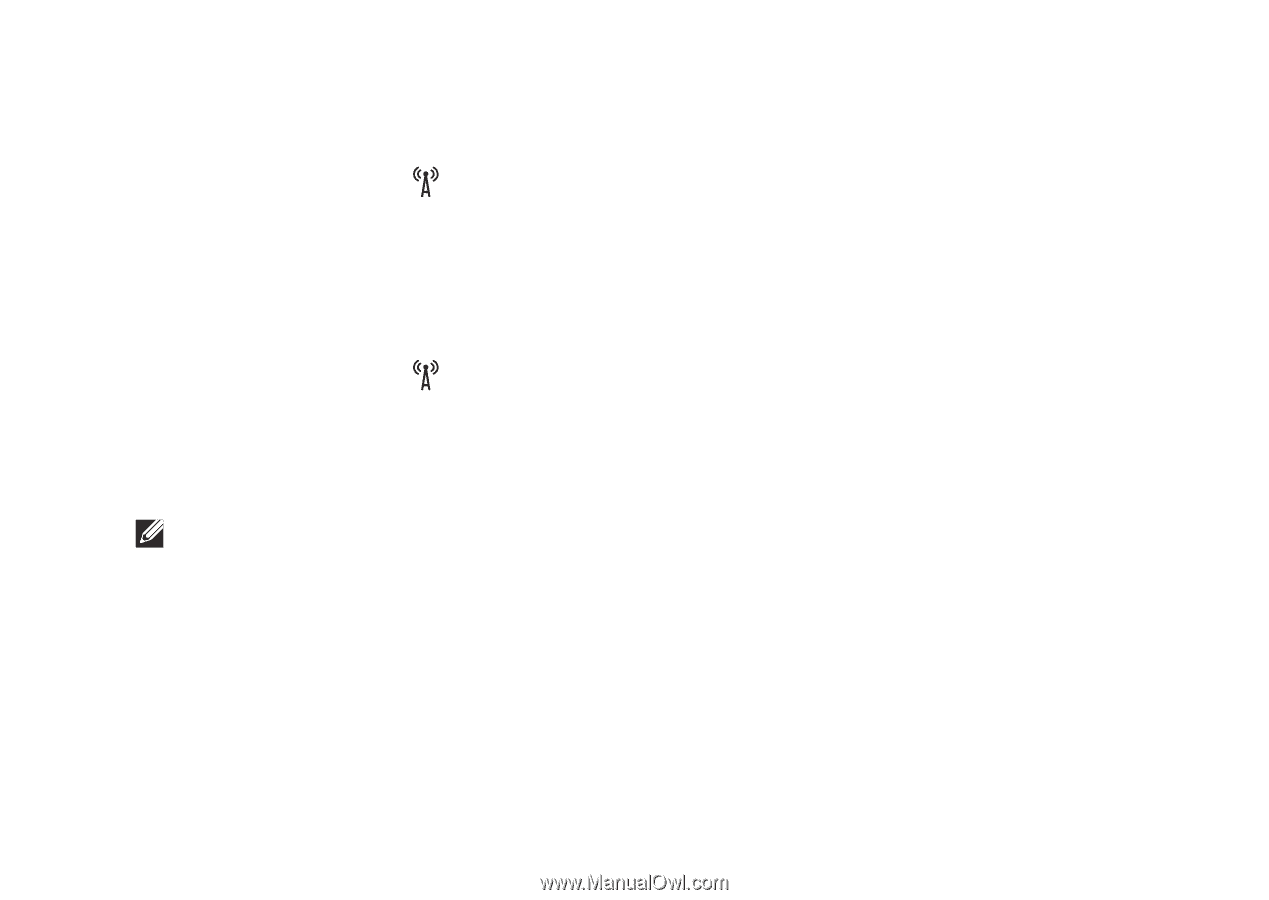
13
Setting Up Your Inspiron Laptop
To enable wireless:
Ensure that your computer is turned on.
1.
Press the wireless key
2.
on the keyboard.
The
Wireless Radio Control
dialog box appears.
Select the options you want to enable.
3.
Click
4.
OK
.
To disable wireless:
Press the wireless key
1.
on the keyboard.
The
Wireless Radio Control
dialog box appears.
Clear the options you want to disable.
2.
Click
3.
OK
.
NOTE:
The
Enable Flight Mode
button allows you to quickly turn all of your wireless radios
(Bluetooth, Mobile Broadband, and GPS) off, such as when you are asked to disable all
wireless radios on an airplane flight.