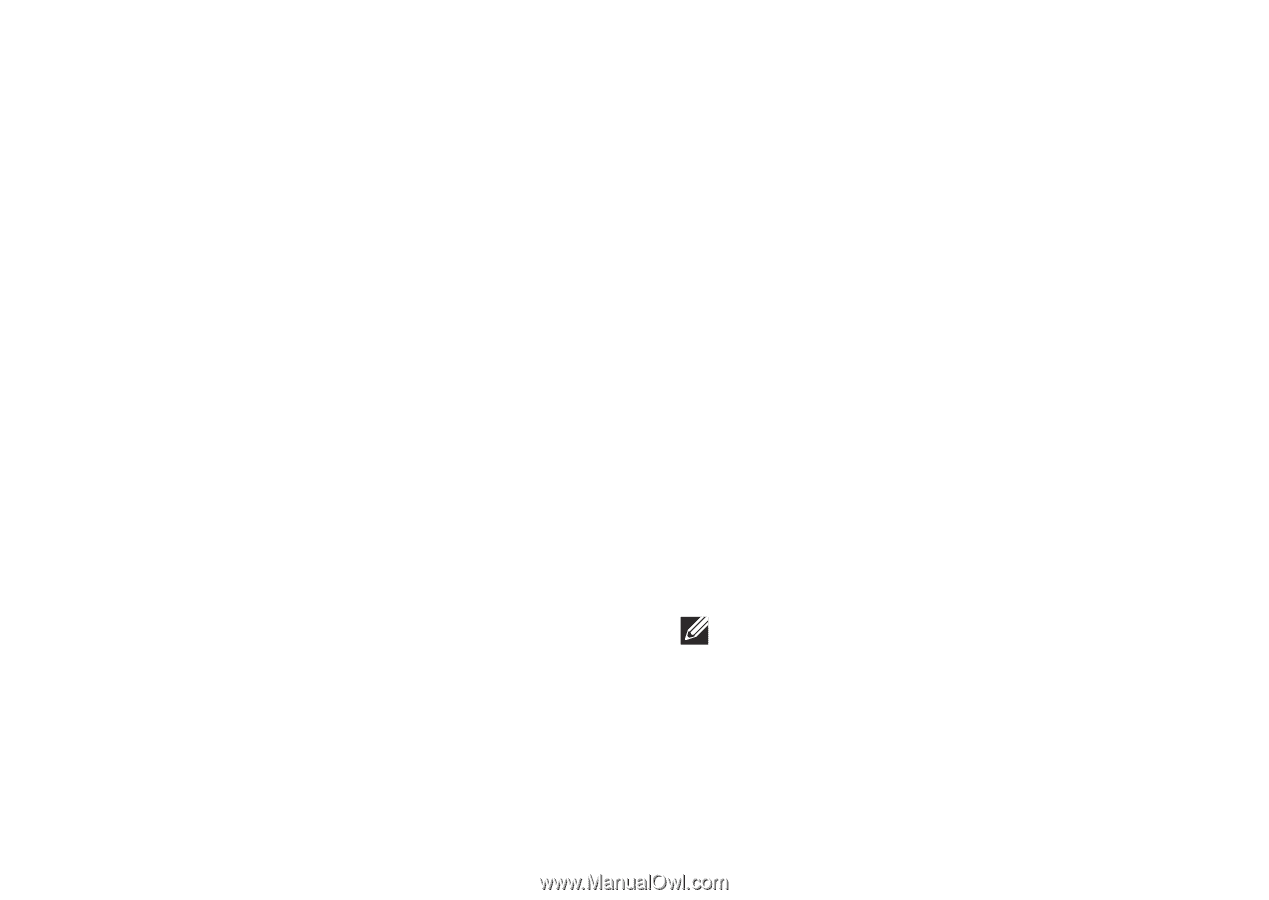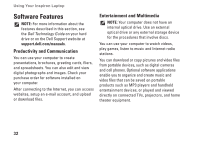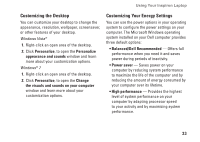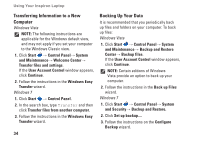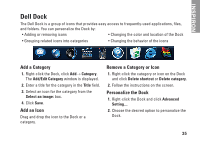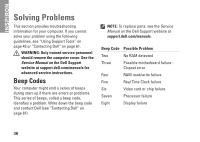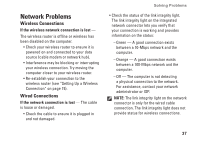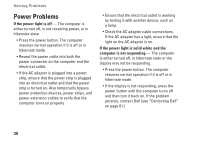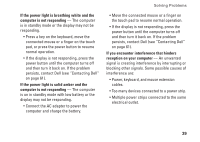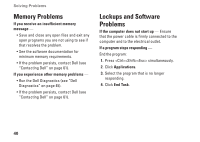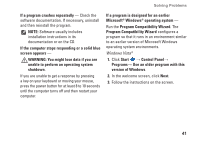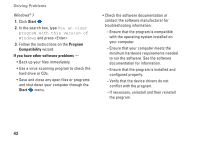Dell Inspiron 11z 1110 Inspiron 11z 1110 Setup Guide - Page 39
Network Problems, Wireless Connections
 |
View all Dell Inspiron 11z 1110 manuals
Add to My Manuals
Save this manual to your list of manuals |
Page 39 highlights
Network Problems Wireless Connections If the wireless network connection is lost - The wireless router is offline or wireless has been disabled on the computer. • Check your wireless router to ensure it is powered on and connected to your data source (cable modem or network hub). • Interference may be blocking or interrupting your wireless connection. Try moving the computer closer to your wireless router. • Re-establish your connection to the wireless router (see "Setting Up a Wireless Connection" on page 15). Wired Connections If the network connection is lost - The cable is loose or damaged. • Check the cable to ensure it is plugged in and not damaged. Solving Problems • Check the status of the link integrity light. The link integrity light on the integrated network connector lets you verify that your connection is working and provides information on the status: --Green - A good connection exists between a 10-Mbps network and the computer. --Orange - A good connection exists between a 100-Mbps network and the computer. --Off - The computer is not detecting a physical connection to the network. For assistance, contact your network administrator or ISP. NOTE: The link integrity light on the network connector is only for the wired cable connection. The link integrity light does not provide status for wireless connections. 37