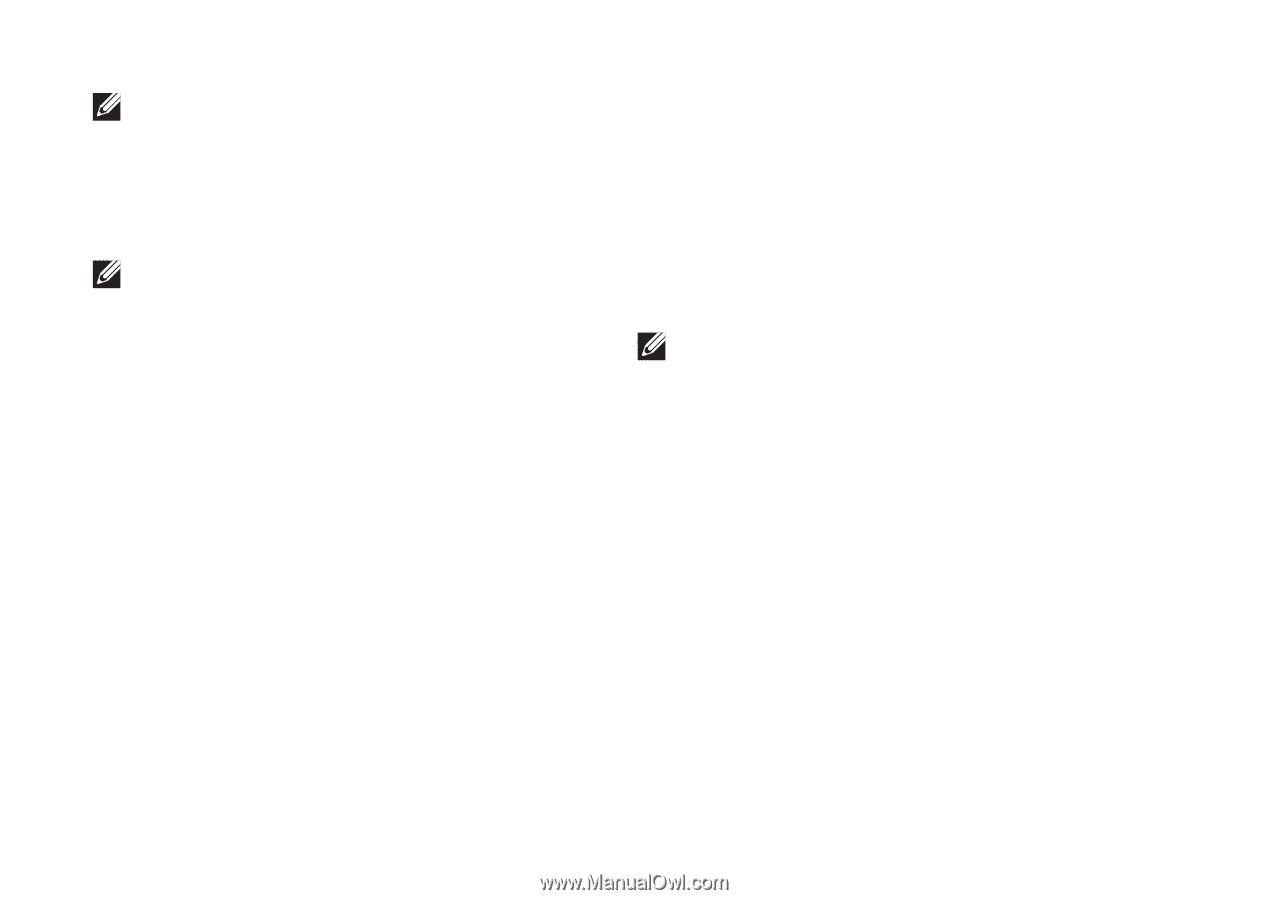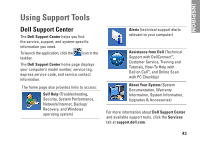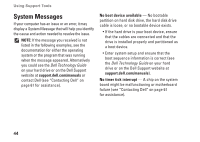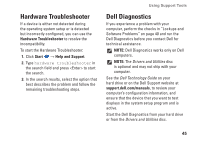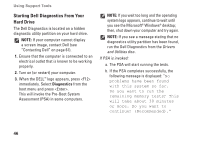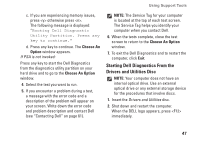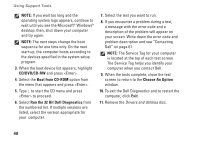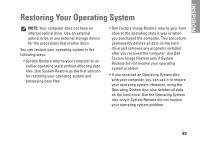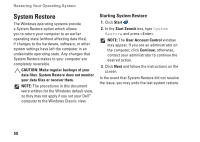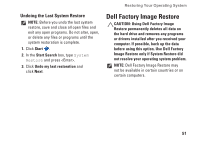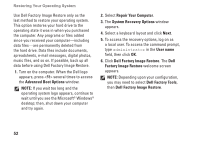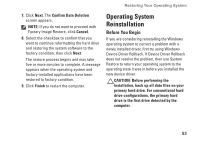Dell Inspiron 11z 1110 Inspiron 11z 1110 Setup Guide - Page 50
CD/DVD/CD-RW, Boot from CD-ROM, Run the 32 Bit Dell Diagnostics, Choose An Option
 |
View all Dell Inspiron 11z 1110 manuals
Add to My Manuals
Save this manual to your list of manuals |
Page 50 highlights
Using Support Tools NOTE: If you wait too long and the operating system logo appears, continue to wait until you see the Microsoft® Windows® desktop; then, shut down your computer and try again. NOTE: The next steps change the boot sequence for one time only. On the next start-up, the computer boots according to the devices specified in the system setup program. 3. When the boot device list appears, highlight CD/DVD/CD-RW and press . 4. Select the Boot from CD-ROM option from the menu that appears and press . 5. Type 1 to start the CD menu and press to proceed. 6. Select Run the 32 Bit Dell Diagnostics from the numbered list. If multiple versions are listed, select the version appropriate for your computer. 7. Select the test you want to run. 8. If you encounter a problem during a test, a message with the error code and a description of the problem will appear on your screen. Write down the error code and problem description and see "Contacting Dell" on page 61. NOTE: The Service Tag for your computer is located at the top of each test screen. The Service Tag helps you identify your computer when you contact Dell. 9. When the tests complete, close the test screen to return to the Choose An Option window. 10. To exit the Dell Diagnostics and to restart the computer, click Exit. 11. Remove the Drivers and Utilities disc. 48