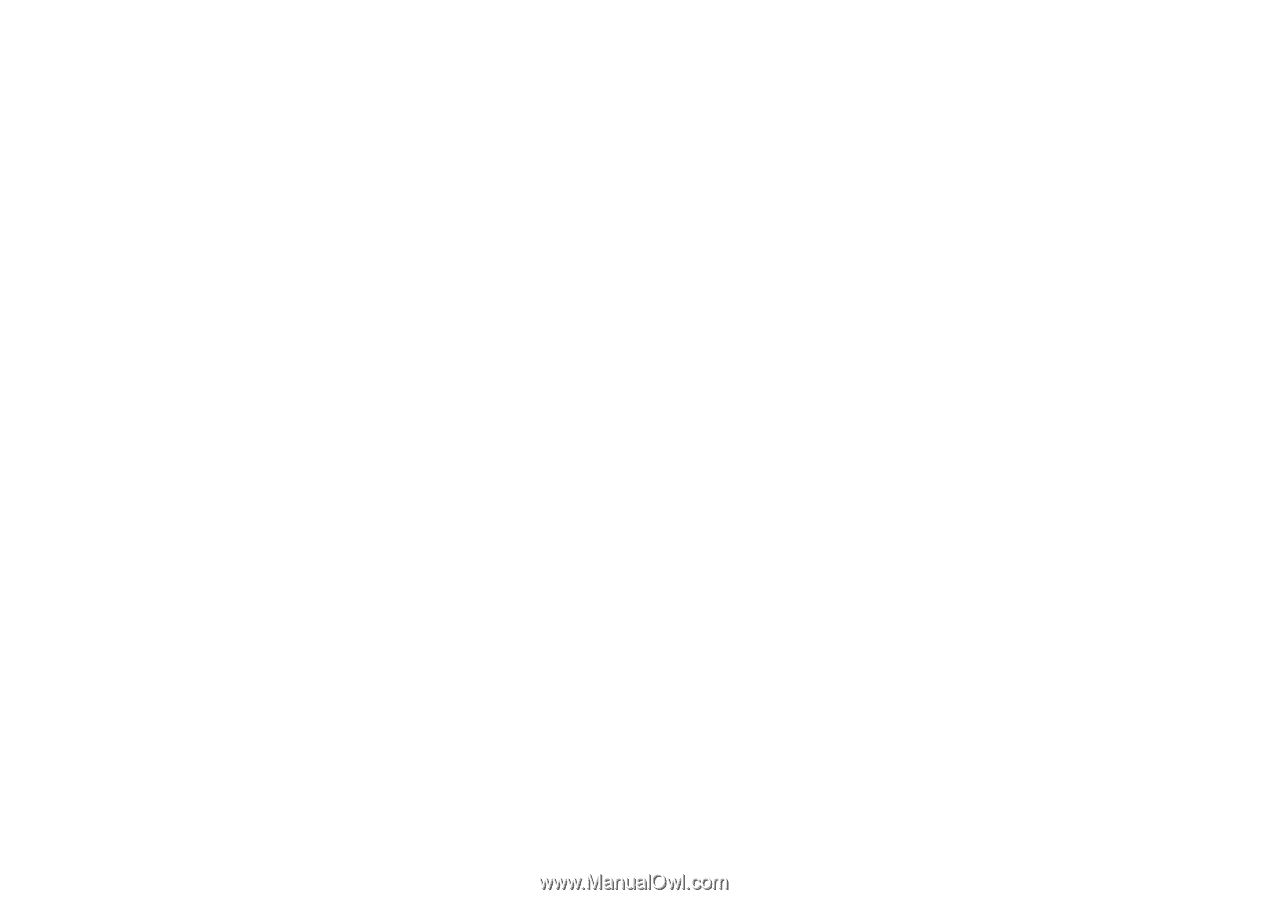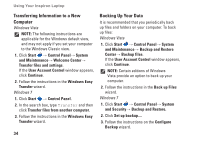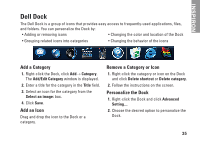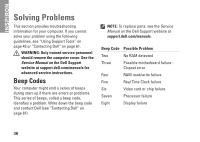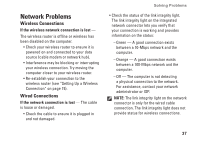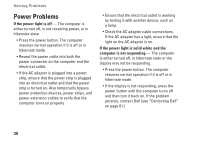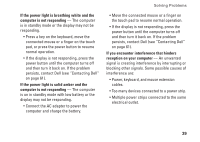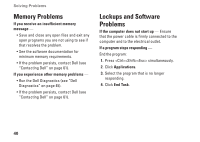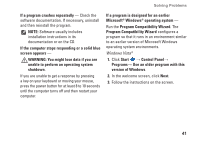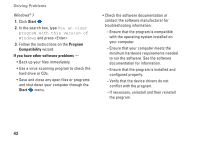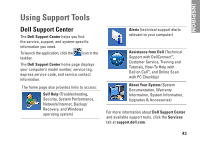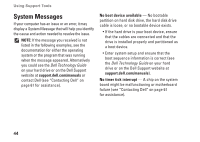Dell Inspiron 11z 1110 Inspiron 11z 1110 Setup Guide - Page 41
If you encounter interference that hinders, If the power light is solid amber and
 |
View all Dell Inspiron 11z 1110 manuals
Add to My Manuals
Save this manual to your list of manuals |
Page 41 highlights
If the power light is breathing white and the computer is not responding - The computer is in standby mode or the display may not be responding. • Press a key on the keyboard, move the connected mouse or a finger on the touch pad, or press the power button to resume normal operation. • If the display is not responding, press the power button until the computer turns off and then turn it back on. If the problem persists, contact Dell (see "Contacting Dell" on page 61). If the power light is solid amber and the computer is not responding - The computer is on in standby mode with low battery or the display may not be responding. • Connect the AC adapter to power the computer and charge the battery. Solving Problems • Move the connected mouse or a finger on the touch pad to resume normal operation. • If the display is not responding, press the power button until the computer turns off and then turn it back on. If the problem persists, contact Dell (see "Contacting Dell" on page 61). If you encounter interference that hinders reception on your computer - An unwanted signal is creating interference by interrupting or blocking other signals. Some possible causes of interference are: • Power, keyboard, and mouse extension cables. • Too many devices connected to a power strip. • Multiple power strips connected to the same electrical outlet. 39