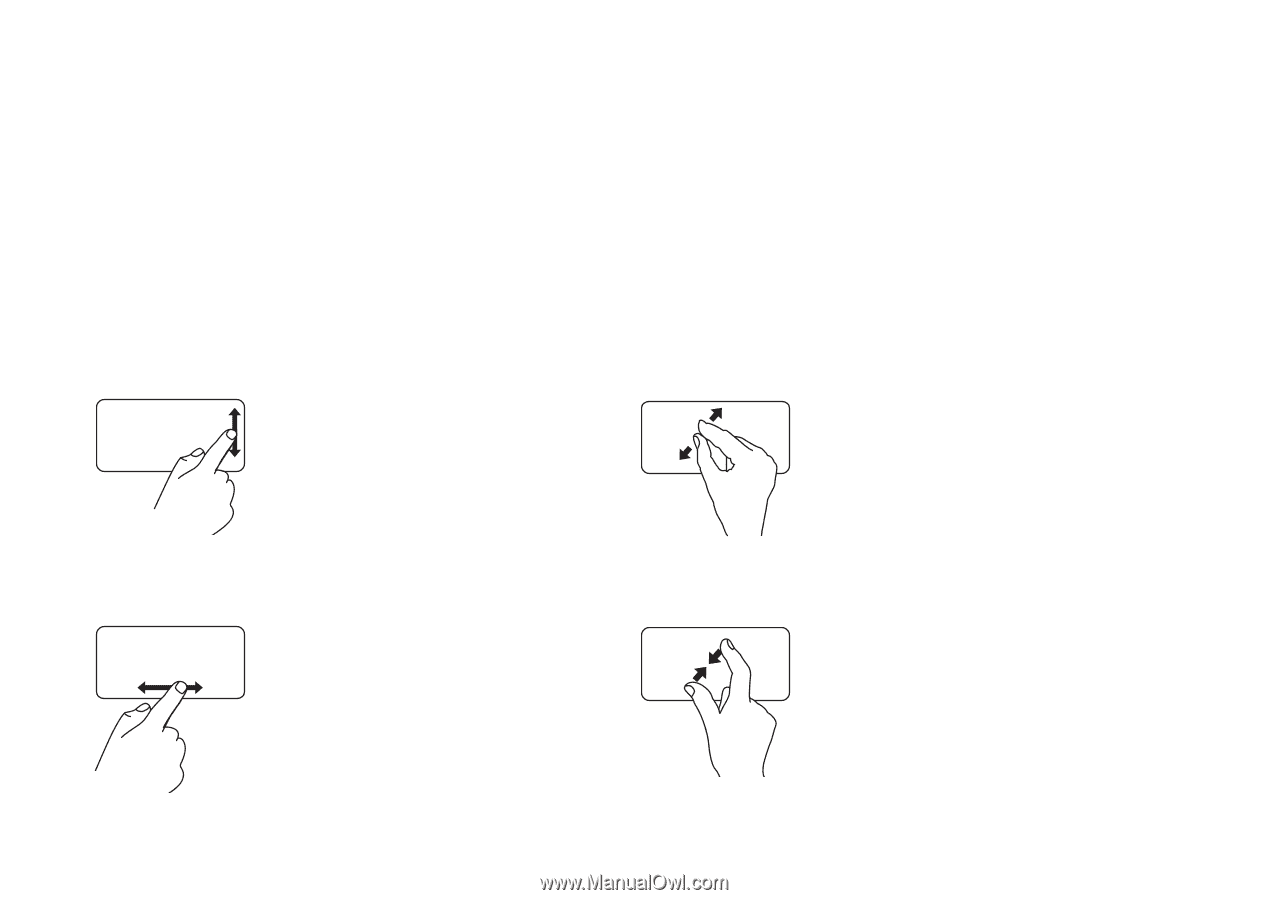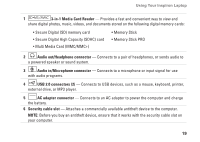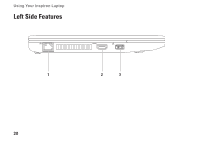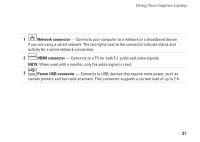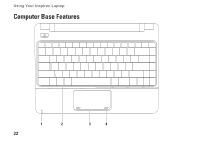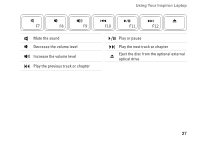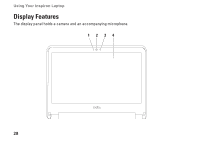Dell Inspiron 11z 1110 Inspiron 11z 1110 Setup Guide - Page 26
Touch Pad Gestures
 |
View all Dell Inspiron 11z 1110 manuals
Add to My Manuals
Save this manual to your list of manuals |
Page 26 highlights
Using Your Inspiron Laptop Touch Pad Gestures Scroll Allows you to scroll through content. The scroll feature includes: Traditional Scroll - Allows you to scroll up and down, or right and left. To scroll up and down: Move a finger up or down in the vertical scroll zone (extreme right of the touch pad) to scroll up or down on the active window. To scroll right and left: Move a finger right or left in the horizontal scroll zone (extreme bottom of the touch pad) to scroll right or left on the active window. Zoom Allows you to increase or decrease the magnification of the screen content. The zoom feature includes: Pinch - Allows you to zoom in or zoom out by moving two fingers apart or bringing them closer together on the touch pad. To zoom in: Move two fingers apart to enlarge the view of the active window. To zoom out : Move two fingers close together to reduce the view of the active window. 24