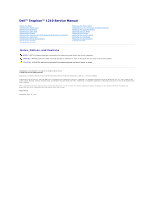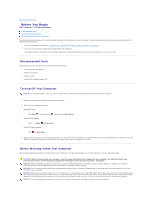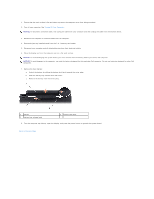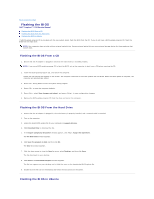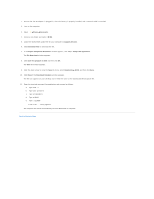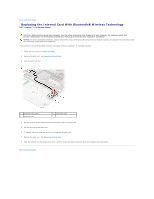Dell Inspiron 1210 Service Manual
Dell Inspiron 1210 Manual
 |
View all Dell Inspiron 1210 manuals
Add to My Manuals
Save this manual to your list of manuals |
Dell Inspiron 1210 manual content summary:
- Dell Inspiron 1210 | Service Manual - Page 1
Dell™ Inspiron™ 1210 Service Manual Before You Begin Replacing the Hinge Cover Replacing the Keyboard Replacing the Palm Rest Replacing the Display Replacing the Internal Card With Bluetooth® Wireless Technology Replacing the Hard Drive Replacing the Power Button Board Replacing the Speaker - Dell Inspiron 1210 | Service Manual - Page 2
Back to Contents Page Before You Begin Dell™ Inspiron™ 1210 Service Manual Recommended Tools Turning Off Your Computer Before Working Inside Your Computer This section provides procedures for removing and installing the components in your computer. Unless otherwise noted, each procedure assumes that - Dell Inspiron 1210 | Service Manual - Page 3
the system board, you must remove the main battery before you service the computer. NOTICE: To avoid damage to the computer, use only the battery designed for this particular Dell computer. Do not use batteries designed for other Dell computers. 7. Remove the main battery: a. Unlock the battery by - Dell Inspiron 1210 | Service Manual - Page 4
the BIOS Dell™ Inspiron™ 1210 Service Manual Flashing the BIOS From a CD Flashing the BIOS From the Hard Drive Flashing the BIOS in Ubuntu If a BIOS-update program CD is provided with the new system board, flash the BIOS from the CD. If you do not have a BIOS-update program CD, flash the BIOS from - Dell Inspiron 1210 | Service Manual - Page 5
that the AC adapter is plugged in, the main battery is properly installed, and a network cable is attached. 2. Turn on the computer. 3. Select ®Places®Documents. 4. Create a new folder and name it BIOS. 5. Locate the latest BIOS update file for your computer at support.dell.com. 6. Click Download - Dell Inspiron 1210 | Service Manual - Page 6
Back to Contents Page Replacing the Internal Card With Bluetooth® Wireless Technology Dell™ Inspiron™ 1210 Service Manual CAUTION: Before working inside your computer, read the safety information that shipped with your computer. For additional safety best practices information, see the Regulatory - Dell Inspiron 1210 | Service Manual - Page 7
Page Replacing the Camera Dell™ Inspiron™ 1210 Service Manual CAUTION: Before working inside your computer, read the safety information that shipped with your computer. For additional safety best practices information, see the Regulatory Compliance Homepage at www.dell.com/regulatory_compliance - Dell Inspiron 1210 | Service Manual - Page 8
Back to Contents Page Replacing the Power Cable Dell™ Inspiron™ 1210 Service Manual CAUTION: Before working inside your computer, read the safety information that shipped with your computer. For additional safety best practices information, see the Regulatory Compliance Homepage at www.dell.com/ - Dell Inspiron 1210 | Service Manual - Page 9
to Contents Page Replacing the Coin-Cell Battery Dell™ Inspiron™ 1210 Service Manual CAUTION: Before working inside your computer, read the safety information that shipped with your computer. For additional safety best practices information, see the Regulatory Compliance Homepage at www.dell.com - Dell Inspiron 1210 | Service Manual - Page 10
Back to Contents Page Replacing the 2-in-1 Processor and Memory Board Dell™ Inspiron™ 1210 Service Manual CAUTION: Before working inside 1. Follow the instructions in Before You Begin. 2. Remove the palm rest. See Replacing the Palm Rest. NOTICE: When the 2-in-1 memory and processor board is not in - Dell Inspiron 1210 | Service Manual - Page 11
battery-lock latch towards the lock position. NOTICE: Before turning on the computer, replace all screws and ensure that no stray screws remain inside the computer. Failure to do so may result in damage to the computer. 13. Update the BIOS using a flash BIOS-update program CD. See Flashing the BIOS - Dell Inspiron 1210 | Service Manual - Page 12
Back to Contents Page Processor Heat Sink Dell™ Inspiron™ 1210 Service Manual Removing the Processor Heat Sink Replacing the Processor Heat Sink CAUTION: Before working inside your computer, follow the safety instructions shipped with your computer. NOTICE: To avoid electrostatic discharge, ground - Dell Inspiron 1210 | Service Manual - Page 13
Back to Contents Page - Dell Inspiron 1210 | Service Manual - Page 14
Replacing the Display Dell™ Inspiron™ 1210 Service Manual Replacing the Display Assembly Replacing the Display Bezel Replacing the system board, you must remove the battery from the battery bay before you begin working inside the computer. Replacing the Display Assembly 1. Follow the instructions in - Dell Inspiron 1210 | Service Manual - Page 15
and connect the 2-in-1 camera and LVDS cable to the connector on the system board. 9. Replace the four M2.5 x 3-mm screws on each side of the display assembly. 10. Replace the palm rest. See Replacing the Palm Rest. 11. Slide the battery into the battery bay, until it clicks in place and slide the - Dell Inspiron 1210 | Service Manual - Page 16
at the bottom of the display bezel on either side. 9. Replace the display assembly (see Follow the instructions in "Before You Begin" on page 9.). Replacing the Display Panel 1. Remove the display assembly (see Follow the instructions in "Before You Begin" on page 9.). 2. Remove the display bezel - Dell Inspiron 1210 | Service Manual - Page 17
on either side of the inverter board and the 2-in-1 camera and LVDS cable from the connector on the camera board. 14. Replace the display bezel (see Replacing the Display Bezel). 15. Replace the display assembly (see Follow the instructions in "Before You Begin" on page 9.). Back to Contents Page - Dell Inspiron 1210 | Service Manual - Page 18
support for hard drives from sources other than Dell. NOTE: If you are installing a hard drive from a source other than Dell, you need to install an operating system, drivers, and utilities on the new hard drive. 1. Follow the procedures in Before You Begin. 2. Remove the palm rest. See Replacing - Dell Inspiron 1210 | Service Manual - Page 19
. Attach the hard drive cable to the hard-drive system board connector. 11. Replace the palm rest. See Replacing the Palm Rest. 12. Slide the battery into the battery bay, until it clicks into place and slide the battery-lock latch towards the lock position. 13. Install the operating system for your - Dell Inspiron 1210 | Service Manual - Page 20
Back to Contents Page Replacing the Hinge Cover Dell™ Inspiron™ 1210 Service Manual CAUTION: Before working inside your computer, read the safety information that shipped with your computer. For additional safety best practices information, see the Regulatory Compliance Homepage at www.dell.com/ - Dell Inspiron 1210 | Service Manual - Page 21
Back to Contents Page Replacing the Inverter Board Dell™ Inspiron™ 1210 Service Manual CAUTION: Before working inside your computer, read the safety information that shipped with your computer. For additional safety best practices information, see the Regulatory Compliance Homepage at www.dell.com/ - Dell Inspiron 1210 | Service Manual - Page 22
Page Replacing the Keyboard Dell™ Inspiron™ 1210 Service Manual CAUTION: Before working inside your computer, read the safety information that shipped with your computer. For additional safety best practices information, see the Regulatory Compliance Homepage at www.dell.com/regulatory_compliance - Dell Inspiron 1210 | Service Manual - Page 23
Back to Contents Page - Dell Inspiron 1210 | Service Manual - Page 24
Back to Contents Page Memory Module Dell™ Inspiron™ 1210 Service Manual Removing the Memory Module(s) Replacing the Memory Module(s) CAUTION: Before you begin any of the procedures in this section, follow the safety instructions shipped with your computer. NOTICE: To avoid electrostatic discharge, - Dell Inspiron 1210 | Service Manual - Page 25
battery into the battery bay, until it clicks into place. 5. Turn on the computer. As the computer boots, it detects the additional memory and automatically updates the system configuration information. To confirm the amount of memory installed in the computer, click Start ® Help and Support® Dell - Dell Inspiron 1210 | Service Manual - Page 26
Back to Contents Page Communication Cards Dell™ Inspiron™ 1210 Service Manual Subscriber Identity Module Wireless Mini-Cards Subscriber Identity Module Subscriber Identity Modules (SIM) identify users uniquely through an International Mobile Subscriber Identity. CAUTION: Before working inside your - Dell Inspiron 1210 | Service Manual - Page 27
the slot on the system board and replace the two securing screws. 9. Connect the appropriate antenna cables to the Mini-Card you are installing. The following table provides the antenna cable color scheme for each MiniCard supported by your computer. Connectors on the Mini-Card Antenna Cable Color - Dell Inspiron 1210 | Service Manual - Page 28
palm rest. See Replacing the Palm Rest. 12. Slide the battery into the battery bay, until it clicks in place and slide the battery-lock latch to the lock position. 13. Install the drivers and utilities for your computer, as required. For more information, see the Dell Technology Guide. NOTE: If you - Dell Inspiron 1210 | Service Manual - Page 29
Back to Contents Page Optical Drive Dell™ Inspiron™ 1210 Service Manual Removing the Optical Drive Replacing the Optical Drive CAUTION: Before performing the following procedures, follow the safety instructions shipped with your computer. NOTICE: To avoid electrostatic discharge, ground yourself by - Dell Inspiron 1210 | Service Manual - Page 30
Back to Contents Page - Dell Inspiron 1210 | Service Manual - Page 31
Page Replacing the Palm Rest Dell™ Inspiron™ 1210 Service Manual CAUTION: Before working inside your computer, read the safety information that shipped with your computer. For additional safety best practices information, see the Regulatory Compliance Homepage at www.dell.com/regulatory_compliance - Dell Inspiron 1210 | Service Manual - Page 32
outside. 9. To replace the palm rest, route the antenna cables and display cable along the routing guides. 10. Connect the antenna cables to the Mini-Card. 11. Connect the Bluetooth card cable, touch pad cable, the power button cable, and speaker cable to the respective system board connectors. 12 - Dell Inspiron 1210 | Service Manual - Page 33
to Contents Page Replacing the Power Button Board Dell™ Inspiron™ 1210 Service Manual CAUTION: Before working inside your computer, read the safety information that shipped with your computer. For additional safety best practices information, see the Regulatory Compliance Homepage at www.dell.com - Dell Inspiron 1210 | Service Manual - Page 34
Page Replacing the Speaker Dell™ Inspiron™ 1210 Service Manual CAUTION: Before working inside your computer, read the safety information that shipped with your computer. For additional safety best practices information, see the Regulatory Compliance Homepage at www.dell.com/regulatory_compliance - Dell Inspiron 1210 | Service Manual - Page 35
Back to Contents Page Replacing the System Board Dell™ Inspiron™ 1210 Service Manual Entering the Service Tag in the BIOS Setting the Keyboard Matrix CAUTION: Before working inside your computer, read the safety information that shipped with your computer. For additional safety best practices - Dell Inspiron 1210 | Service Manual - Page 36
matrix may change after you replace the system board. To set the keyboard matrix according to your country, see Setting the Keyboard Matrix. Entering the Service Tag in the BIOS 1. Ensure that the AC adapter is plugged in and that the main battery is installed properly. 2. Press during POST - Dell Inspiron 1210 | Service Manual - Page 37
Page Replacing the USB Board Dell™ Inspiron™ 1210 Service Manual CAUTION: Before working inside your computer, read the safety information that shipped with your computer. For additional safety best practices information, see the Regulatory Compliance Homepage at www.dell.com/regulatory_compliance - Dell Inspiron 1210 | Service Manual - Page 38
Page Replacing the CRT Board Dell™ Inspiron™ 1210 Service Manual CAUTION: Before working inside your computer, read the safety information that shipped with your computer. For additional safety best practices information, see the Regulatory Compliance Homepage at www.dell.com/regulatory_compliance
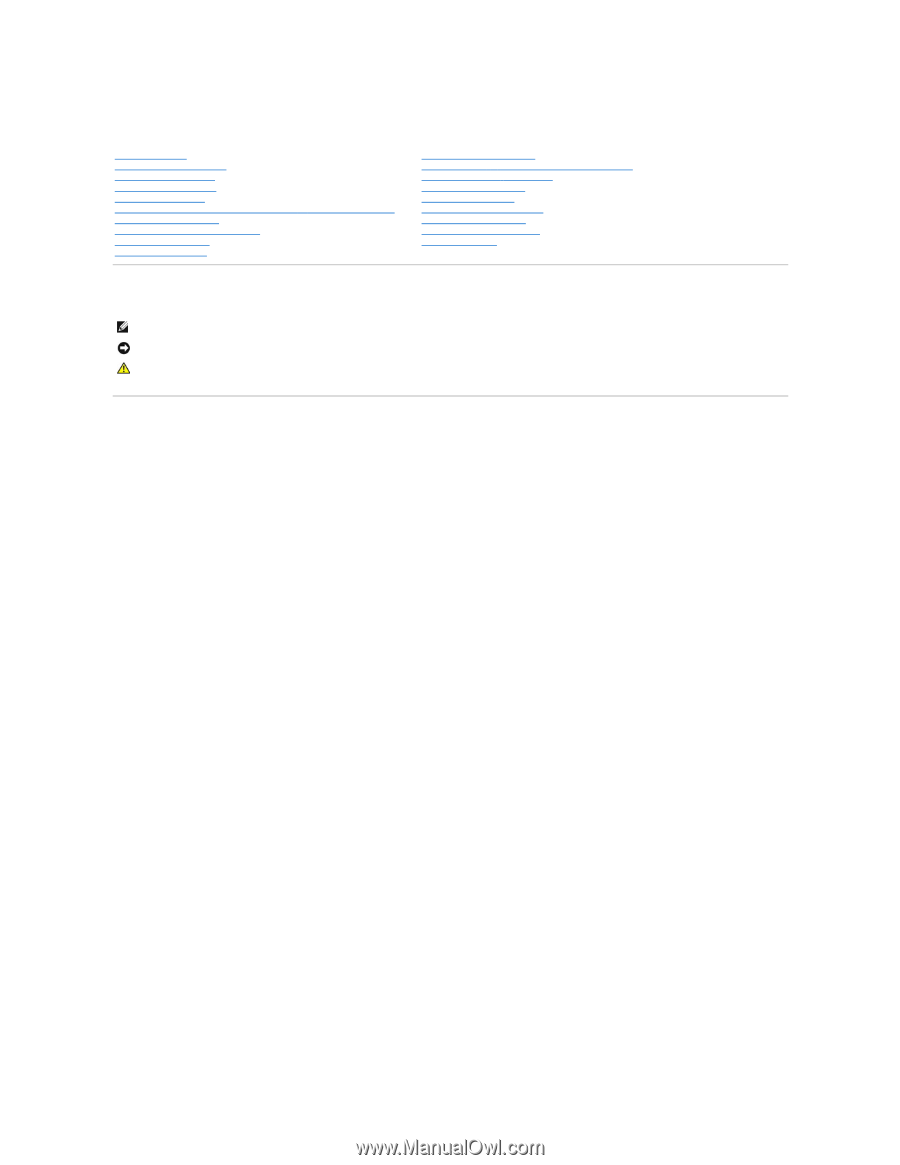
Dell™ Inspiron™ 1210 Service Manual
Notes, Notices, and Cautions
Information in this document is subject to change without notice.
© 2008 Dell Inc. All rights reserved.
Reproduction of these materials in any manner whatsoever without the written permission of Dell Inc. is strictly forbidden.
Trademarks used in this text:
Dell
, the
DELL
logo, and
Inspiron
are trademarks of Dell Inc.;
Bluetooth
is a registered trademark owned by Bluetooth SIG, Inc. and is used by Dell
under license;
Microsoft
,
Windows, Windows Vista,
and
Windows Vista start button
are either trademarks or registered trademarks of Microsoft Corporation in the United States and/or
other countries.
Other trademarks and trade names may be used in this document to refer to either the entities claiming the marks and names or their products. Dell Inc. disclaims any
proprietary interest in trademarks and trade names other than its own.
Model PP40S
September 2008 Rev. A00
Before You Begin
Replacing the Hinge Cover
Replacing the Keyboard
Replacing the Palm Rest
Replacing the Display
Replacing the Internal Card With Bluetooth
®
Wireless Technology
Replacing the Hard Drive
Replacing the Power Button Board
Replacing the Speaker
Communication Cards
Replacing the Power Cable
Replacing the 2
-
in
-
1 Processor and Memory Board
Replacing the Coin
-
Cell Battery
Replacing the CRT Board
Replacing the Camera
Replacing the Inverter Board
Replacing the USB Board
Replacing the System Board
Flashing the BIOS
NOTE:
A NOTE indicates important information that helps you make better use of your computer.
NOTICE:
A NOTICE indicates either potential damage to hardware or loss of data and tells you how to avoid the problem.
CAUTION:
A CAUTION indicates a potential for property damage, personal injury, or death.