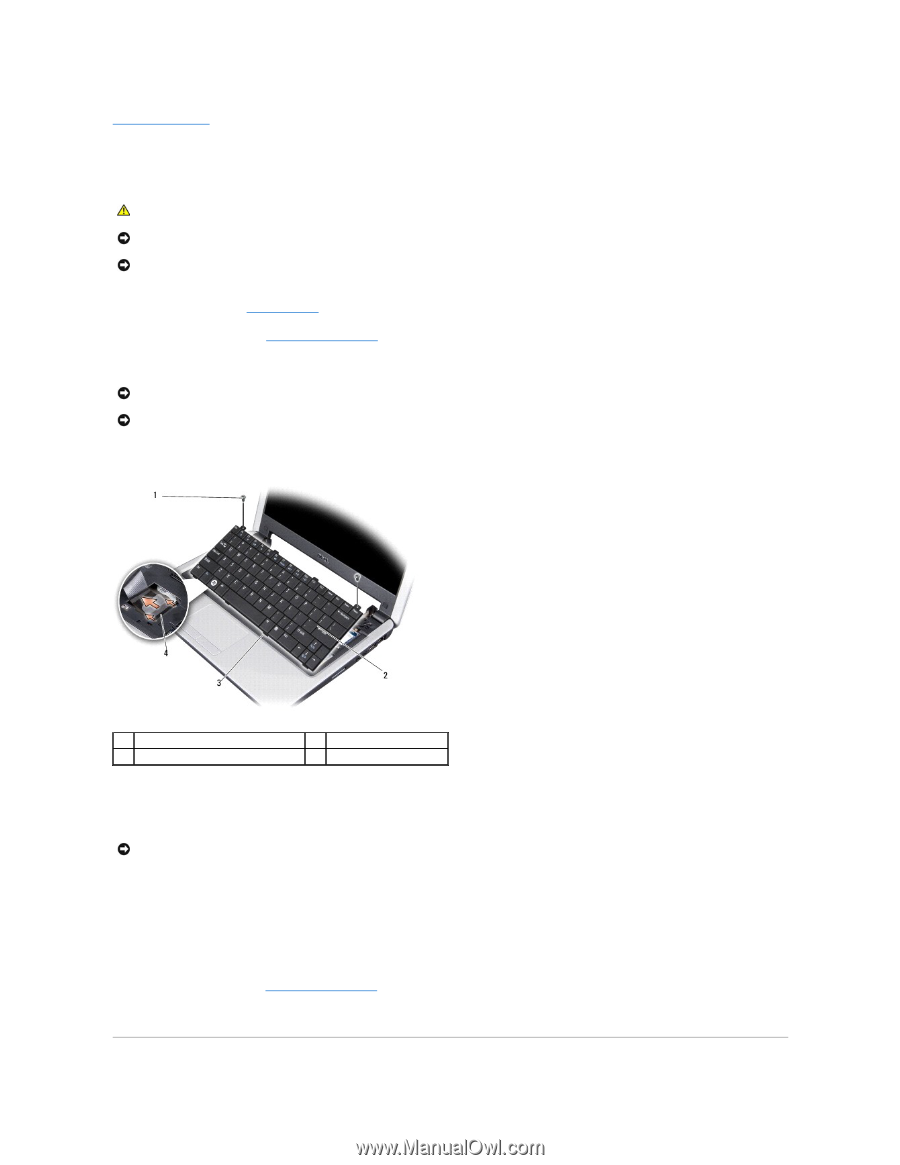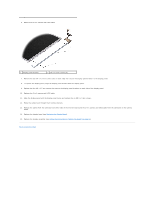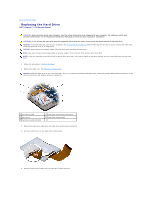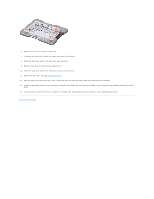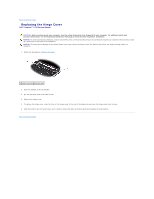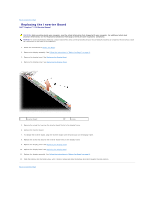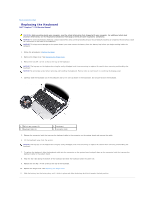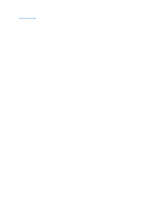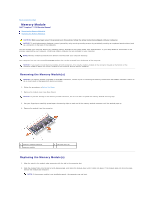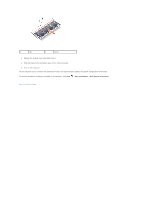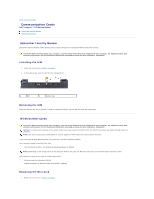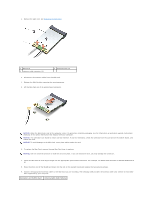Dell Inspiron 1210 Service Manual - Page 22
Replacing the Keyboard - keyboard replacement
 |
View all Dell Inspiron 1210 manuals
Add to My Manuals
Save this manual to your list of manuals |
Page 22 highlights
Back to Contents Page Replacing the Keyboard Dell™ Inspiron™ 1210 Service Manual CAUTION: Before working inside your computer, read the safety information that shipped with your computer. For additional safety best practices information, see the Regulatory Compliance Homepage at www.dell.com/regulatory_compliance. NOTICE: To avoid electrostatic discharge, ground yourself by using a wrist grounding strap or by periodically touching an unpainted metal surface (such as a connector on the back of the computer). NOTICE: To help prevent damage to the system board, you must remove the battery from the battery bay before you begin working inside the computer. 1. Follow the procedures in Before You Begin. 2. Remove the hinge cover. See Replacing the Hinge Cover. 3. Remove the two M2 x 4-mm screws at the top of the keyboard. NOTICE: The keycaps on the keyboard are fragile, easily dislodged, and time-consuming to replace. Be careful when removing and handling the keyboard. NOTICE: Be extremely careful when removing and handling the keyboard. Failure to do so could result in scratching the display panel. 4. Carefully slide the keyboard out of the computer and turn it over as shown in the illustration. Do not pull hard on the keyboard. 1 M2 x 4-mm screws (2) 3 keyboard tabs (4) 2 keyboard 4 connector latch 5. Release the connector latch that secures the keyboard cable to the connector on the system board and remove the cable. 6. Lift the keyboard away from the system. NOTICE: The keycaps on the keyboard are fragile, easily dislodged, and time-consuming to replace. Be careful when removing and handling the keyboard. 7. To replace the keyboard, slide the keyboard cable into the connector on the system board and pull down on the connector latch that secures the keyboard cable to the system board. 8. Align the four tabs along the bottom of the keyboard and slide the keyboard under the palm rest. 9. Replace the two M2 x 4-mm screws at the top of the keyboard. 10. Replace the hinge cover. See Replacing the Hinge Cover. 11. Slide the battery into the battery bay, until it clicks in place and slide the battery-lock latch towards the lock position.