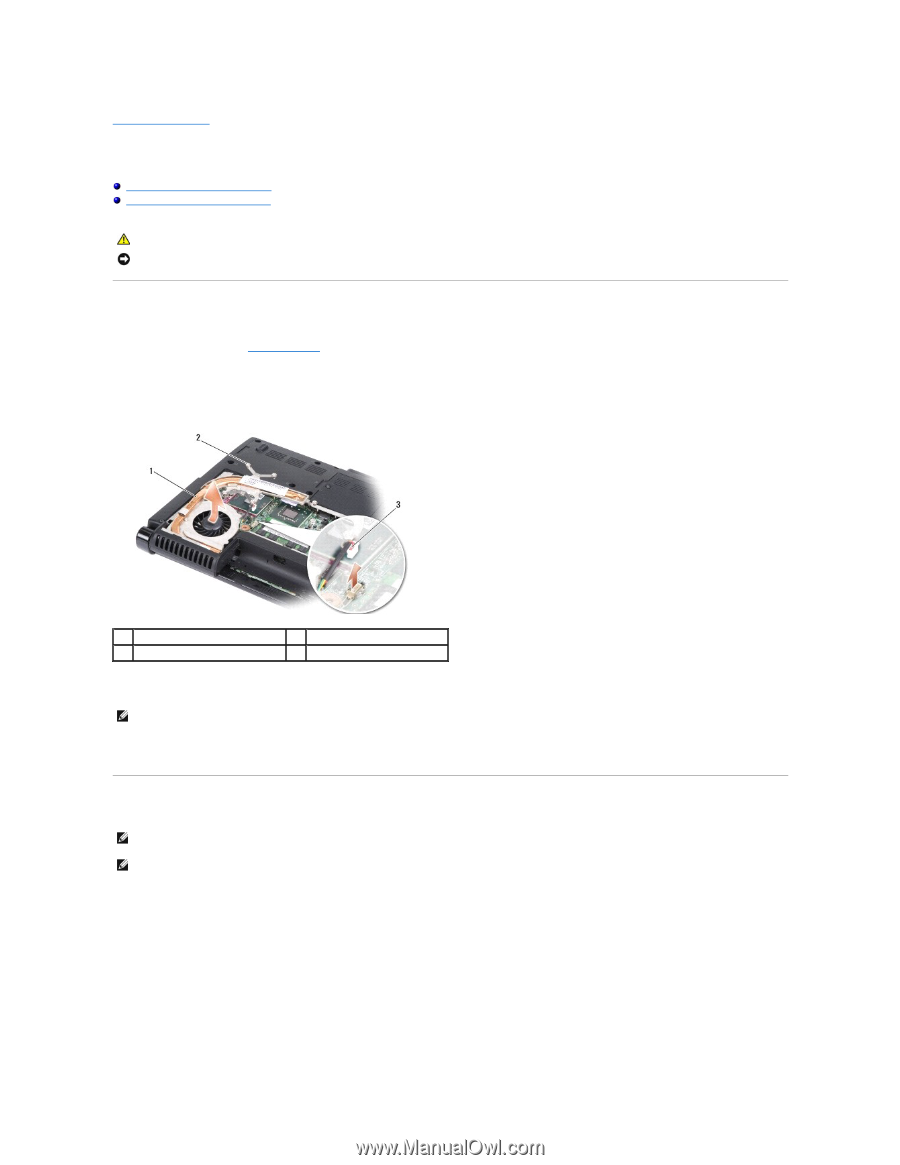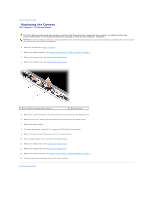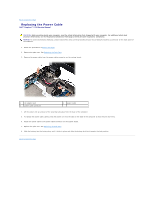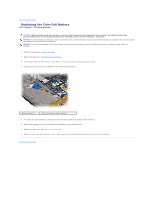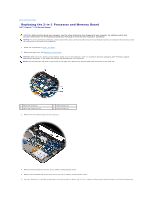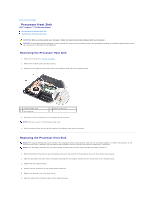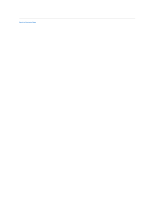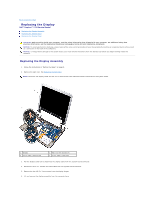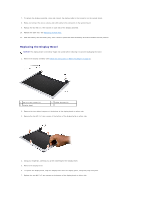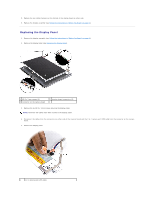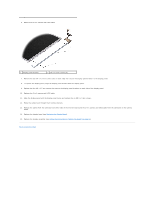Dell Inspiron 1210 Service Manual - Page 12
Processor Heat Sink - parts
 |
View all Dell Inspiron 1210 manuals
Add to My Manuals
Save this manual to your list of manuals |
Page 12 highlights
Back to Contents Page Processor Heat Sink Dell™ Inspiron™ 1210 Service Manual Removing the Processor Heat Sink Replacing the Processor Heat Sink CAUTION: Before working inside your computer, follow the safety instructions shipped with your computer. NOTICE: To avoid electrostatic discharge, ground yourself by using a wrist grounding strap or by periodically touching an unpainted metal surface (such as a connector on the back of the computer). Removing the Processor Heat Sink 1. Follow the instructions in Before You Begin. 2. Remove the module cover (see Base Cover). 3. Loosen the five captive screws that secure the processor heat sink to the system board. 1 processor heat sink 3 fan connector 2 captive screws (5) 4. Disconnect the fan connector from the system board connector. NOTE: The fan is a part of the processor heat sink. 5. Lift the processor heat sink out of the computer by sliding it away from the bracket. Replacing the Processor Heat Sink NOTE: The original thermal pad can be reused if the original processor and processor heat sink are reinstalled together. If either the processor or the processor heat sink is replaced, use the thermal pad provided in the kit to ensure that thermal conductivity is achieved. NOTE: This procedure assumes that you have already removed the processor heat sink and are ready to replace it. 1. Peel the backing off the thermal pad and adhere the pad to the portion of the processor heat sink that covers the processor. 2. Slide the processor heat sink under the bracket and align the five captive screws with the screw holes on the system board. 3. Tighten the five captive screws. 4. Connect the fan connector to the system board connector. 5. Replace the module cover (see Base Cover). 6. Slide the battery into the battery bay, until it clicks into place.