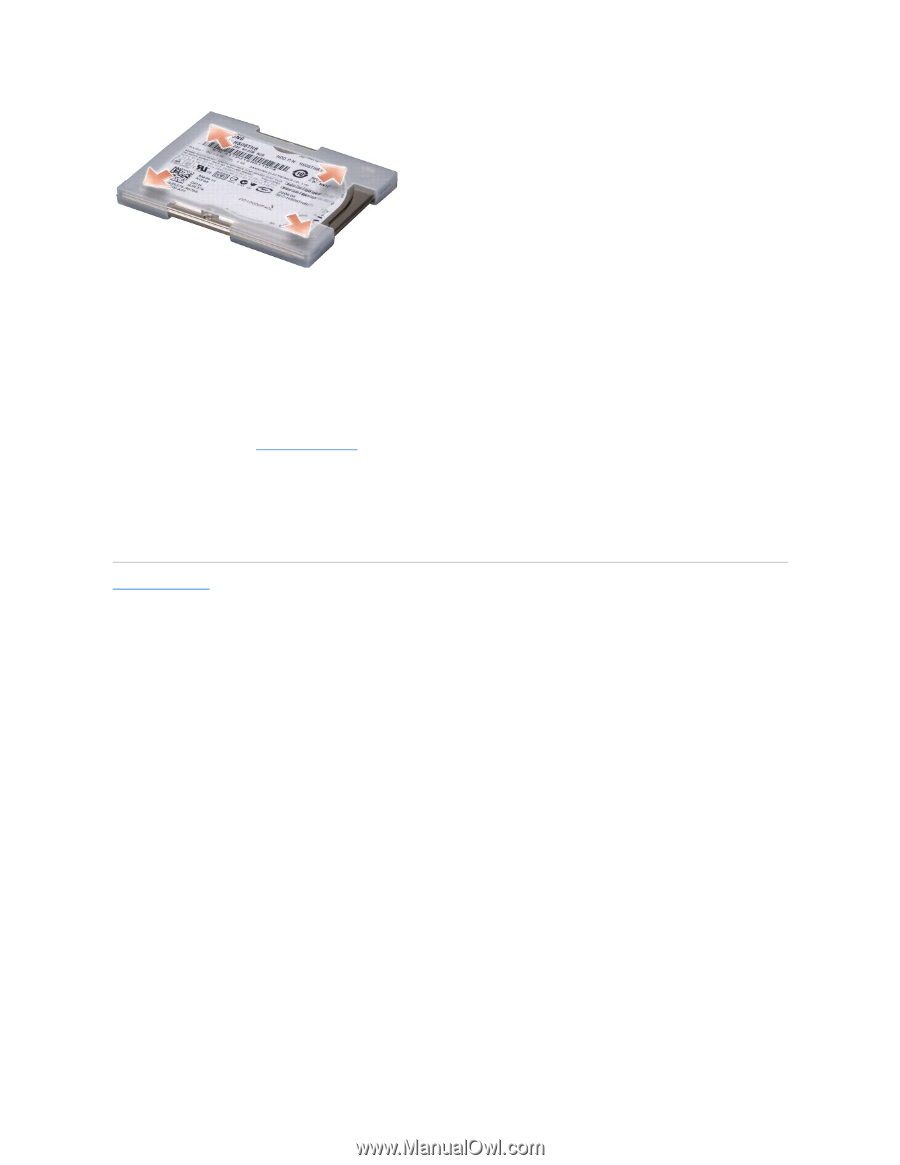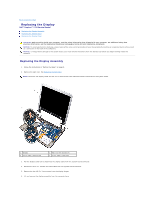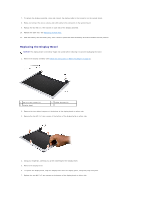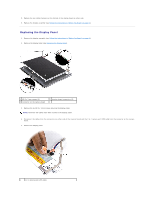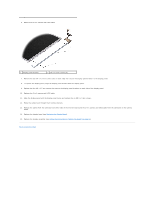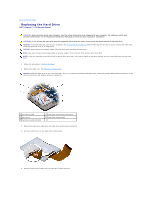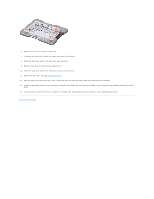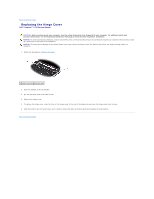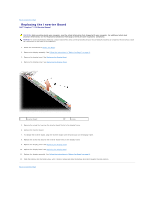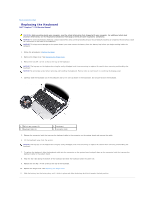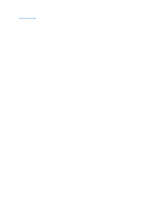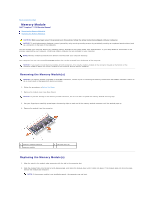Dell Inspiron 1210 Service Manual - Page 19
Replacing the Palm Rest, Back to Contents - hard drive
 |
View all Dell Inspiron 1210 manuals
Add to My Manuals
Save this manual to your list of manuals |
Page 19 highlights
6. Remove the hard drive from the rubber case. 7. To replace the hard drive, replace the rubber case onto the hard drive. 8. Attach the hard drive cable to the hard drive cable connector. 9. Place the hard drive in the hard drive compartment. 10. Attach the hard drive cable to the hard-drive system board connector. 11. Replace the palm rest. See Replacing the Palm Rest. 12. Slide the battery into the battery bay, until it clicks into place and slide the battery-lock latch towards the lock position. 13. Install the operating system for your computer, as needed. See "Restoring Your Operating System" in your computer Setup Guide or Ubuntu Quick Start Guide. 14. Install the drivers and utilities for your computer, as needed. See "Reinstalling Drivers and Utilities" in your Dell Technology Guide. Back to Contents Page