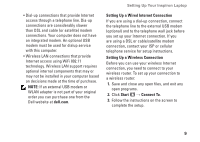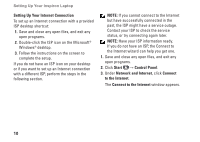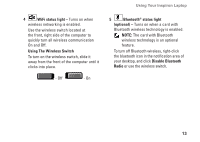Dell Inspiron 1318 Setup Guide - Page 16
Right Side Features, Wireless On/Off switch, ExpressCard slot - bios
 |
View all Dell Inspiron 1318 manuals
Add to My Manuals
Save this manual to your list of manuals |
Page 16 highlights
Using Your Inspiron Laptop Right Side Features 3 2 1 1 Wireless On/Off switch - Use this switch to rapidly turn all wireless devices Off or On such as WLAN cards and internal cards with Bluetooth wireless technology. The wireless switch may be in the Off position when your computer is shipped to you. To turn the switch On, slide the switch away from the front of the computer until it clicks into place. 5 4 - Off - On NOTE: This switch can be deactivated through Dell QuickSet or the BIOS (system setup program). 2 ExpressCard slot - Supports one ExpressCard. The computer ships with a plastic blank installed in the slot. 14
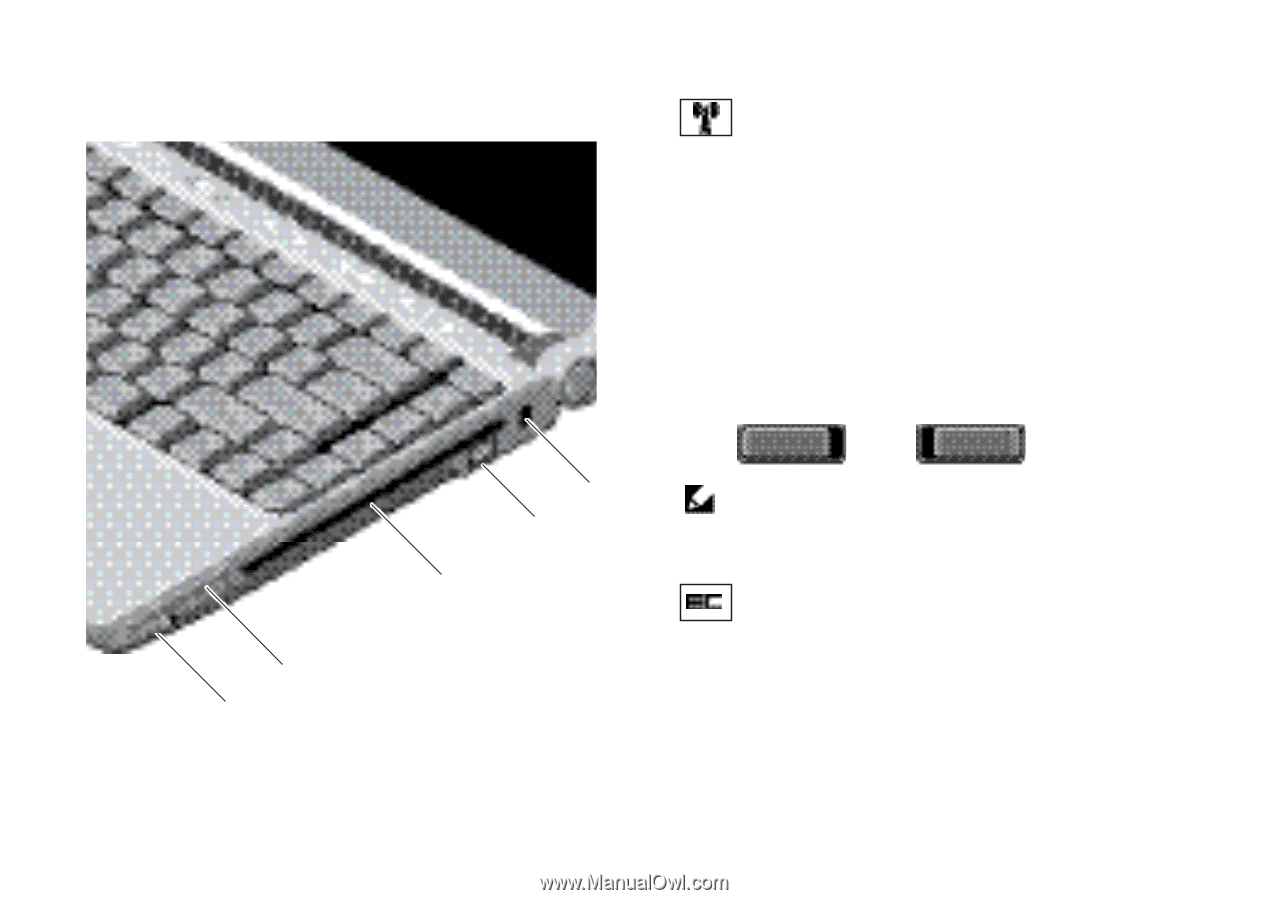
14
Using Your Inspiron Laptop
Right Side Features
1
2
3
4
5
1
Wireless On/Off switch –
Use this
switch to rapidly turn all wireless devices
Off or On such as WLAN cards and internal
cards with Bluetooth wireless technology.
The wireless switch may be in the Off
position when your computer is shipped to
you. To turn the switch On, slide the switch
away from the front of the computer until it
clicks into place.
- Off
- On
NOTE:
This switch can be deactivated
through Dell QuickSet or the BIOS
(system setup program).
2
ExpressCard slot –
Supports one
ExpressCard. The computer ships with
a plastic
blank
installed in the slot.