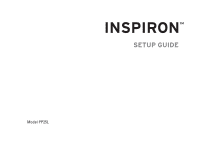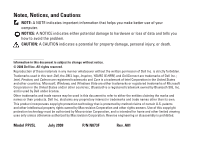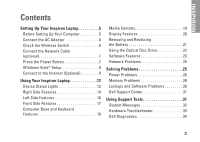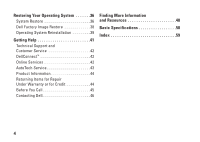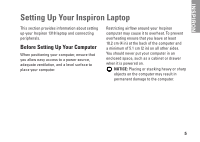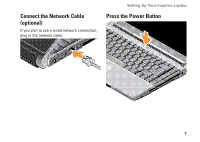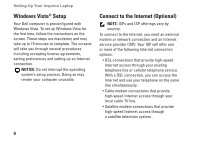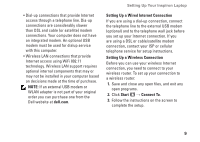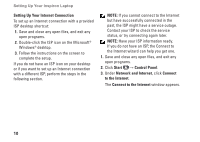Dell Inspiron 1318 Setup Guide - Page 8
Connect the AC Adapter, Check the Wireless Switch - power adapter
 |
View all Dell Inspiron 1318 manuals
Add to My Manuals
Save this manual to your list of manuals |
Page 8 highlights
Setting Up Your Inspiron Laptop Connect the AC Adapter Connect the AC adapter to the computer and then plug it into a wall outlet or surge protector. Check the Wireless Switch If you plan to use wireless connections, make sure the wireless switch is in the "On" position. CAUTION: The AC adapter works with electrical outlets worldwide. However, power connectors and power strips vary among countries. Using an incompatible cable or improperly connecting the cable to a power strip or electrical outlet may cause fire or equipment damage. Using The Wireless Switch To turn on the wireless switch, slide it from the rear to the front of the computer until it clicks into place. - Off - On 6

6
Setting Up Your Inspiron Laptop
Connect the AC Adapter
Connect the AC adapter to the computer and
then plug it into a wall outlet or surge protector.
CAUTION: The AC adapter works with
electrical outlets worldwide. However,
power connectors and power strips vary
among countries. Using an incompatible
cable or improperly connecting the cable
to a power strip or electrical outlet may
cause fire or equipment damage.
Check the Wireless Switch
If you plan to use wireless connections, make
sure the wireless switch is in the “On” position.
Using The Wireless Switch
To turn on the wireless switch, slide it from the
rear to the front of the computer until it clicks
into place.
- Off
- On