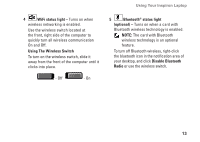Dell Inspiron 1318 Setup Guide - Page 20
Computer Base and Keyboard Features, Touch pad, Touch pad buttons, Keyboard, Media Controls
 |
View all Dell Inspiron 1318 manuals
Add to My Manuals
Save this manual to your list of manuals |
Page 20 highlights
Using Your Inspiron Laptop Computer Base and Keyboard Features 1 2 1 Touch pad - Provides the functionality of a mouse to move the cursor, drag or move selected items, and left-click by tapping the surface. 2 Touch pad buttons - Provide left- and right-click functions those on like a mouse. 4 3 3 Keyboard - The settings for this keyboard can be personalized by using Dell QuickSet. For more information, see the Dell Technology Guide. 4 Media Controls - Controls CD, DVD, and media playback. 18

18
Using Your Inspiron Laptop
Computer Base and Keyboard
Features
2
3
1
4
1
Touch pad –
Provides the functionality of
a mouse to move the cursor, drag or move
selected items, and left-click by tapping
the surface.
2
Touch pad buttons –
Provide left- and
right-click functions those on like a mouse.
3
Keyboard –
The settings for this keyboard
can be personalized by using Dell
QuickSet. For more information, see the
Dell Technology Guide.
4
Media Controls –
Controls CD, DVD, and
media playback.