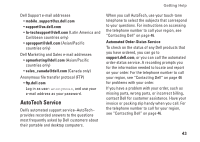Dell Inspiron 1318 Setup Guide - Page 40
Dell Factory Image Restore, Vista Advanced Boot Options - recovery
 |
View all Dell Inspiron 1318 manuals
Add to My Manuals
Save this manual to your list of manuals |
Page 40 highlights
Restoring Your Operating System Dell Factory Image Restore NOTICE: Using Dell Factory Image Restore permanently deletes all data on the hard drive and removes any programs or drivers installed after you received your computer. If possible, back up the data before using these options. Use Dell Factory Image Restore only if System Restore did not resolve your operating system problem. NOTE: Dell Factory Image Restore may not be available in certain countries or on certain computers. Use Dell Factory Image Restore only as the last method to restore your operating system. These options restore your hard drive to the operating state it was in when you purchased the computer. Any programs or files added since you received your computer-including data files-are permanently deleted from the hard drive. Data files include documents, spreadsheets, e-mail messages, digital photos, music files, and so on. If possible, back up all data before using Factory Image Restore. Dell Factory Image Restore 1. Turn on the computer. When the Dell logo appears, press several times to access the Vista Advanced Boot Options Window. 2. Select Repair Your Computer. 3. The System Recovery Options window appears. 4. Select a keyboard layout and click Next. 5. To access the recovery options, log on as a local user. To access the command prompt, type administrator in the User name field, then click OK. 6. Click Dell Factory Image Restore. The Dell Factory Image Restore welcome screen appears. NOTE: Depending upon your configuration, you may need to select Dell Factory Tools, then Dell Factory Image Restore. 7. Click Next. The Confirm Data Deletion screen appears. 38