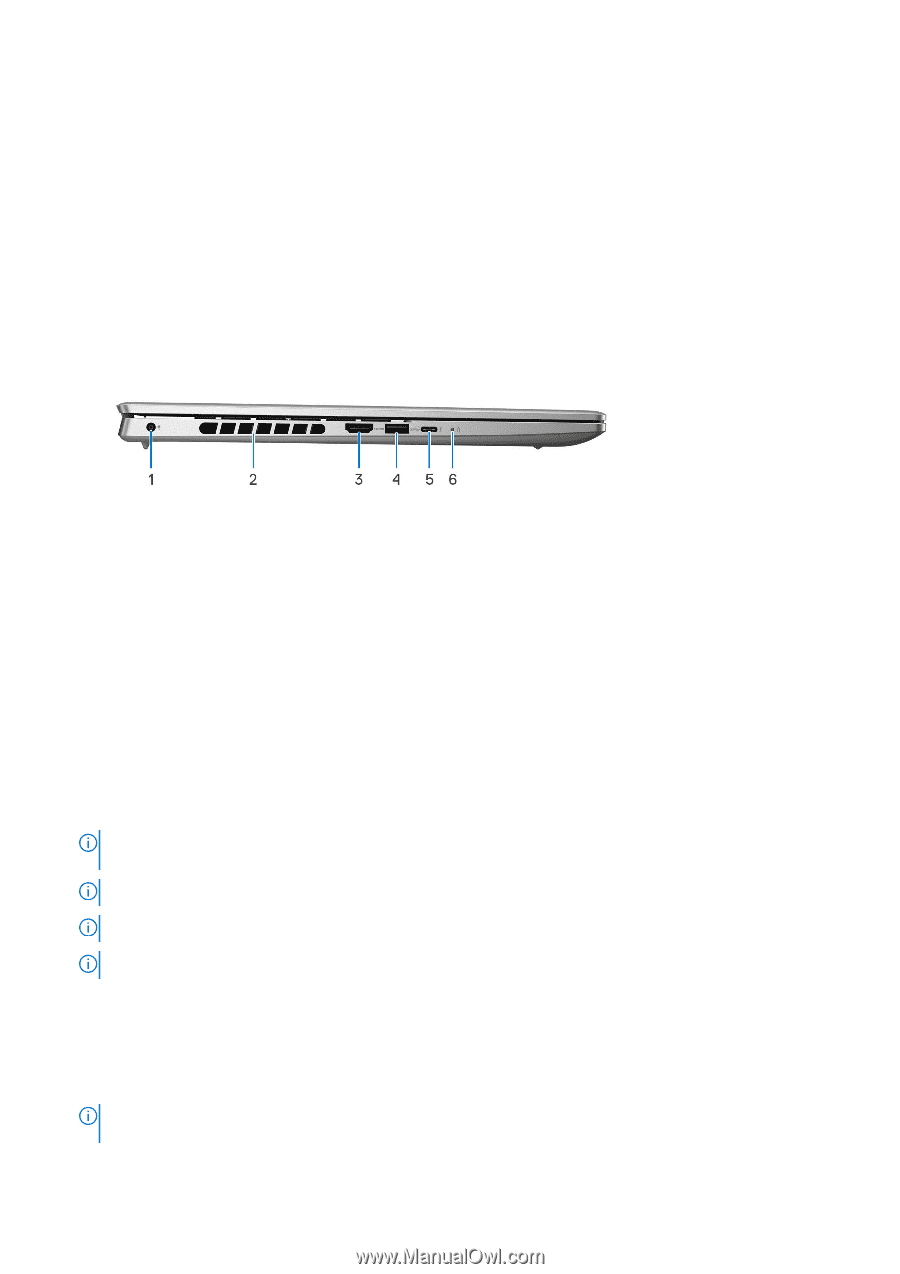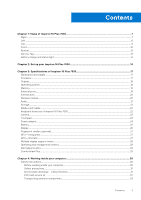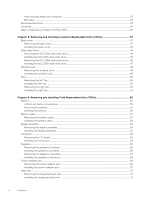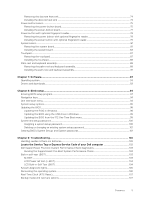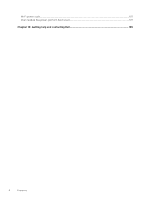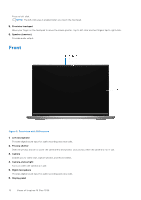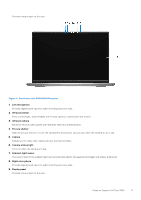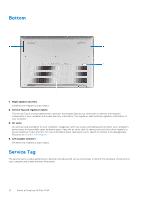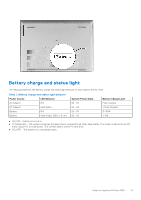Dell Inspiron 16 Plus 7630 Inspiron 16 Plus 7630 Owners Manual- NVIDIA GeForce - Page 8
Left, USB 3.2 Gen 1 port, Air vents, Power-adapter port, HDMI port
 |
View all Dell Inspiron 16 Plus 7630 manuals
Add to My Manuals
Save this manual to your list of manuals |
Page 8 highlights
Connect headphones or a headset (headphone and microphone combo). 3. USB 3.2 Gen 1 port Connect devices such as external storage devices and printers. Provides data transfer speeds up to 5 Gbps. 4. Air vents Air vents provide ventilation for your computer. Clogged air vents can cause overheating and can affect your computer's performance and potentially cause hardware issues. Keep the air vents clear of obstructions and clean them regularly to prevent build-up of dust and dirt. For more information about cleaning air vents, search for articles in Knowledge Base Resource at www.dell.com/support. Left 1. Power-adapter port Connect a power adapter to provide power to your computer and charge the battery. 2. Air vents Air vents provide ventilation for your computer. Clogged air vents can cause overheating and can affect your computer's performance and potentially cause hardware issues. Keep the air vents clear of obstructions and clean them regularly to prevent build-up of dust and dirt. For more information about cleaning air vents, search for articles in Knowledge Base Resource at www.dell.com/support. 3. HDMI port Connect to a TV, external display or another HDMI-in enabled device. Provides video and audio output. 4. USB 3.2 Gen 1 port Connect devices such as external storage devices and printers. Provides data transfer speeds up to 5 Gbps. 5. Thunderbolt 4.0 port with Power Delivery and DisplayPort Supports USB4, DisplayPort 1.4, Thunderbolt 4 and also enables you to connect to an external display using a display adapter. Provides data transfer rates of up to 40 Gbps for USB4 and Thunderbolt 4. NOTE: You can connect a Dell Docking Station to the Thunderbolt 4 ports. For more information, search in the Knowledge Base Resource at www.dell.com/support. NOTE: A USB Type-C to DisplayPort adapter (sold separately) is required to connect a DisplayPort device. NOTE: USB4 is backward compatible with USB 3.2, USB 2.0, and Thunderbolt 3. NOTE: Thunderbolt 4 supports two 4K displays or one 8K display. 6. Power and battery-status light Indicates the power state and battery state of the computer. Solid white-Power adapter is connected and the battery is charging. Solid amber-Battery charge is low or critical. Off-Battery is fully charged. NOTE: On certain computer models, the power and battery-status light are also used for diagnostics. For more information, see the Troubleshooting section in your computer's Service Manual. 8 Views of Inspiron 16 Plus 7630