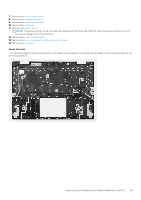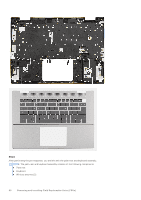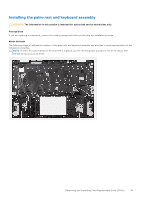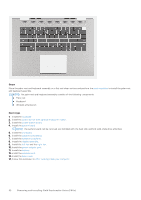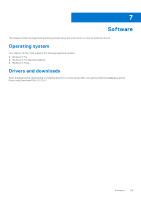Dell Inspiron 16 Plus 7630 Inspiron 16 Plus 7630 Owners Manual- NVIDIA GeForce - Page 88
Installing the touchpad, Palm-rest and keyboard assembly
 |
View all Dell Inspiron 16 Plus 7630 manuals
Add to My Manuals
Save this manual to your list of manuals |
Page 88 highlights
Steps 1. Open the latch and disconnect the touchpad cable from its connector on the touchpad. 2. Open the latch and disconnect the touchpad cable from its connector on the system board. 3. Peel the adhesive tape that secures the speakers (woofers) and antenna cables onto the touchpad. 4. Remove the four screws (M2x2) and the five screws (M1.6x2.5) that secure the touchpad bracket to the palm-rest and keyboard assembly. 5. Lift the touchpad bracket off the palm-rest and keyboard assembly. 6. Lift the touchpad off the palm-rest and keyboard assembly. Installing the touchpad Prerequisites CAUTION: The information in this section is intended for authorized service technicians only. If you are replacing a component, remove the existing component before performing the installation process. About this task The following image(s) indicate the location of the touchpad and provides a visual representation of the installation procedure. Steps 1. Place the touchpad onto the palm-rest and keyboard assembly. 2. Place the touchpad bracket onto the touchpad and align the screw holes on the touchpad bracket to the screw holes on the palm-rest and keyboard assembly. 3. Replace the five screws (M2x2) and seven screws (M2x1.8) that secure the touchpad bracket to the palm-rest and keyboard assembly. 4. Adhere the tapes to secure the speakers (woofers) and antenna cables onto the touchpad. 5. Place the touchpad cable on the palm-rest and keyboard assembly. 6. Connect the touchpad cable to its connector on the touchpad and close the latch. 7. Connect the touchpad cable to its connector on the system board and close the latch. Next steps 1. Install the battery. 2. Install the base cover. 3. Follow the procedure in After working inside your computer. Palm-rest and keyboard assembly Removing the palm-rest and keyboard assembly CAUTION: The information in this section is intended for authorized service technicians only. Prerequisites 1. Follow the procedure in Before working inside your computer. NOTE: Ensure that your computer is in Service Mode. For more information see, step 6 in Before working inside your computer. 2. Remove the base cover. 3. Remove the battery. 4. Remove the wireless card. 5. Remove the display assembly. 6. Remove the left fan and the right fan. 88 Removing and installing Field Replaceable Units (FRUs)