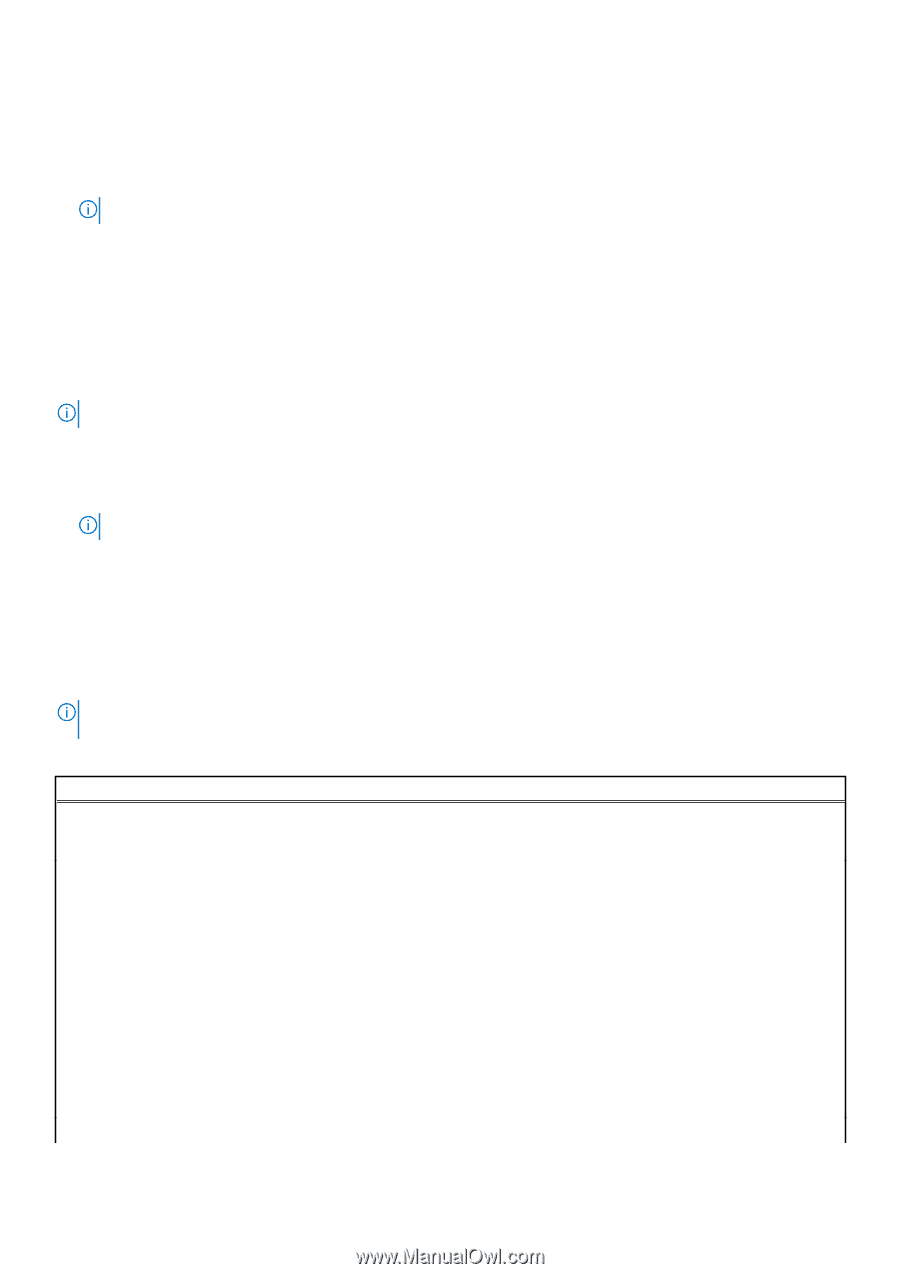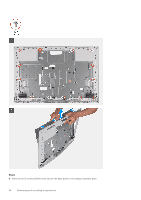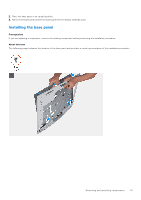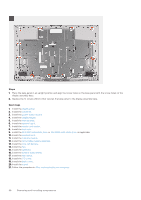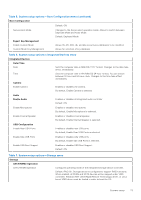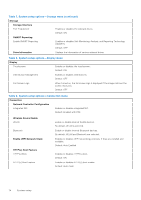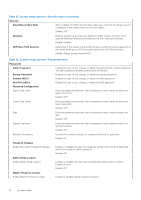Dell Inspiron 24 5410 All-in-One Service Manual - Page 71
One time boot menu, System setup options
 |
View all Dell Inspiron 24 5410 All-in-One manuals
Add to My Manuals
Save this manual to your list of manuals |
Page 71 highlights
● Bring up the one-time boot menu by pressing F12 key The one-time boot menu displays the devices that you can boot from including the diagnostic option. The boot menu options are: ● Removable Drive (if available) ● STXXXX Drive (if available) NOTE: XXX denotes the SATA drive number. ● Optical Drive (if available) ● SATA Hard Drive (if available) ● Diagnostics The boot sequence screen also displays the option to access the System Setup screen. One time boot menu To enter one time boot menu, turn on your computer, and then press F12 immediately. NOTE: It is recommended to shutdown the computer if it is on. The one-time boot menu displays the devices that you can boot from including the diagnostic option. The boot menu options are: ● Removable Drive (if available) ● STXXXX Drive (if available) NOTE: XXX denotes the SATA drive number. ● Optical Drive (if available) ● SATA Hard Drive (if available) ● Diagnostics The boot sequence screen also displays the option to access the System Setup screen. System setup options NOTE: Depending on this computer and its installed devices, the items that are listed in this section may or may not be displayed. Table 4. System setup options-System information menu Overview Inspiron 24 5410 All-in-One BIOS Version Service Tag Asset Tag Manufacture Date Ownership Date Express Service Code Ownership Tag Signed Firmware Update Displays the BIOS version number. Displays the Service Tag of the computer. Displays the Asset Tag of the computer. Displays the manufacture date of the computer. Displays the ownership date of the computer. Displays the express service code of the computer. Displays the ownership tag of the computer. Displays whether the signed firmware update is enabled. Default: Enabled Processor Processor Type Maximum Clock Speed Displays the processor type. Displays the maximum processor clock speed. System setup 71