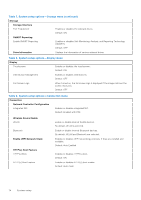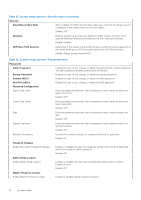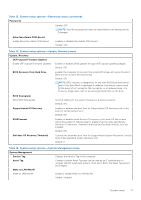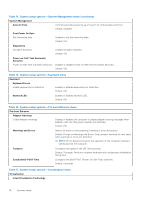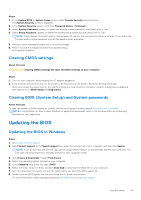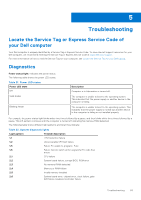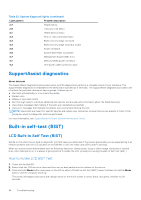Dell Inspiron 24 5410 All-in-One Service Manual - Page 79
Table 17. System setup options-Virtualization menu continued
 |
View all Dell Inspiron 24 5410 All-in-One manuals
Add to My Manuals
Save this manual to your list of manuals |
Page 79 highlights
Table 17. System setup options-Virtualization menu (continued) Virtualization Enable Intel Virtualization Technology (VT) Enables the computer to run a virtual machine monitor (VMM). Default: ON VT for Direct I/O Enable Intel VT for Direct I/O Enables the computer to perform Virtualization Technology for Direct I/O (VTd). VT-d is an Intel method that provides virtualization for memory map I/O. Default: ON DMA protection Enable Pre-Boot DMA Support Enables or disables Pre-Boot DMA Support Default: ON Enable OS Kernel DMA Support Enables or disables OS Kernel DMA Support Default: ON Table 18. System setup options-Performance menu Performance Multi-Core Support Active Cores Changes the number of CPU cores available to the operating system. The default value is set to the maximum number of cores. Default: All Cores Intel SpeedStep Enable Intel SpeedStep Technology Enables or disables the Intel SpeedStep Technology to dynamically adjust processor voltage and core frequency, decreasing average power consumption and heat production. Default: ON C-State Control Enable C-State Control Enables or disables the CPU's ability to enter and exit low-power states. Default: ON Intel Turbo Boost Technology Enable Intel Turbo Boost Technology Enabled or disabled the Intel TurboBoost mode of the processor. If enabled, the Intel TurboBoost driver increases the performance of the CPU or graphics processor. Default: ON Intel Hyper-Threading Technology Enable Intel Hyper-Threading Technology Enabled or disabled the Intel Hyper-Threading mode of the processor. If enabled, the Intel Hyper-Threading increases the efficiency of the processor resources when multiple threads run on each core. Default: ON Table 19. System setup options-System Logs menu System Logs BIOS Event Log Clear Bios Event Log Select keep or clear BIOS events. Default: Keep System setup 79