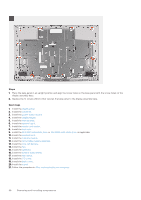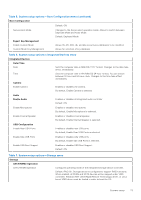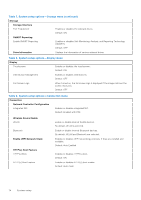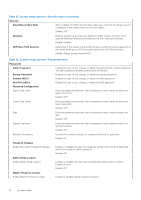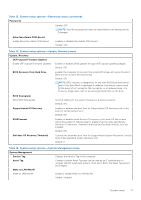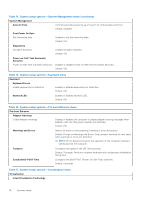Dell Inspiron 24 5410 All-in-One Service Manual - Page 73
Boot Configuration, Expert Key Management, Integrated Devices, Date/Time, Camera, Audio, Enable Audio
 |
View all Dell Inspiron 24 5410 All-in-One manuals
Add to My Manuals
Save this manual to your list of manuals |
Page 73 highlights
Table 5. System setup options-Boot Configuration menu (continued) Boot Configuration Default: ON Secure Boot Mode Changes to the Secure Boot operation mode. Allows to switch between Deployed Mode and Audit Mode. Default: Deployed Mode Expert Key Management Enable Custom Mode Custom Mode Key Management Allows the PK, KEK, db, and dbx security key databases to be modified. Allows for selection of key database. Table 6. System setup options-Integrated Devices menu Integrated Devices Date/Time Date Time Camera Enable Camera Sets the computer date in MM/DD/YYYY format. Changes to the date take effect immediately. Sets the computer time in HH/MM/SS 24-hour format. You can switch between 12-hour and 24-hour clock. Changes to the time take effect immediately. Enables or disables the camera. By default, Enable Camera is selected. Audio Enable Audio Enables or disables all integrated audio controller. Default: ON Enable Microphone Enables or disables microphone. By default, Enable Microphone is selected. Enable Internal Speaker Enables or disables internal speaker. By default, Enable Internal Speaker is selected. USB Configuration Enable Rear USB Ports Enables or disables rear USB ports. By default, Enable Rear USB Ports is selected. Enable Side USB Ports Enables or disables side USB ports. . By default, Enable side USB Ports is selected. Enable USB Boot Support Enables or disables USB Boot Support. Default: ON Table 7. System setup options-Storage menu Storage SATA/NVMe Operation SATA/NVMe Operation Configures operating mode of the integrated storage device controller. Default: RAID On. Storage device is configured to support RAID functions. When enabled, all NVMe and SATA devices will be mapped under VMD controller. Windows RST (Intel Rapid Restore Technology) driver, or Linux kernel VMD driver must be loaded in order to boot the OS. System setup 73