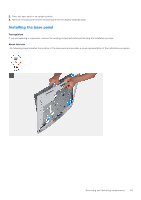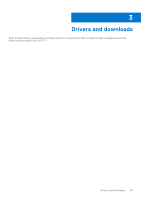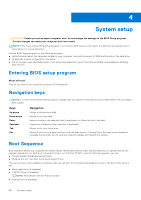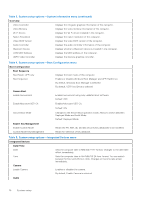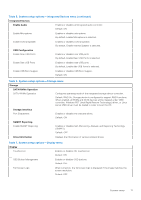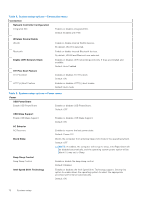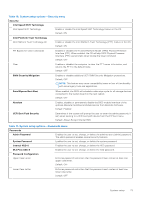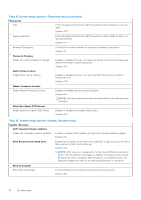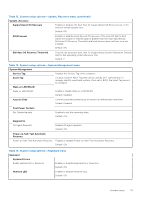Dell Inspiron 27 7710 All-in-One Service Manual - Page 70
Overview, Boot Configuration, Boot Sequence, Secure Boot, Expert Key Management, Integrated Devices
 |
View all Dell Inspiron 27 7710 All-in-One manuals
Add to My Manuals
Save this manual to your list of manuals |
Page 70 highlights
Table 3. System setup options-System information menu (continued) Overview Video Controller Displays the integrate graphics information of the computer. Video Memory Displays the video memory information of the computer. Wi-Fi Device Displays the Wi-Fi device installed in the computer. Native Resolution Displays the native resolution of the computer. Video BIOS Version Displays the video BIOS version of the computer. Audio Controller Displays the audio controller information of the computer. Bluetooth Device Displays whether a Bluetooth device is installed in the computer. LOW MAC Address Displays the MAC address of the computer. dGPU Video Controller Displays the discrete graphics controller. Table 4. System setup options-Boot Configuration menu Boot Configuration Boot Sequence Boot Mode: UEFI only Boot Sequence Displays the boot mode of this computer. Enables or disables Windows Boot Manager and UEFI Hard Drive. By default, Windows Boot Manager is selected By default, UEFI Hard Drive is selected Secure Boot Enable Secure Boot Enables secure boot using only validated boot software. Default: OFF Enable Microsoft UEFI CA Enables Microsoft UEFI CA. Default: ON Secure Boot Mode Changes to the Secure Boot operation mode. Allows to switch between Deployed Mode and Audit Mode. Default: Deployed Mode Expert Key Management Enable Custom Mode Custom Mode Key Management Allows the PK, KEK, db, and dbx security key databases to be modified. Allows for selection of key database. Table 5. System setup options-Integrated Devices menu Integrated Devices Date/Time Date Time Camera Enable Camera Sets the computer date in MM/DD/YYYY format. Changes to the date take effect immediately. Sets the computer time in HH/MM/SS 24-hour format. You can switch between 12-hour and 24-hour clock. Changes to the time take effect immediately. Enables or disables the camera. By default, Enable Camera is selected. Audio 70 System setup