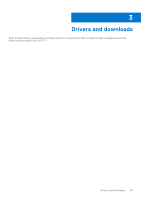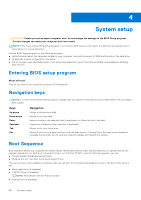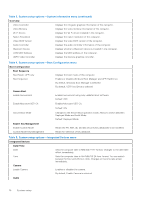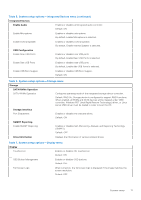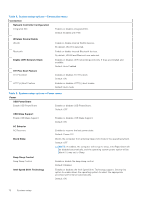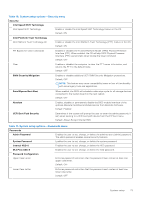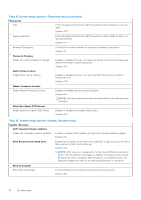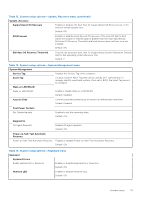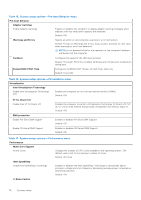Dell Inspiron 27 7710 All-in-One Service Manual - Page 71
Integrated Devices, Enable Audio, USB Configuration, Storage, SATA/NVMe Operation, Storage Interface
 |
View all Dell Inspiron 27 7710 All-in-One manuals
Add to My Manuals
Save this manual to your list of manuals |
Page 71 highlights
Table 5. System setup options-Integrated Devices menu (continued) Integrated Devices Enable Audio Enables or disables all integrated audio controller. Default: ON Enable Microphone Enables or disables microphone. By default, Enable Microphone is selected. Enable Internal Speaker Enables or disables internal speaker. By default, Enable Internal Speaker is selected. USB Configuration Enable Rear USB Ports Enables or disables rear USB ports. By default, Enable Rear USB Ports is selected. Enable Side USB Ports Enables or disables side USB ports. . By default, Enable side USB Ports is selected. Enable USB Boot Support Enables or disables USB Boot Support. Default: ON Table 6. System setup options-Storage menu Storage SATA/NVMe Operation SATA/NVMe Operation Configures operating mode of the integrated storage device controller. Default: RAID On. Storage device is configured to support RAID functions. When enabled, all NVMe and SATA devices will be mapped under VMD controller. Windows RST (Intel Rapid Restore Technology) driver, or Linux kernel VMD driver must be loaded in order to boot the OS. Storage Interface Port Enablement Enables or disables the onboard drives. Default: ON SMART Reporting Enable SMART Reporting Enables or disables Self-Monitoring, Analysis, and Reporting Technology (SMART). Default: OFF Drive Information Displays the information of various onboard drives. Table 7. System setup options-Display menu Display Touchscreen Enables or disables the touchscreen. Default: ON OSD Button Management Enables or disables OSD buttons. Default: OFF Full Screen Logo When turned on, the full screen logo is displayed if the image matches the screen resolution. Default: OFF System setup 71