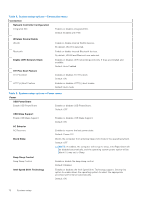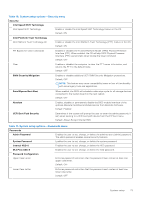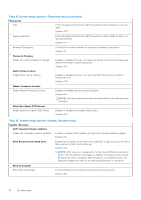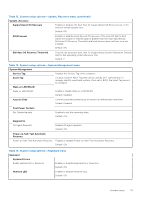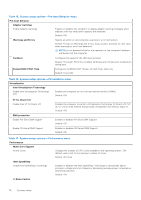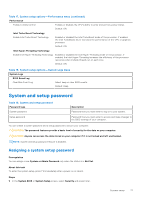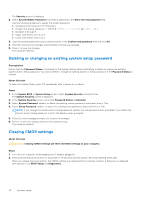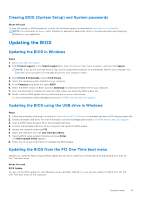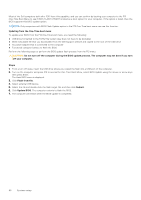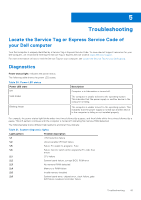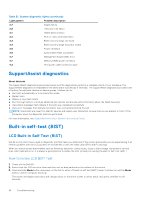Dell Inspiron 27 7710 All-in-One Service Manual - Page 77
System and setup password, Assigning a system setup password
 |
View all Dell Inspiron 27 7710 All-in-One manuals
Add to My Manuals
Save this manual to your list of manuals |
Page 77 highlights
Table 17. System setup options-Performance menu (continued) Performance Enable C-State Control Enables or disables the CPU's ability to enter and exit low-power states. Default: ON Intel Turbo Boost Technology Enable Intel Turbo Boost Technology Enabled or disabled the Intel TurboBoost mode of the processor. If enabled, the Intel TurboBoost driver increases the performance of the CPU or graphics processor. Default: ON Intel Hyper-Threading Technology Enable Intel Hyper-Threading Technology Enabled or disabled the Intel Hyper-Threading mode of the processor. If enabled, the Intel Hyper-Threading increases the efficiency of the processor resources when multiple threads run on each core. Default: ON Table 18. System setup options-System Logs menu System Logs BIOS Event Log Clear Bios Event Log Select keep or clear BIOS events. Default: Keep System and setup password Table 19. System and setup password Password type System password Setup password Description Password that you must enter to log on to your system. Password that you must enter to access and make changes to the BIOS settings of your computer. You can create a system password and a setup password to secure your computer. CAUTION: The password features provide a basic level of security for the data on your computer. CAUTION: Anyone can access the data stored on your computer if it is not locked and left unattended. NOTE: System and setup password feature is disabled. Assigning a system setup password Prerequisites You can assign a new System or Admin Password only when the status is in Not Set. About this task To enter the system setup, press F12 immediately after a power-on or reboot. Steps 1. In the System BIOS or System Setup screen, select Security and press Enter. System setup 77